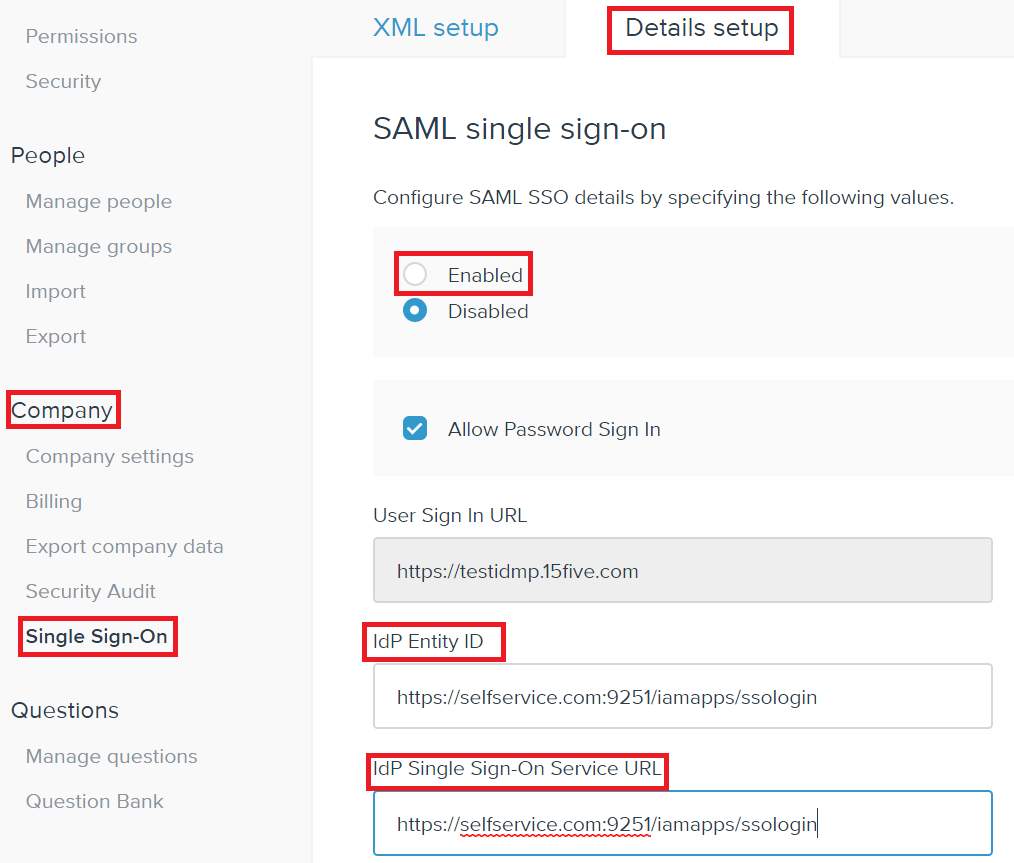Login to 15Five with an administrator’s credentials.
(https://<subdomain>.15five.com/saml2/sso/config/)
Navigate to Company Settings.
Choose Single Sign-on under Company Settings.
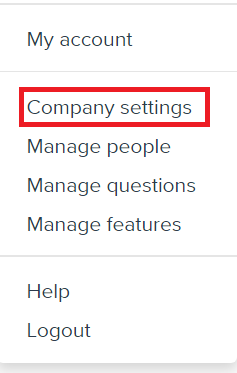
Open the downloaded Metadata file as a text file. Copy and paste the content it in the SAML single sign-on XML text field under XML Setup.
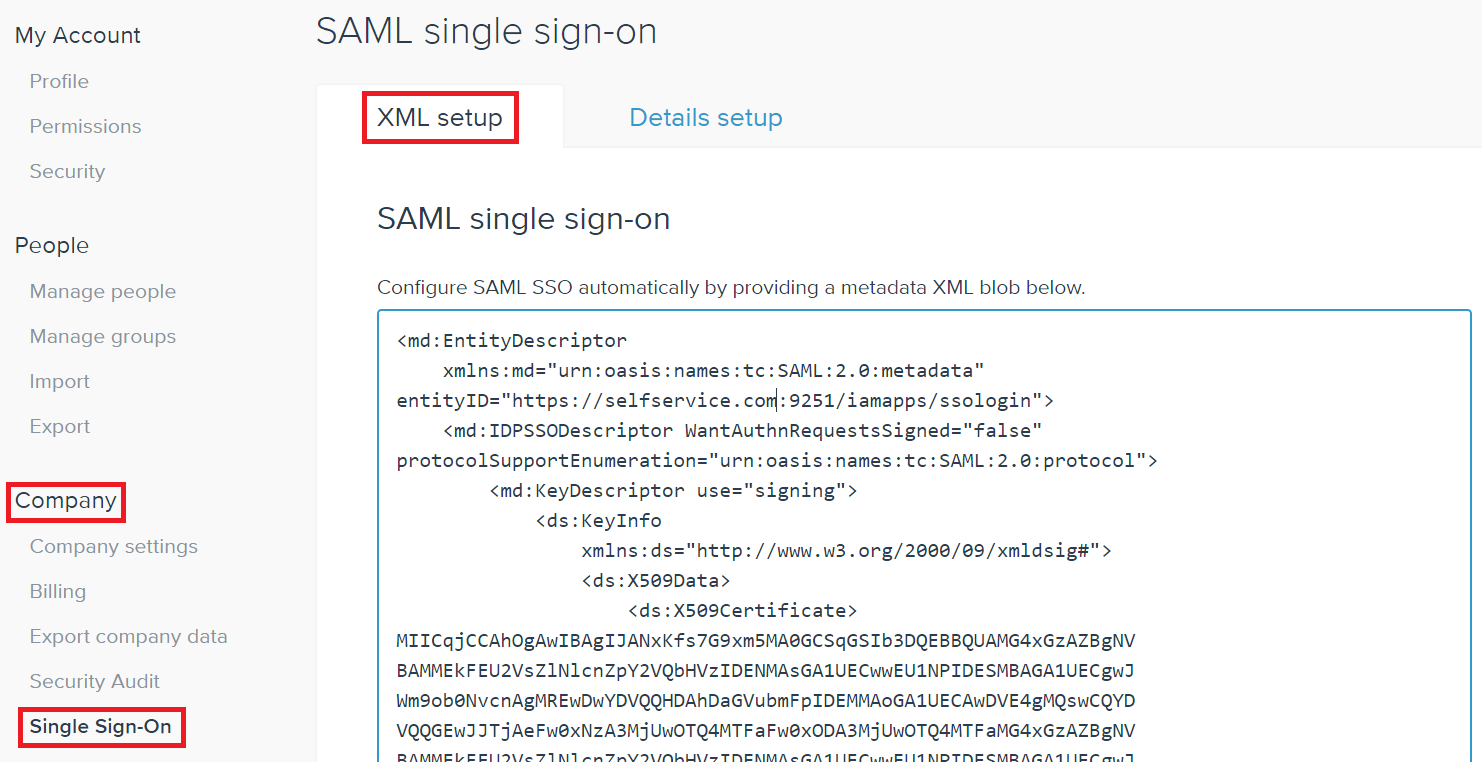
Clcik Save.
Under Details Setup, enable SAML.
You can save the configuration.