Login to AHA! with an administrator’s credentials.
Navigate to Settings Icon → Account → Security and single sign-on.
Choose SAML 2.0. as the Identity provider.
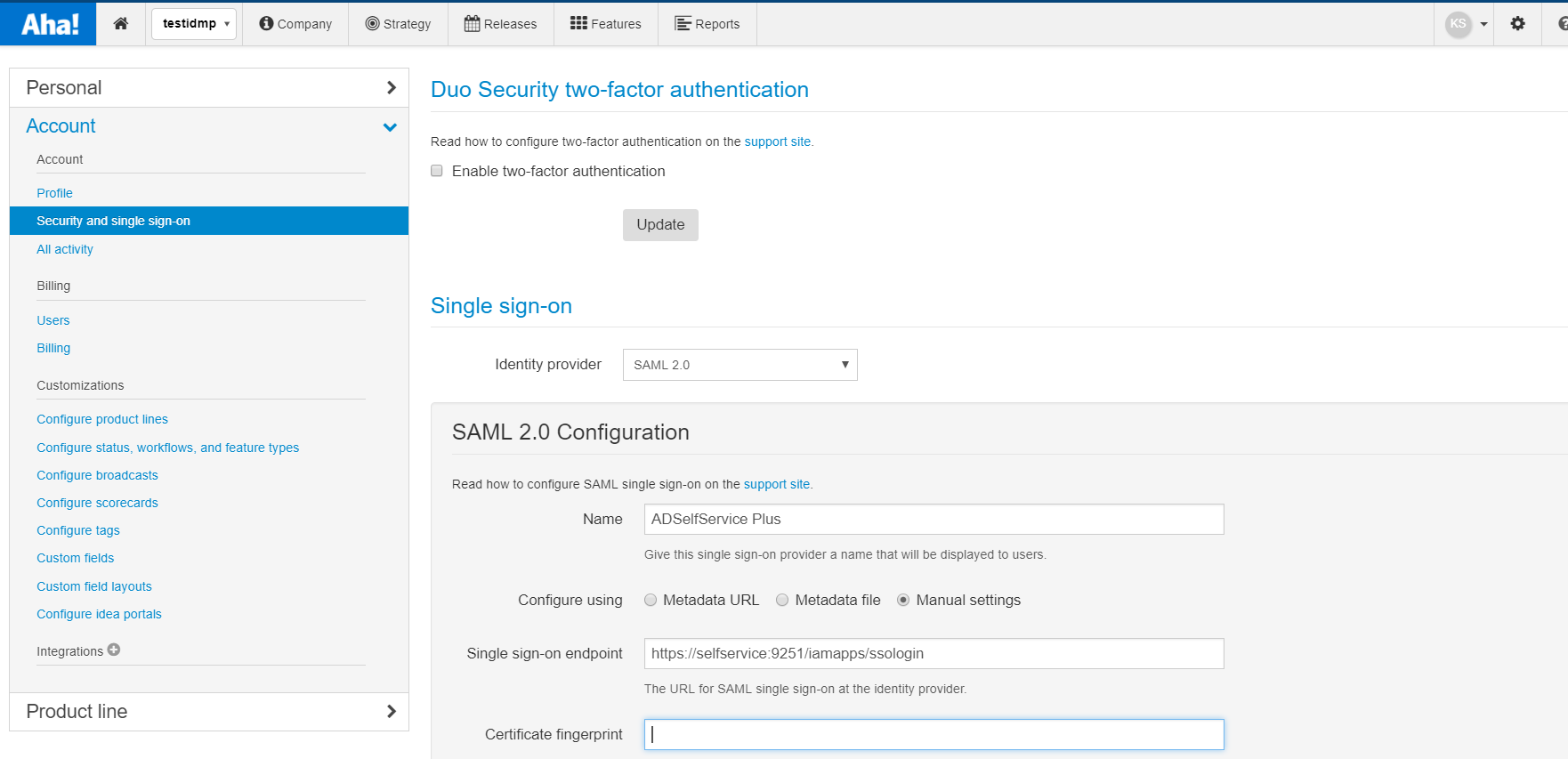
Name your configuration.
You can choose between Metadata URL (or) Metadata file (or) Manual settings.
Paste the copied URL, from Step 5 of Prerequisite, in the respective URL fields.
Select certificate fingerprint as SHA1.
Click Enable to save the configuration.