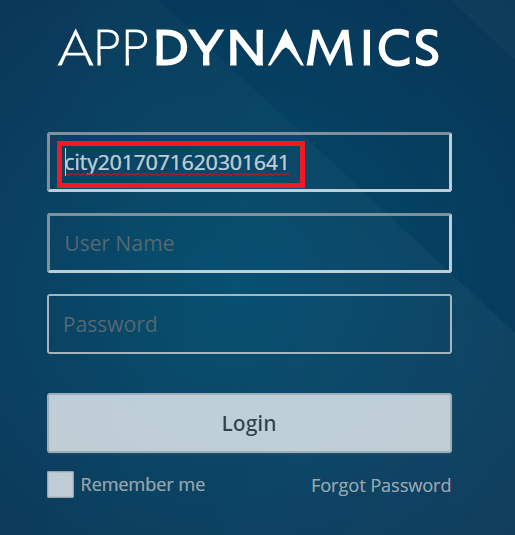Login to AppDynamics with an administrator’s credentials.
Navigate to Settings → Administration → Authentication provider.
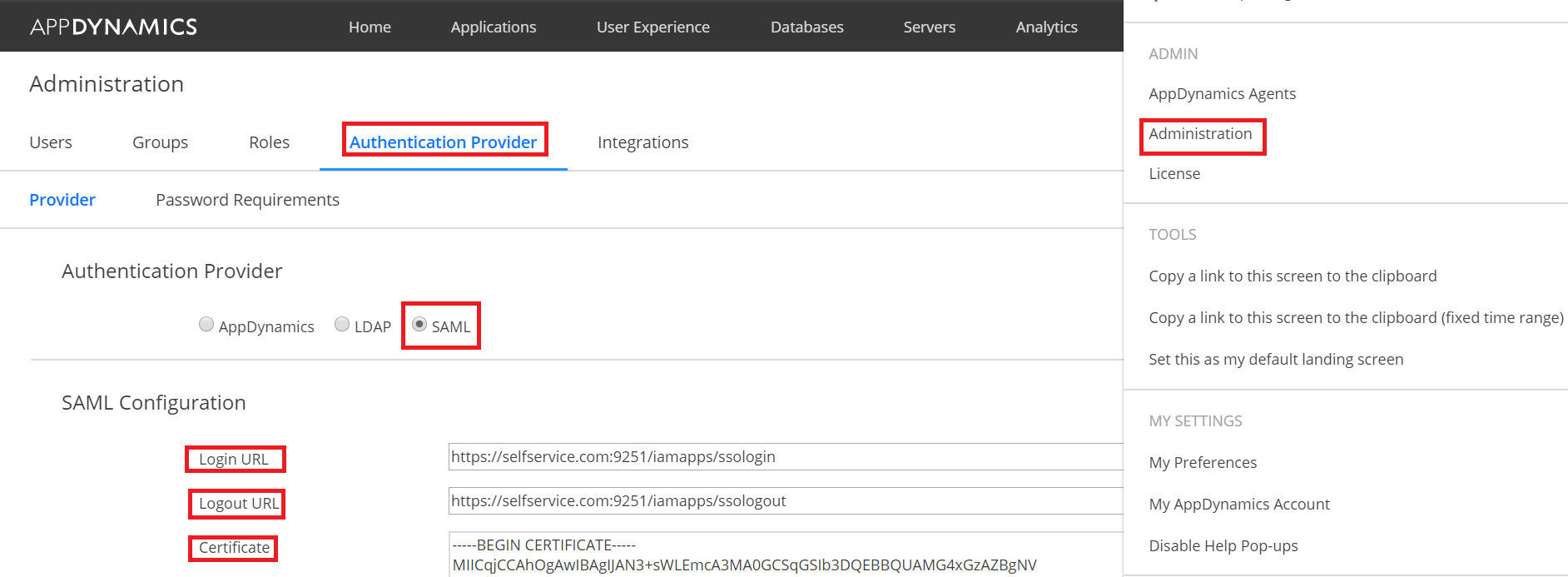
Enable SAML.
Paste the Login URL and Logout URL, copied in Step 5 of Prerequisite, in the respective fields.
Open the downloaded SSO certificate as a text file. Copy and paste the content it in the Certificate text field.
You can select roles and click Save.