Login to Assembla with an administrator’s credentials.
Navigate to Menu → Admin → SAML Authentication.
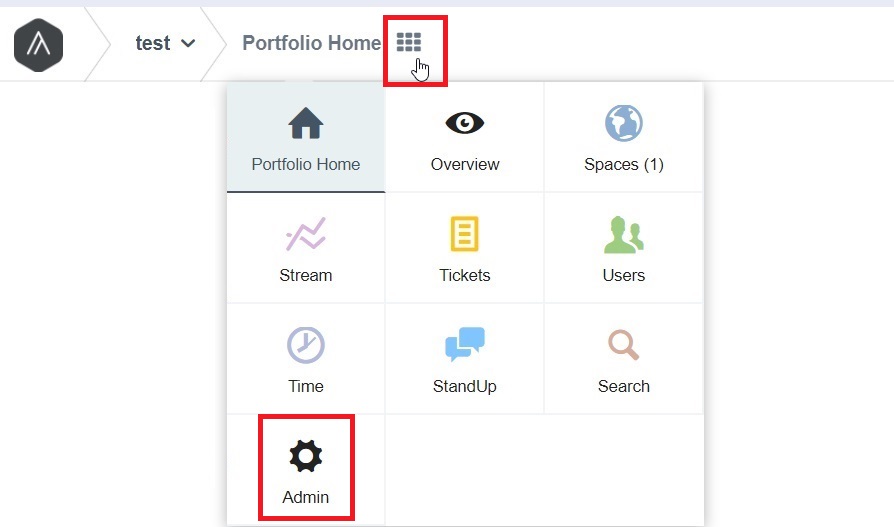
Enable SAML Authentication.
Paste the Login URL and Fingerprint, copied in Step 5 of Prerequisite, in the respective fields.
Open the downloaded certificate as a text file. Copy and paste the content it in the X.509 Certificate text field.
Click Update SAML Settings. .