Login to Bamboo with an administrator’s credentials.
To add SAML SSO as an add-on
- Navigate to Settings
- Under Add-ons, choose Find new add-ons
- Search for SAML SSO
- Install the plugin
On successful installation, navigate to Settings->System area.

Choose SAML congifuration and provide the login-button text.

Open the downloaded metadata as a text file. Copy and paste the content it in the Identity provider XML field.
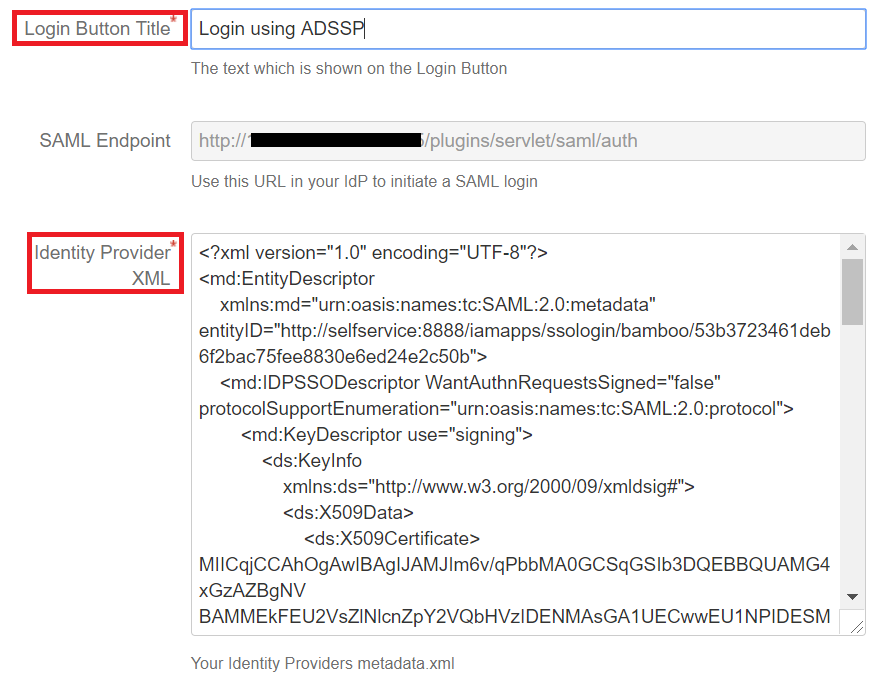
You can save the configuration.
Copy the SAML Endpoint url and SP entity ID.