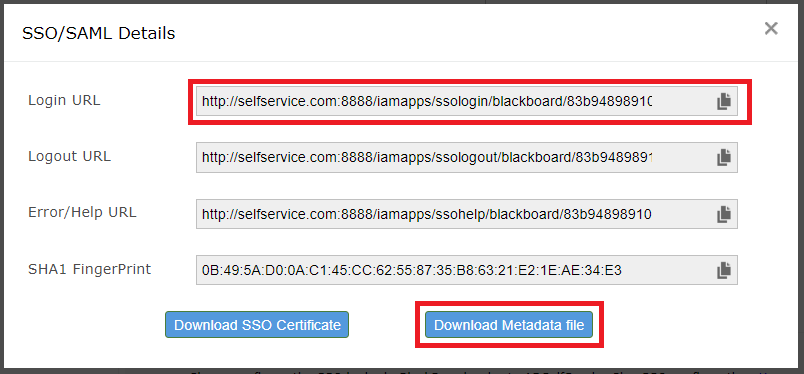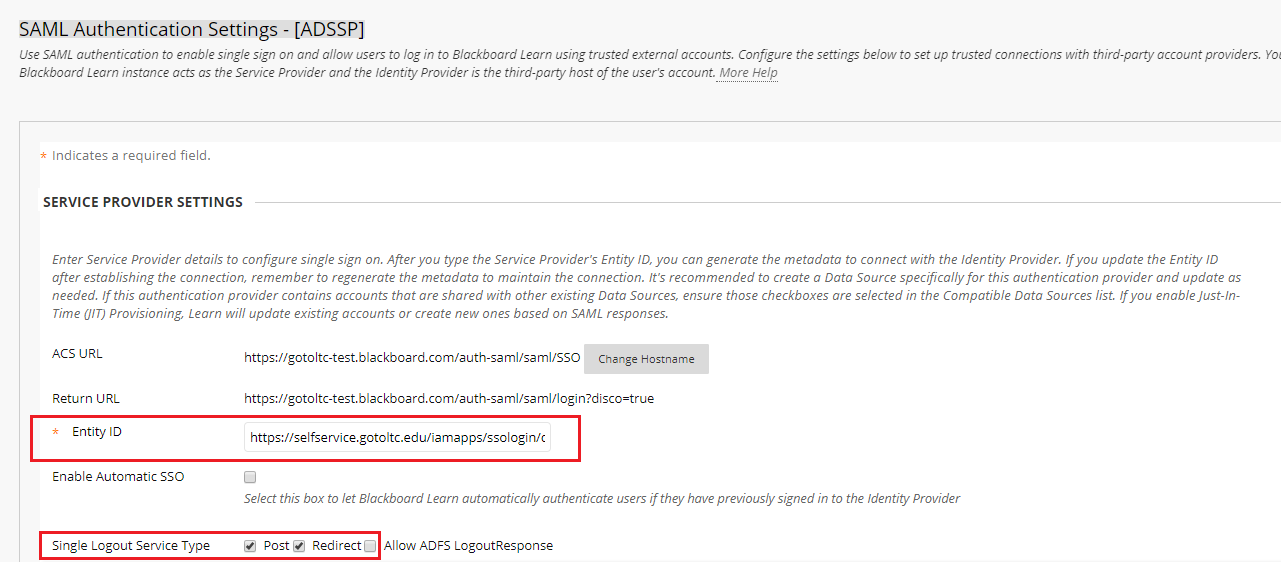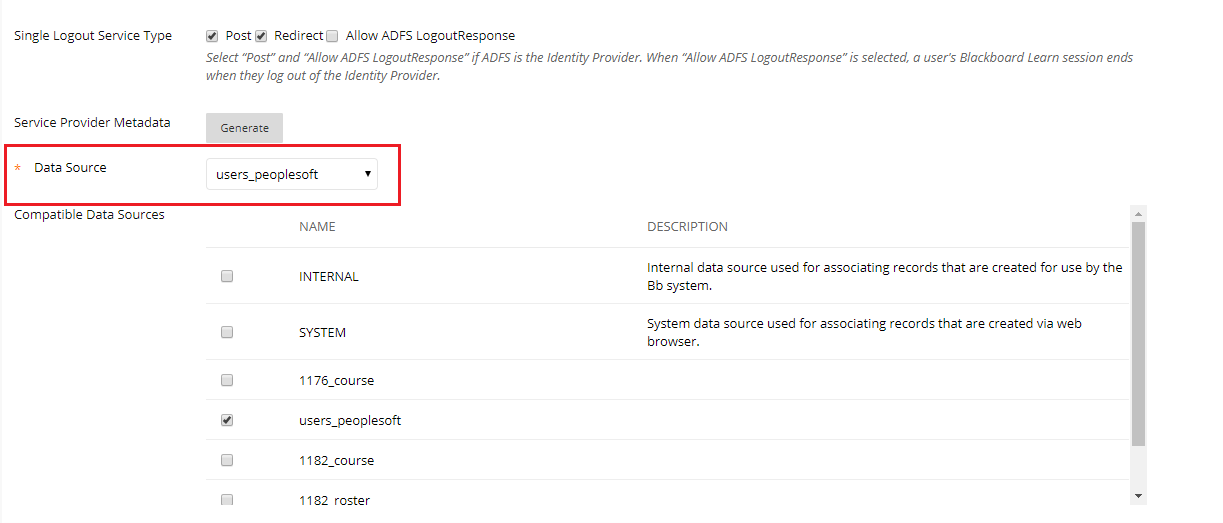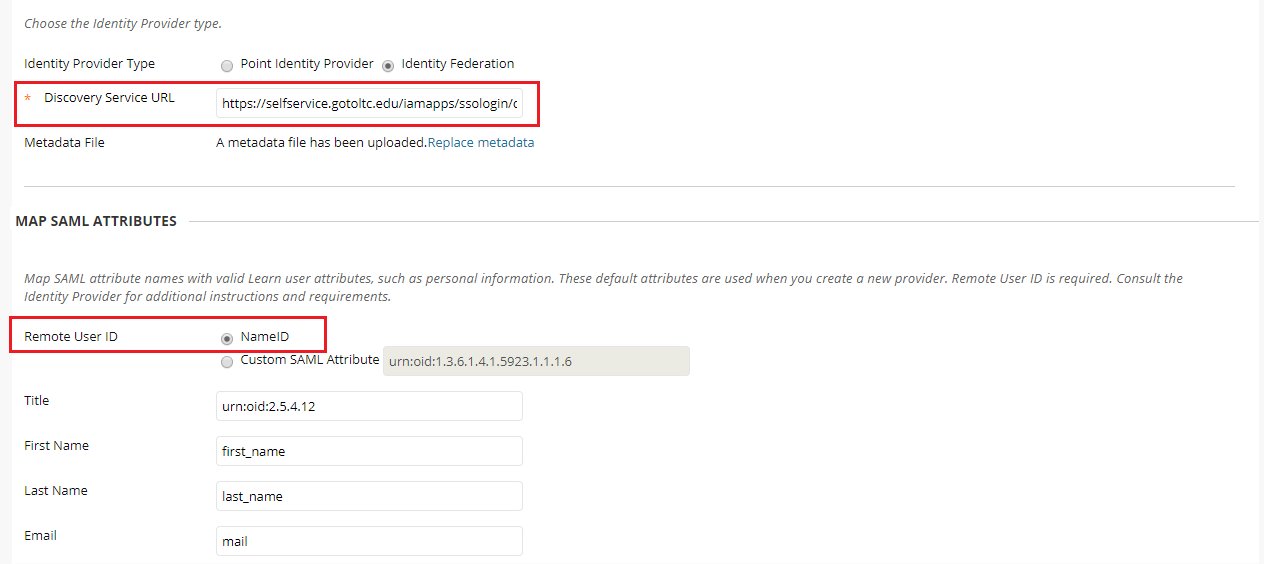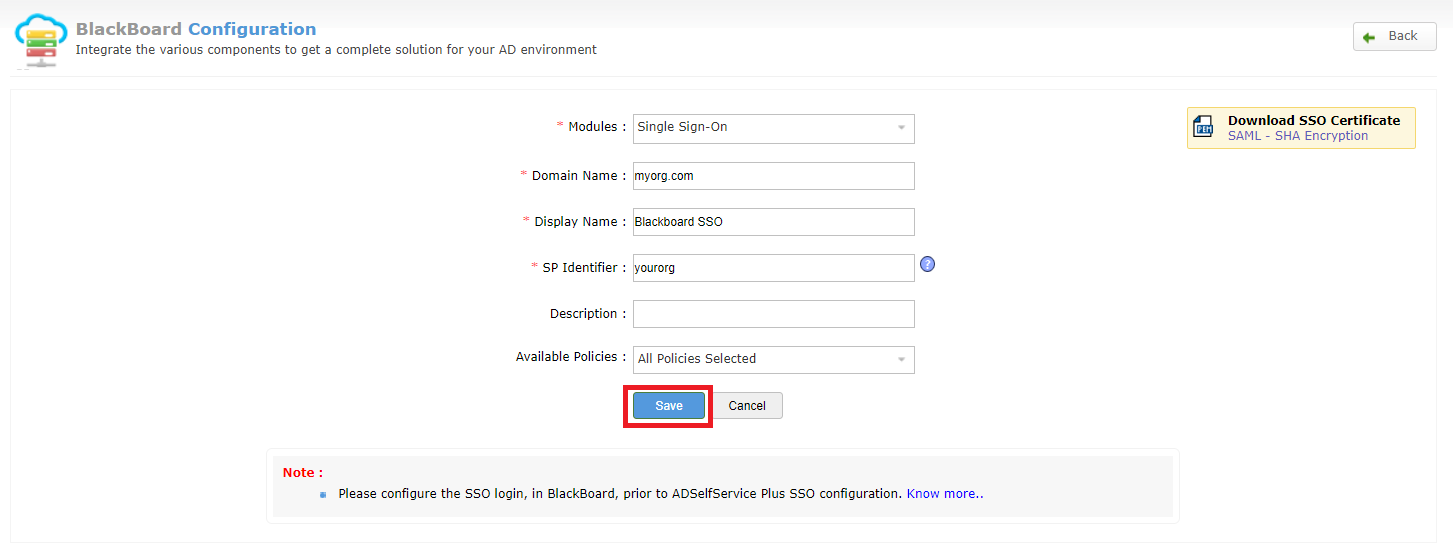This guide offers step-by-step instructions to configure single sign-on to Blackboard through ADSelfService Plus.
-
Log in to Blackboard with admin credentials.
-
Navigate to System Admin → Authentication.
-
Select Create Provider → SAML. Enter the following settings.
-
Name → Type an appropriate name.
-
Authentication Provider → set as Active.
-
User Lookup Method → Username.
-
Restrict by Hostname → Use this provider for any hostnames.
-
Link Text → Type an appropriate link text.
-
Select Save and Configure.
-
In the Entity ID field of the Service Provider Settings, enter the Login URL from step 5.
-
In the Single Logout Service Type, check the Post and Redirect checkbox.
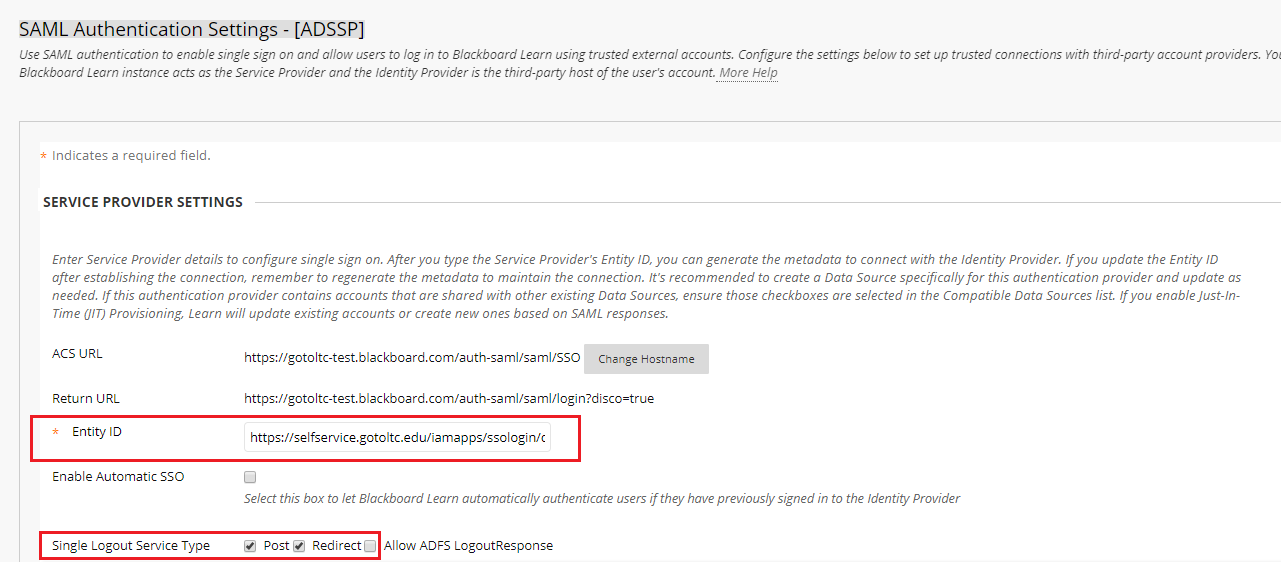
-
Select the Data Source for which single sign-on must be enabled from the given drop-down list.
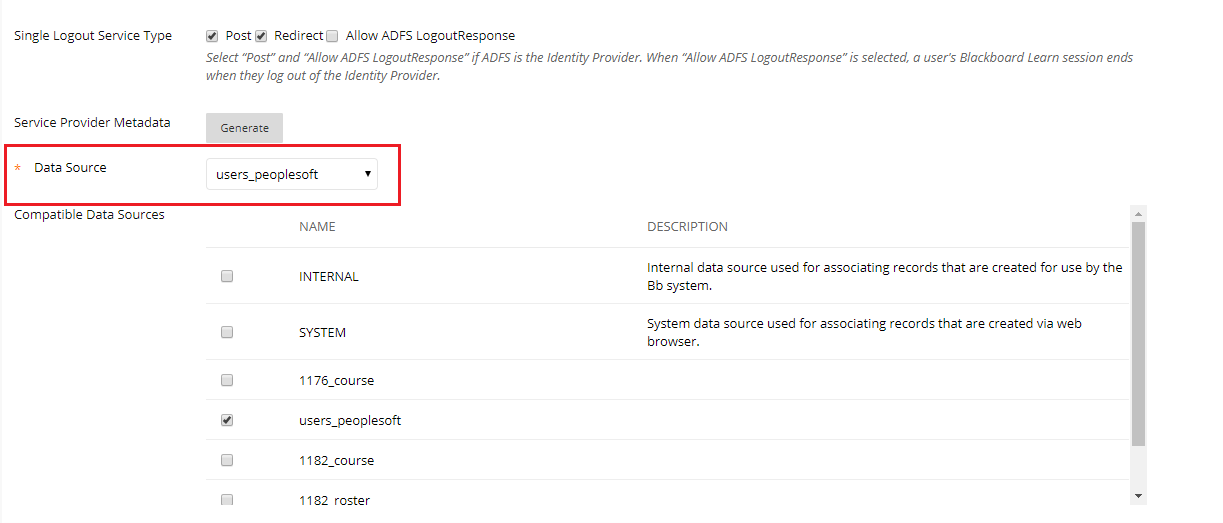
-
Select Identity Federation for the Identity Provider Type.
-
In the Discovery Service URL, enter the Login URL from step 5.
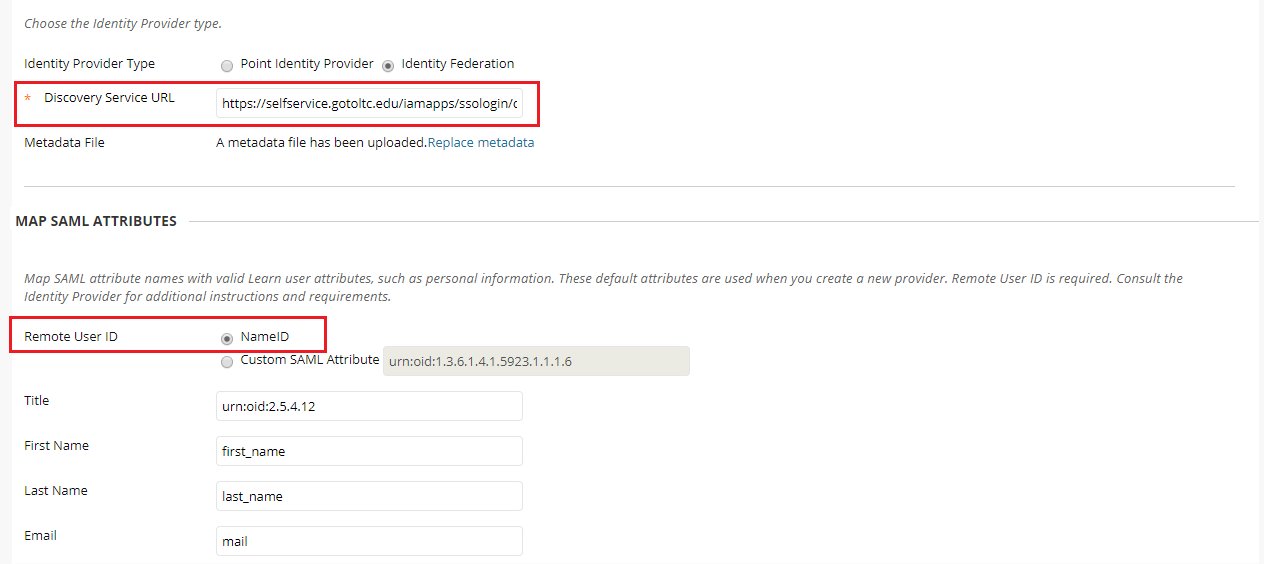
-
For the Metadata File, upload the downloaded metadata file from step 5.
-
In the Remote User ID field, select NameID.
-
Map the SAML attribute names with valid user attributes such as,
-
First Name as first_name
-
Last Name as last_name
-
Email as mail
-
Navigate to ADSelfService Plus' Blackboard Configuration page
-
In the Domain Name field, enter the domain name of your email address. For example, if you use johndoe@thinktodaytech.com to log in to Blackboard, then thinktodaytech.com is the domain name.
-
In the Display Name field, provide an appropriate display name.
-
In the SP identifier field, enter the name of your organization found in the Blackboard portal URL. For example, if the portal URL is thinktoday.blackboard.com, the SP Identifier is thinktoday.
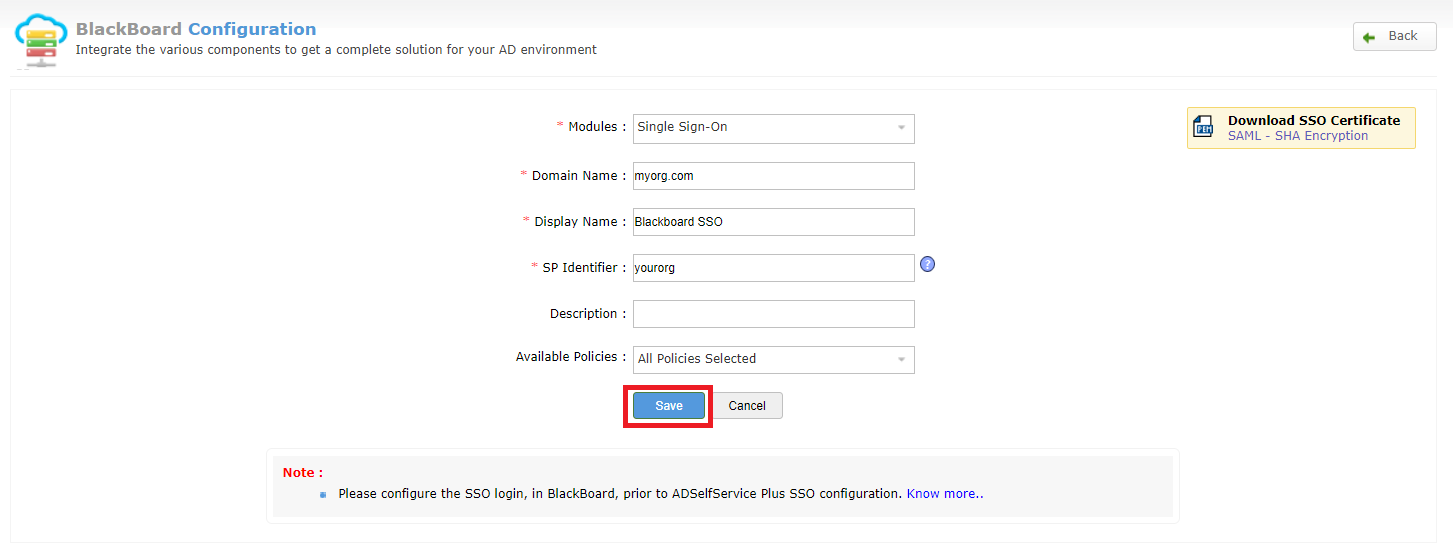
-
Provide an appropriate description in the Description field.
-
In the Available Policies field, select the policies for which SSO must be enabled.
-
Click Save.