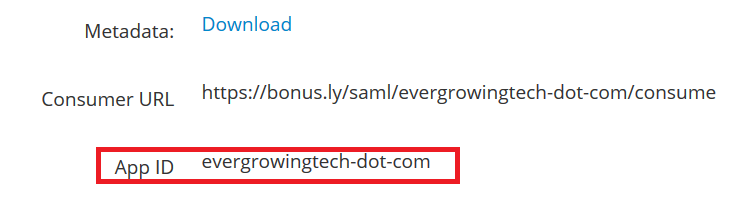Login to Bonusly with an administrator’s credentials.
Click Admin.
Navigate to Settings -> Integrations -> Single sign on.

Click SAML.
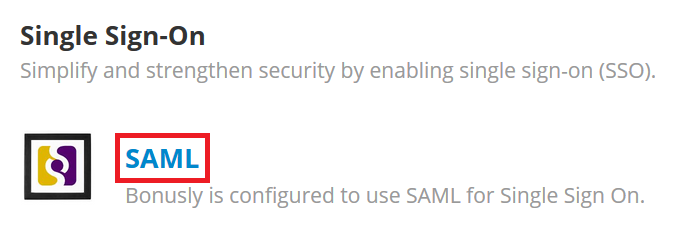
Under SAML Authentication paste the Login URL, copied in Step 5 of Prerequisite, in the IdP Issuer (Entity ID) and IdP SSO target URL fields.
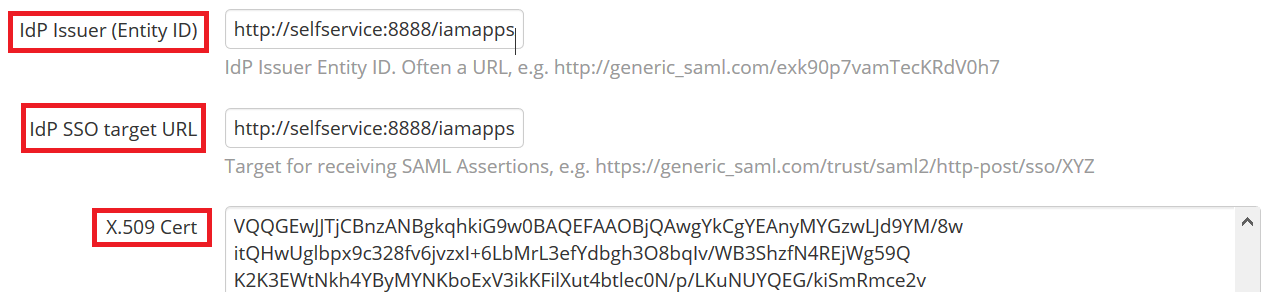
Open the downloaded certificate as a text file. Copy and paste the content it in the X.509 Certificate text field.You can also paste the Fingerprint value in Cert fingerprint field for authentication.
You can save the configuration.
Copy App ID.