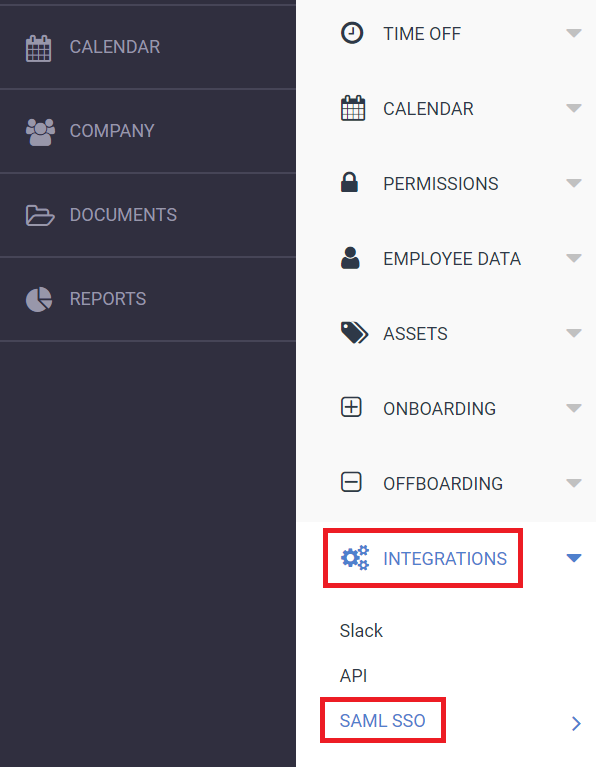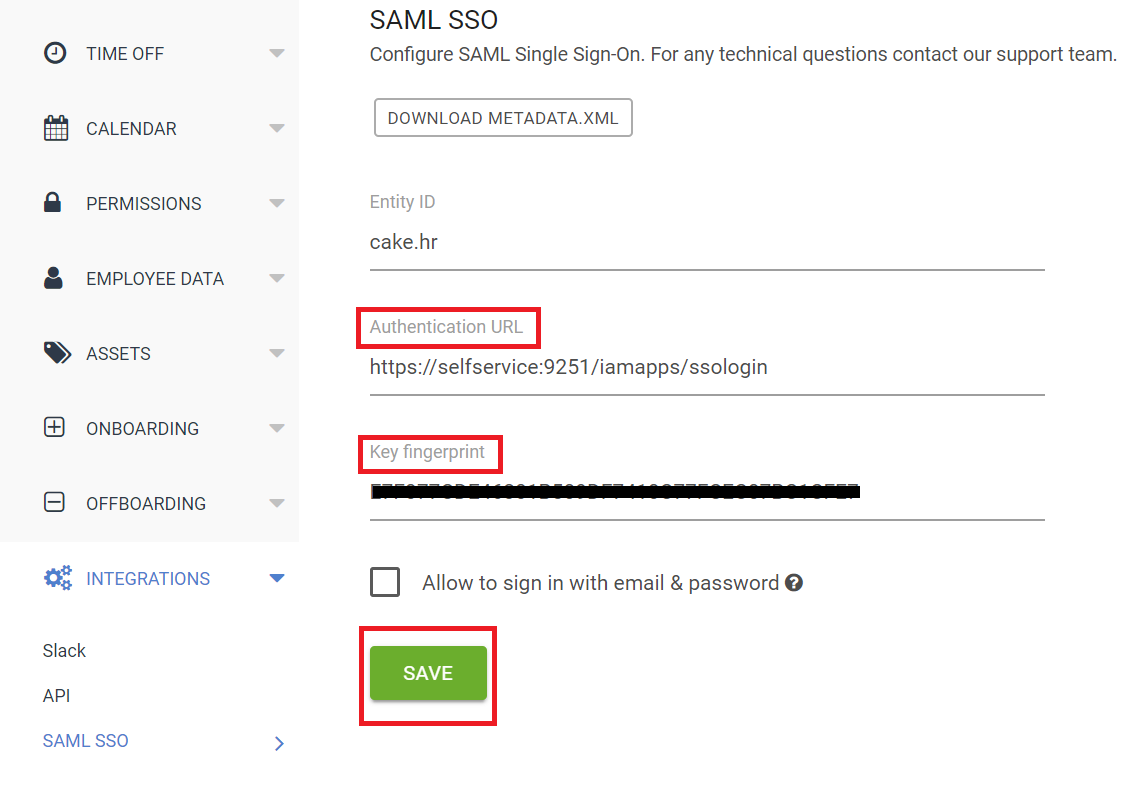Configuring SAML SSO for CakeHR
These steps will guide you through setting up the single sign-on functionality between ADSelfService Plus and CakeHR.
Prerequisite
-
Login to ADSelfService Plus as an administrator.
-
Navigate to Configuration → Self-service → Password Sync/Single Sign-on.
-
Search for CakeHR and select it.
-
Click Download SSO Certificate link in the top-right corner of the screen.
-
In the pop-up that appears, copy the Login URL and SHA1 Fingerprint Download Certificate.
CakeHR (Service Provider) configuration steps
-
Login to CakeHR account with administrator’s credentials.
-
Navigate to Profile → Settings → Integration -> SAML SSO
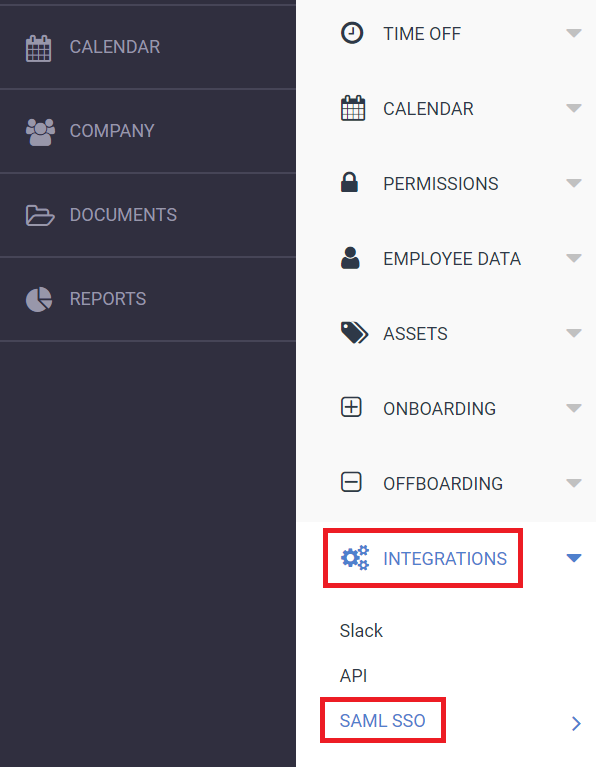
-
Enter the Entity ID (cake.hr)
-
Paste the Login URL, copied in Step 5 of Prerequisite, in Authentication field.
-
Paste the fingerprint, copied in Step 5 of Prerequisite, in the Fingerprint field.
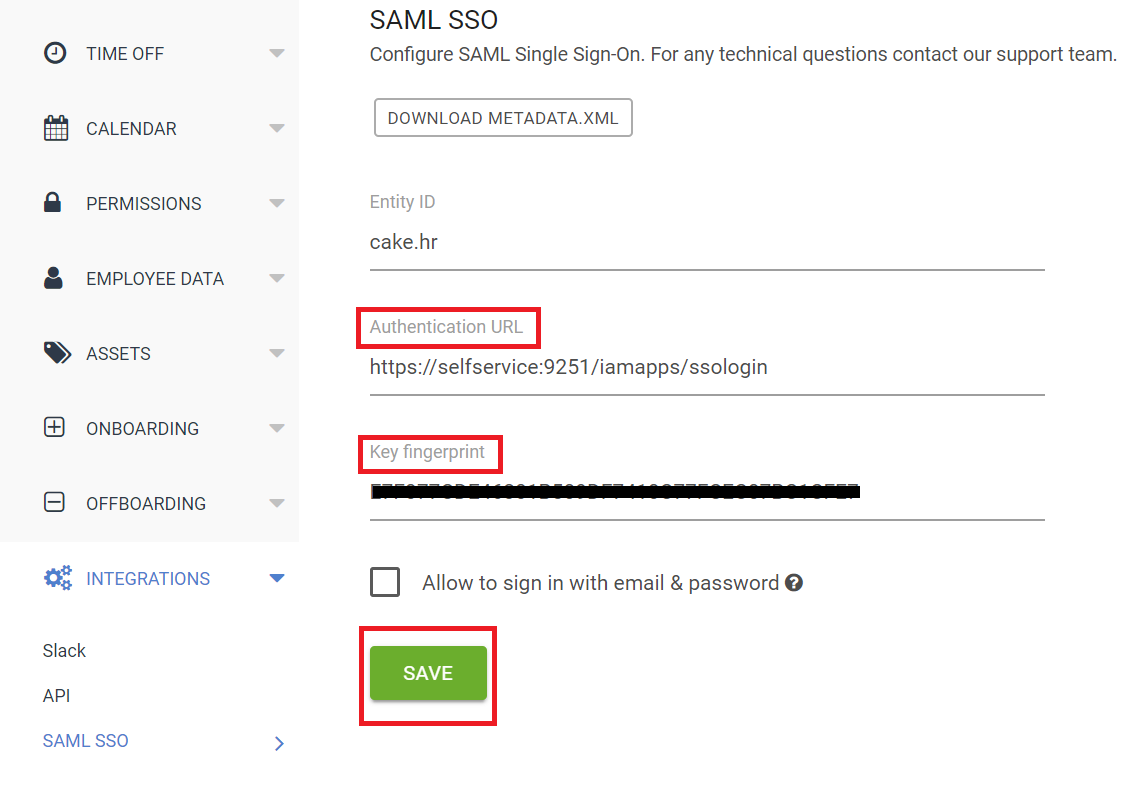
-
Click Save..
ADSelfService Plus (Identity Provider) configuration steps
-
Now, switch to ADSelfService Plus’ CakeHR configuration page.
-
In the Domain Name field, enter the Domain name of your email address. For example, if you use johndoe@cake.hr to log in to CakeHR, then cake.hr is the domain name.
-
Enter the SP Identifier name of your CakeHR portal, in the SP Identifier field. For Eg. https://<sp_identifier>.cake.hr
-
Provide a Description in the respective field.
-
In the Available Policies field, click on the drop-down box and select the policies for which you wish to enable single sign-on.
-
Click Save.
|

|
For CakeHR, single sign-on is supported for IDP initiated flow
|
Copyright © 2011,
ZOHO Corp. All Rights Reserved.
ManageEngine