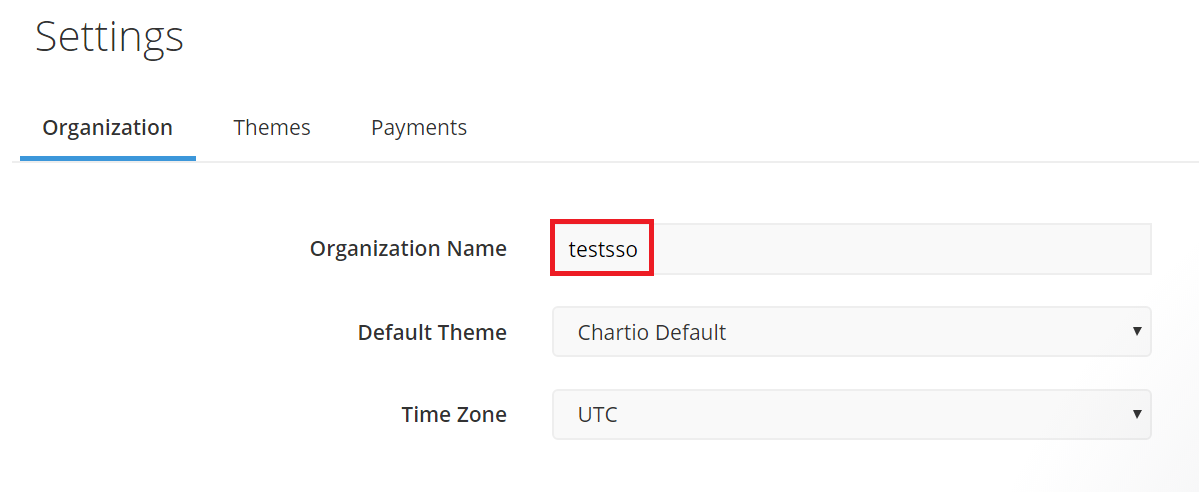Login to Chartio with an administrator’s credentials.
Navigate to Global settings → Settings
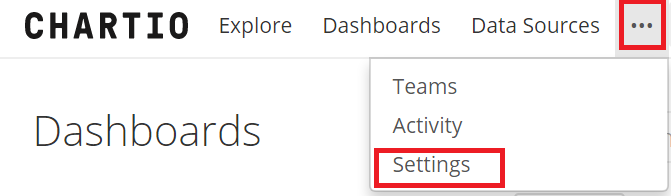
Under Authentication, Choose login method as SAML.
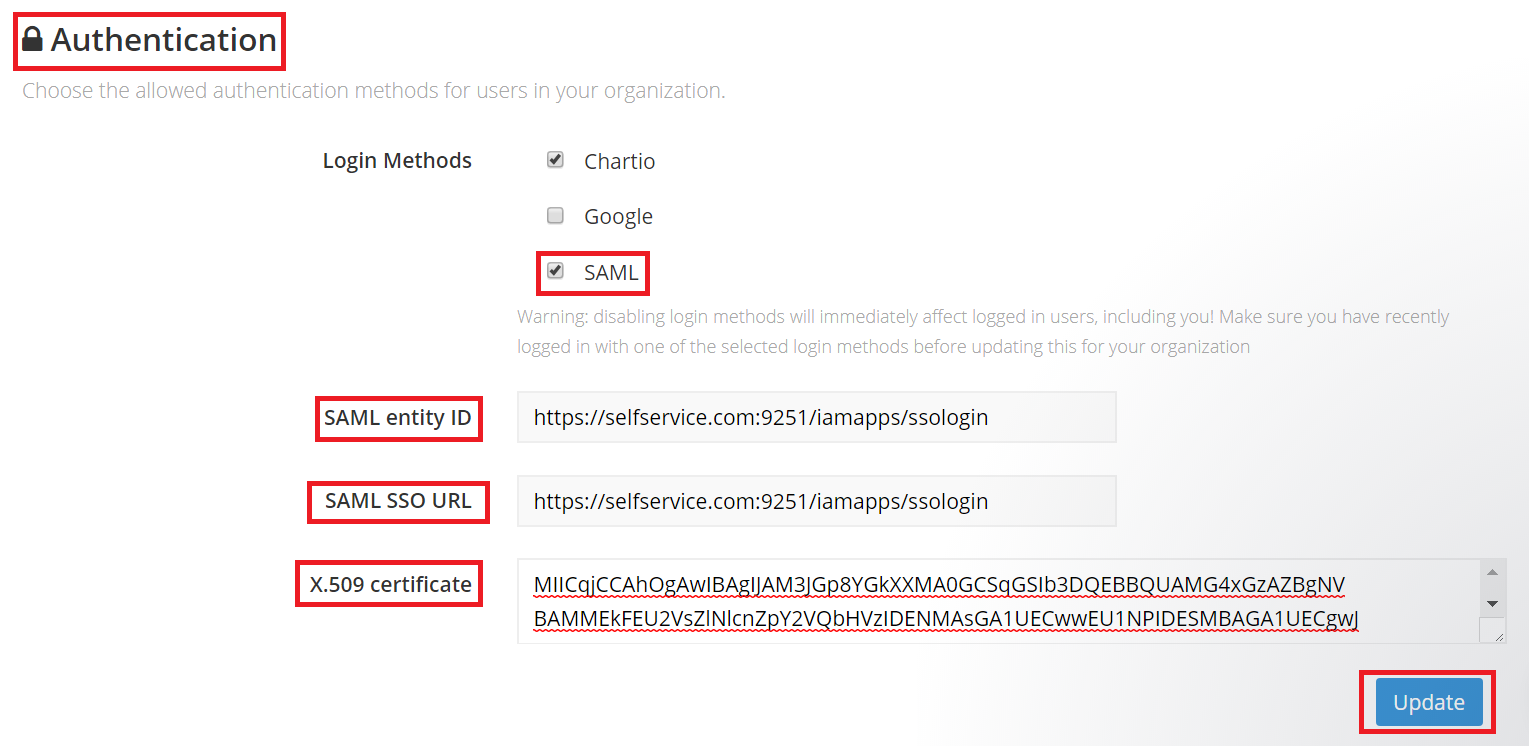
Paste Log in URL, copied in Step 5 of Prerequisite, in SAML entity ID and SAML SSO URL.
Open the downloaded certificate as a text file. Copy and paste the content it in the X.509 Certificate text field.
Click Update to save settings.