Login to Circonus with an administrator’s credentials.
From the drop-down on the topleft, Choose Profile under Accounts.
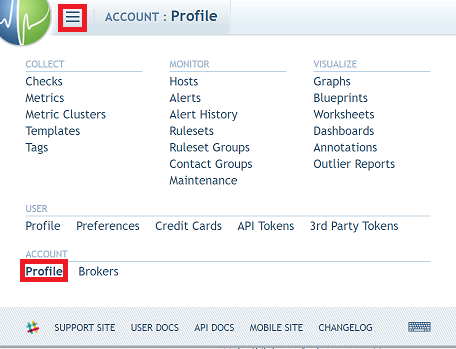
Click Edit icon in SAML.
In the pop-up that appears, paste the Login URL (Refer Step 5 of Prerequisite) in the IDP Login URL and IDP Issuer fields, respectively.
Enter your Email domain name in the Email Domain text field.
Open the downloaded certificate as a text file. Copy and paste the content it in the IDP Certificate text field.
Click OK to save.