Now, log in to your Clarizen administrator account.
Click on your profile picture present at the top right corner.
Under Profiles, select Full Admin. Then select Settings.
Navigate to Global Settings → Federated Authentication. Click Edit.
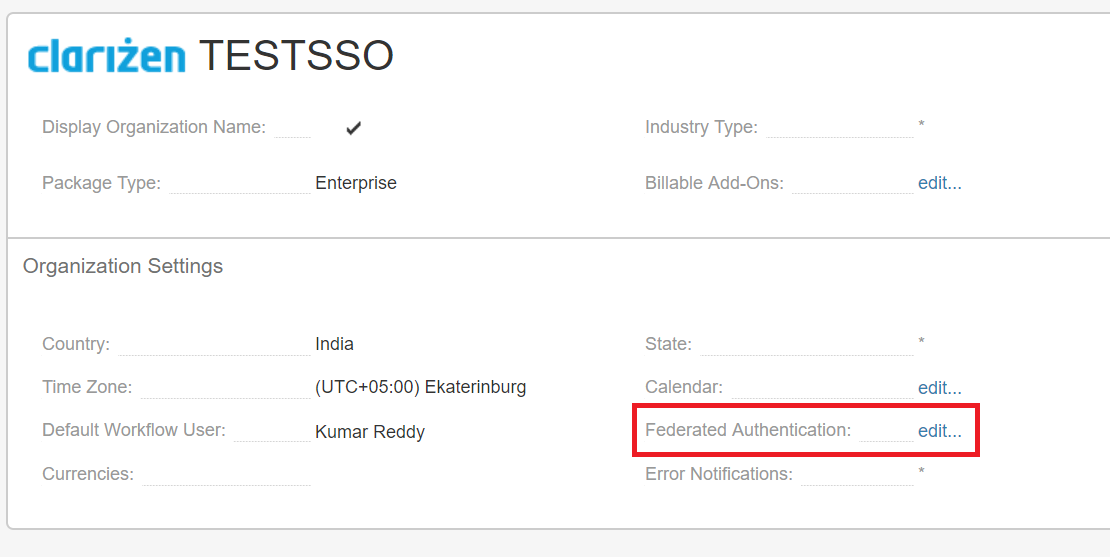
Toggle the Enable Federated Authentication to the on position.
Click Upload certificate, and choose the certificate (PEM) file you had saved in Step 6 of prerequisite.
In the Sign-in URL field, enter the Login URL value you had copied in Step 5 of Prerequisite.
In the Sign-out URL field, enter the Logout URL value you had copied in Step 5 of Prerequisite.
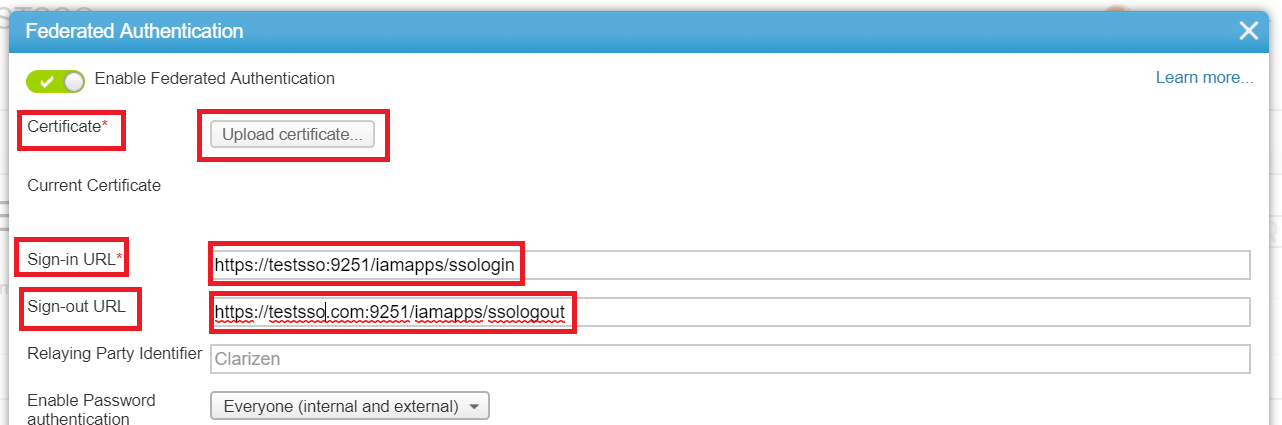
Click Save.
Again, click Federated Authentication: Edit…
You can now see the settings you saved along with the To login via SSO URL value. Note down the URL. This will serve as the SAML Redirect URL value that you need to enter while configuring Clarizen with ADSelfService Plus.

Click Save to exit the window.