Login to Desk with an administrator’s credentials.
(https://testsso.desk.com/login/new)
Navigate to Menu → Admin → Settings → Single sign on.
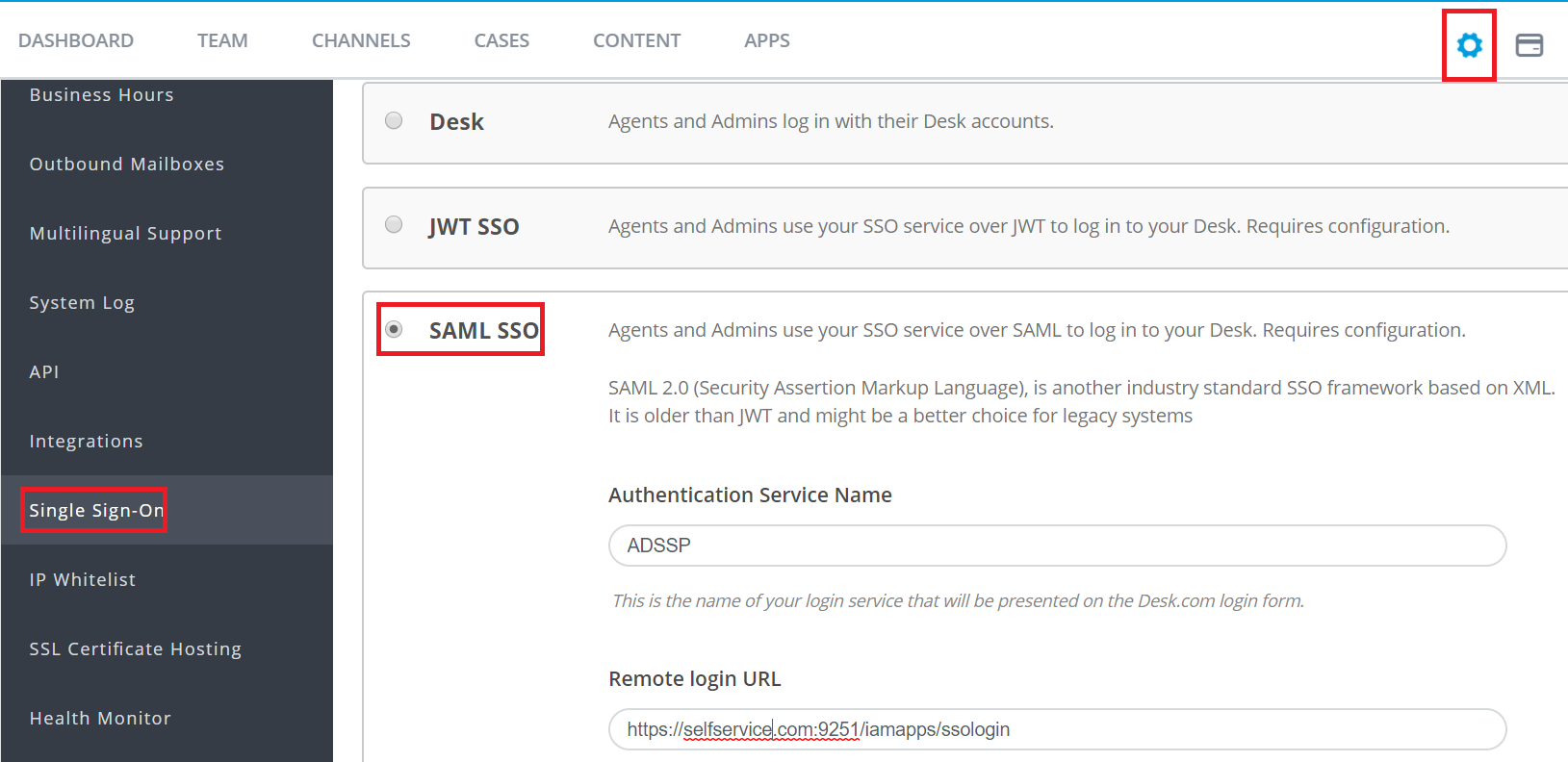
Enable SAML SSO.
Paste the URL, copied in Step 5 of Prerequisite, in the Authentication Service Name, Remote Login URL , Remote Logout URL and Certificate fingerprint in the respective fields.
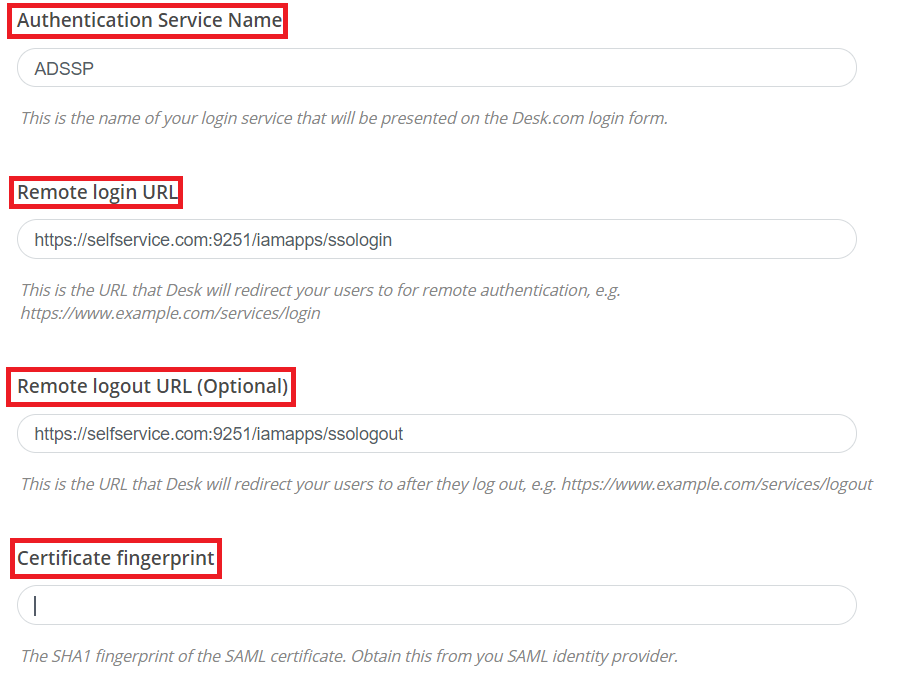
Click Save.