Log in to Domo using your administrator credentials. (https://<subdomain>.domo.com)
From the drop-down on the toppanel, click Admin.
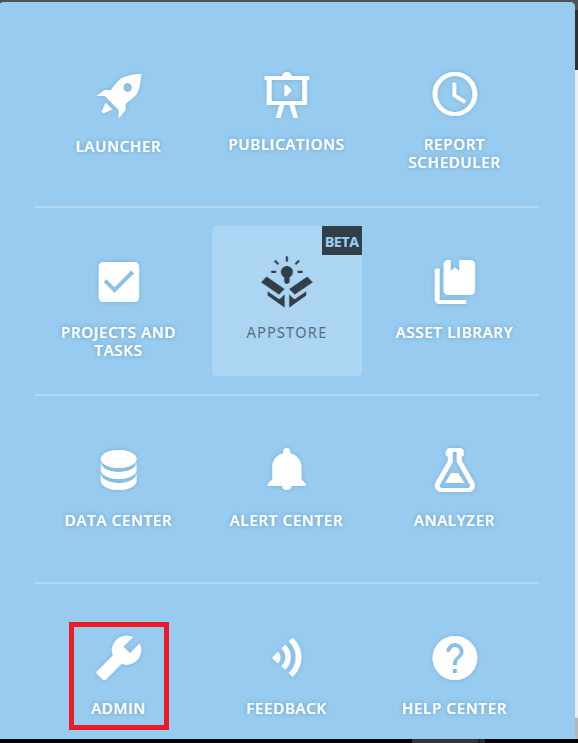
Navigate to Security → Single sign on.
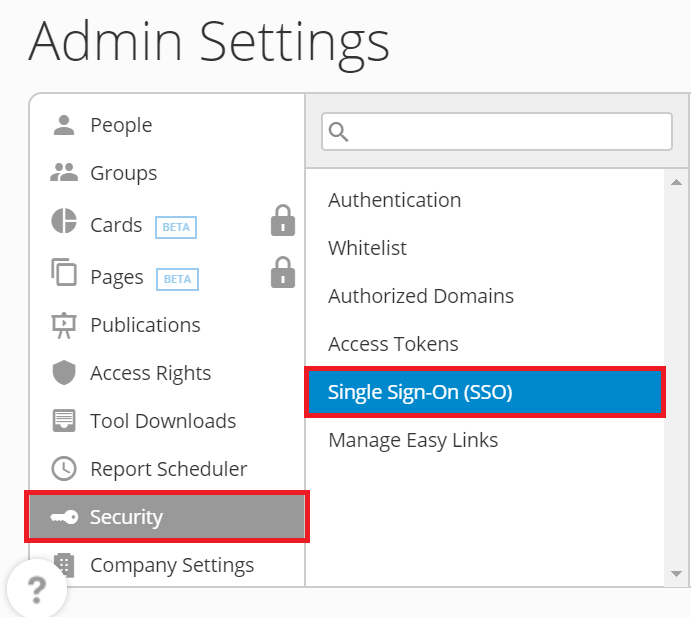
Paste the Identity Provider Endpoint URL,copied in step 5 of Prerequisite.
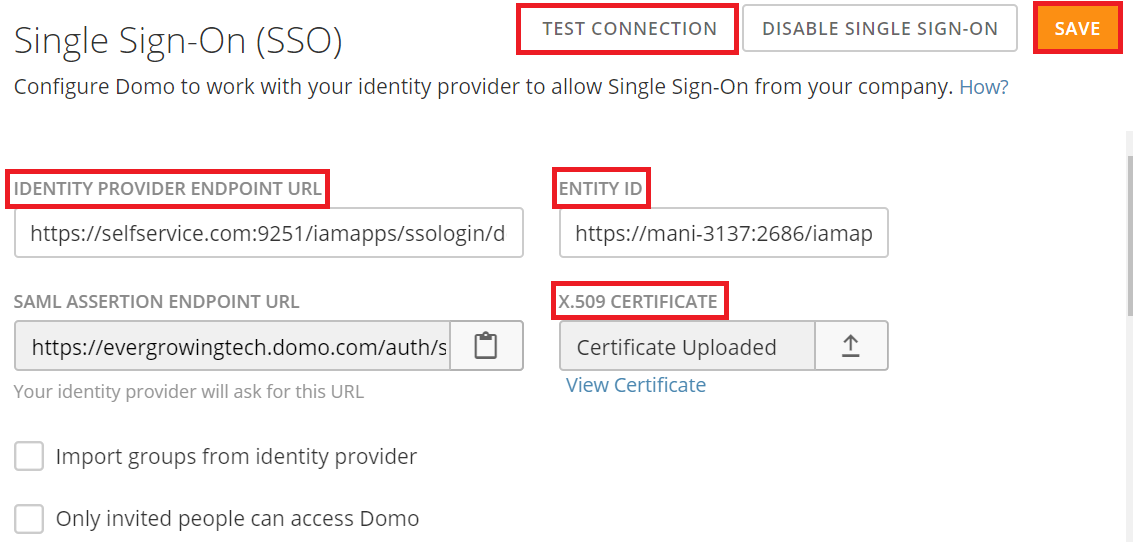
Upload the downloaded X-509 certificate in Certificate upload field.
Test the connection for proper SSO integration.
You can save the configuration.