Now, log in to your EduBrite administrator account.
Navigate to Site Admin → CMS.
Click Create New → Data Source.
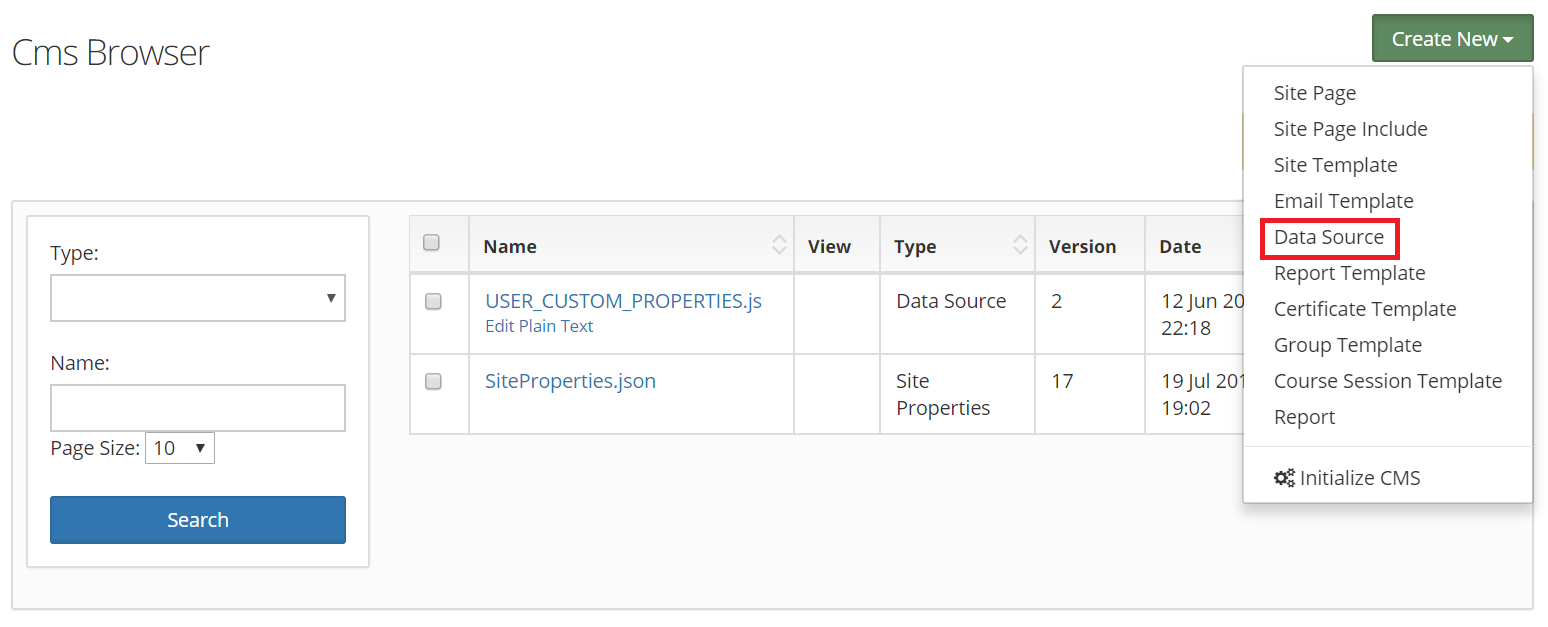
In the Title field, enter SAML_IDP_CERT.cer.
Now paste the certificate file content that you had copied in Step 6 of Prerequisite in the text field below the Title field.
Click Save Draft, and then Publish.
Navigate to Site Admin > Site Details > Customization.
In the text field, enter a new entry as given below:
SAML_IDP_URL=Login URL value from Step 5 of Prerequisite. You have to add a “\” symbol after “https” and the domain name.
For example, if the Login URL value is: https://selfservice.com:9251/iamapps/ssologin
Then enter: SAML_IDP_URL=https\://selfservice.com\:9251/iamapps/ssologin
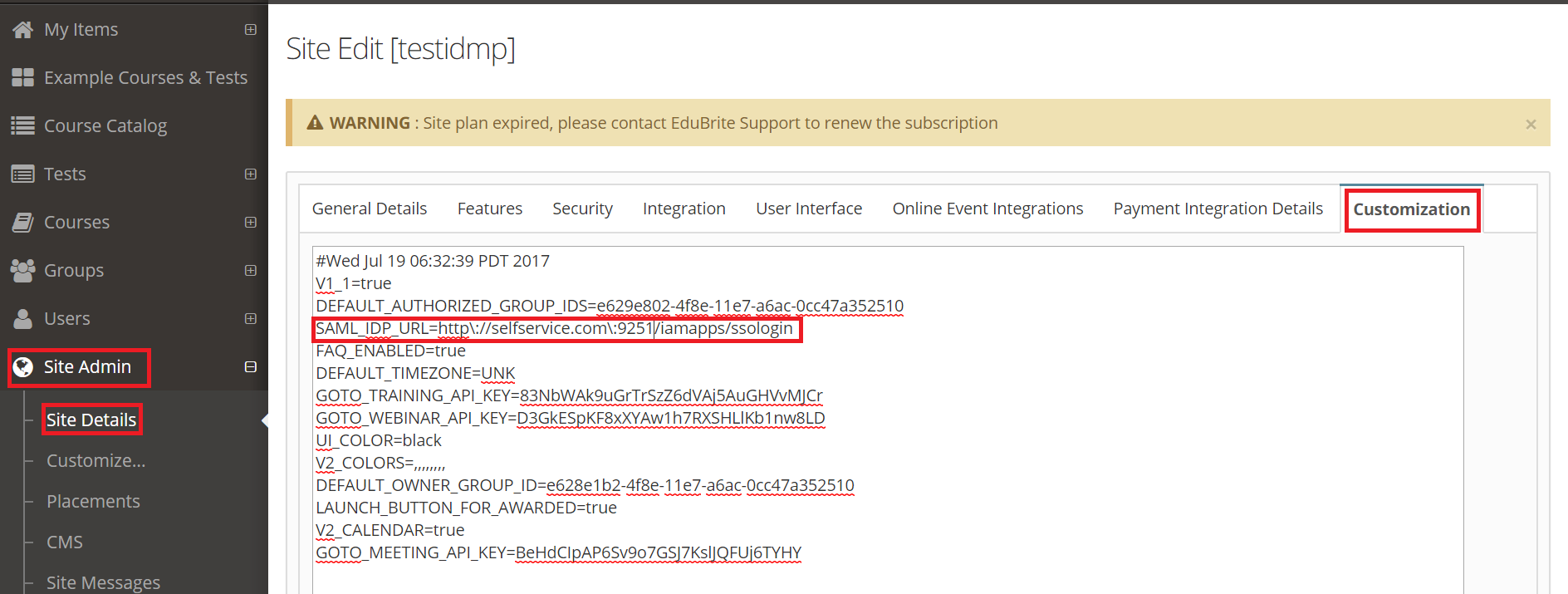
Click Save.