Login to FormStack with an administrator’s credentials. (https://www.formstack.com)
Navigate to Settings → Authentication.
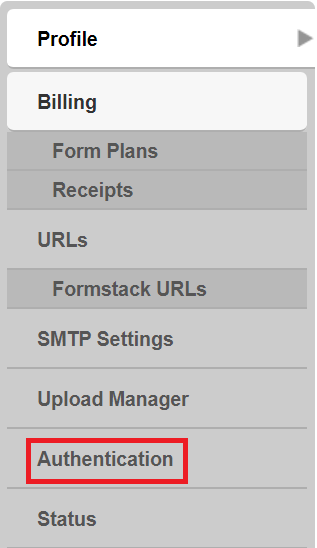
Click on New Auth provider.

Enter the Auth Provider name and select Auth Provider as SAML 2.0.
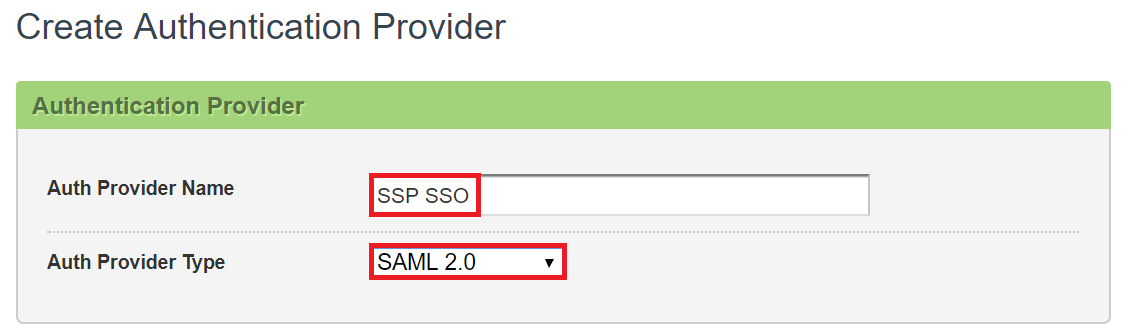
Paste the URL, copied in step 5 of Prerequisite, in the Entity ID and SSO URL.
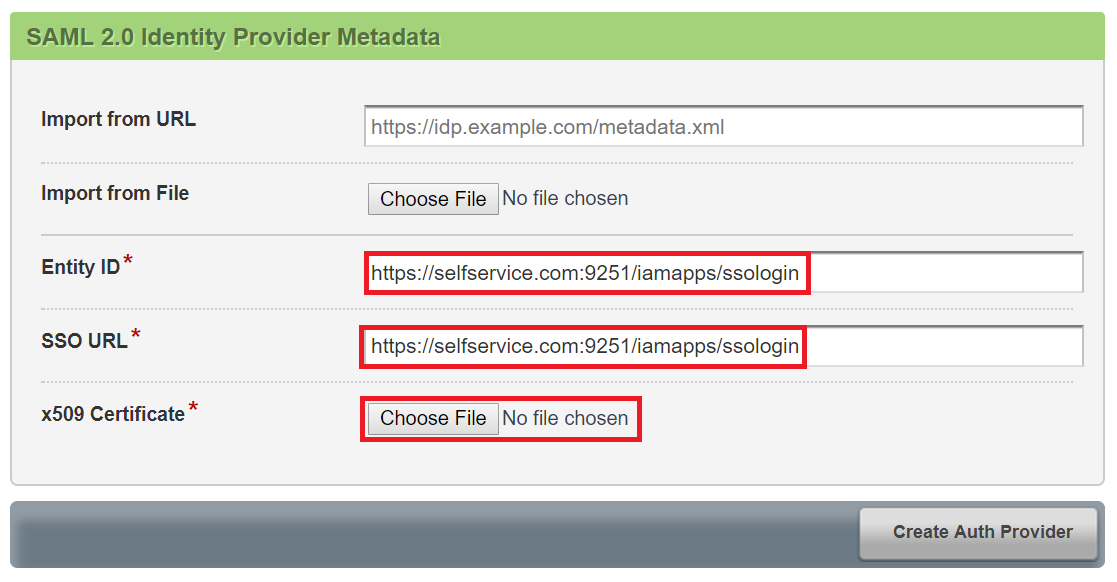
Open the downloaded certificate as a text file. Copy and paste the content it in the X.509 Certificate text field.
Under Service Provider Metadata, copy the SP Identifier value from the entity ID.
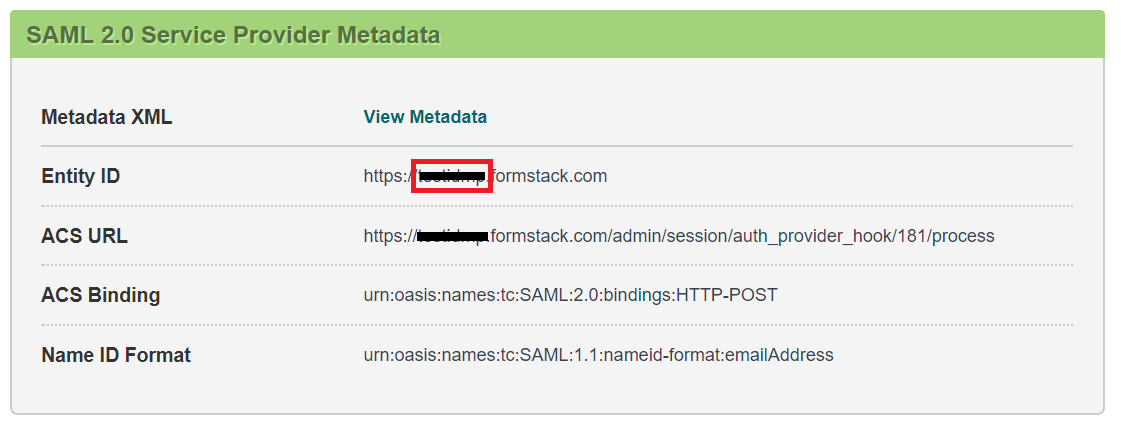
You can save the configuration.