Login to FreshService with an administrator’s credentials.
(https://thinktodaytech.freshservice.com/helpdesk)
Navigate to Admin → Helpdesk → Helpdesk Security..
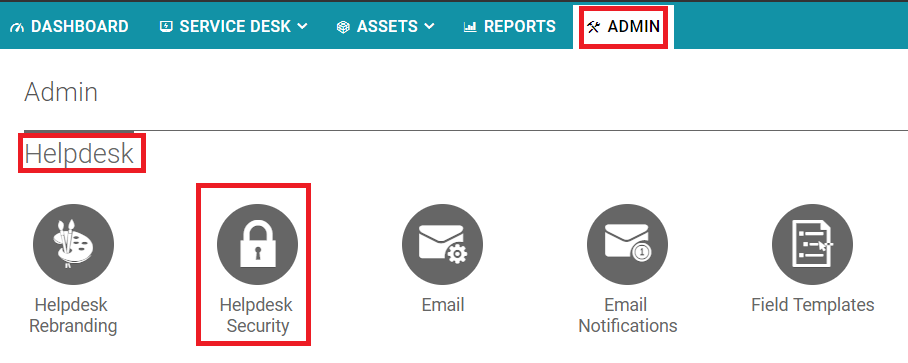
Enable Single Sign on.
Select SAML SSO.
Paste the URL, copied in Step 5 of Prerequisite, in the Login URL and Logout URL fields.
Paste the Fingerprint, copied in Step 5 of Prerequisite, in the Security Certificate Fingerprint text box.
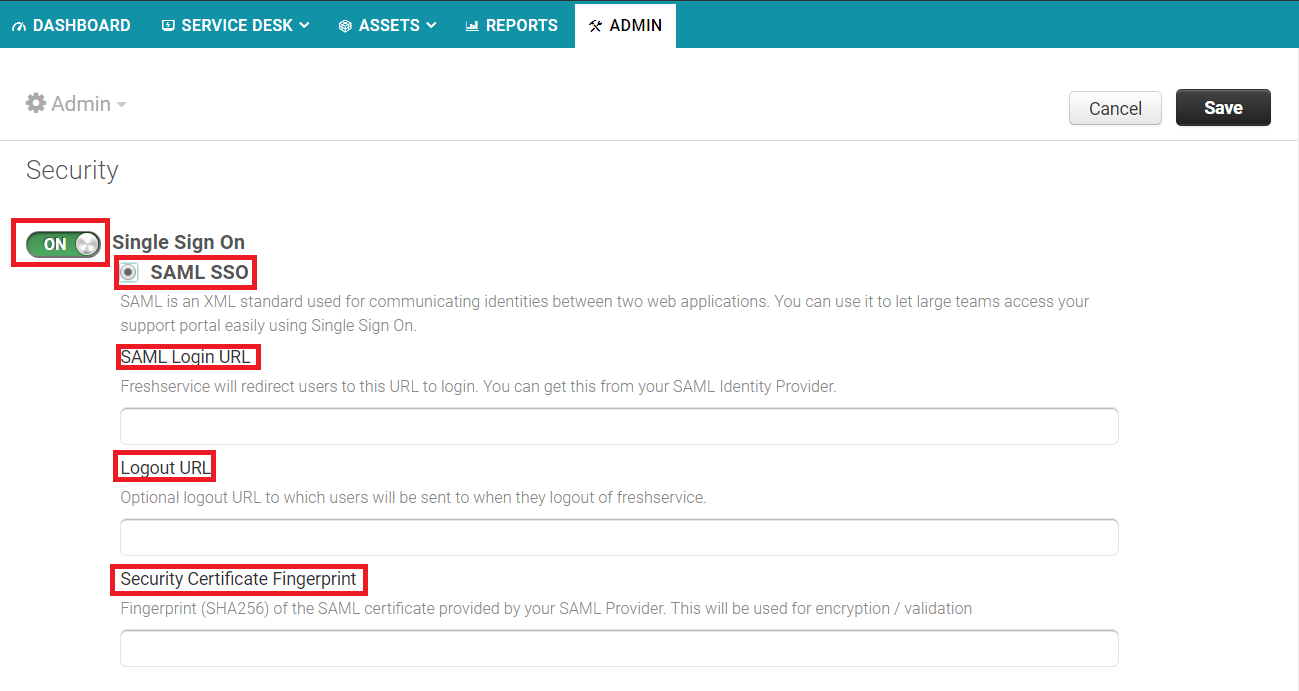
Click Save.