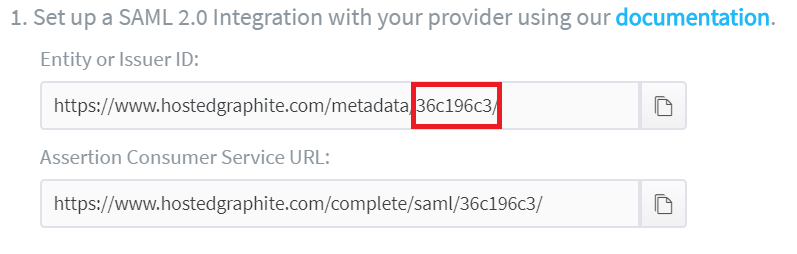Configuring SAML SSO for HostedGraphite
These steps will guide you through setting up the single sign-on functionality between ADSelfService Plus and HostedGraphite.
Prerequisite
-
Login to ADSelfService Plus as an administrator.
-
Navigate to Configuration → Self-service → Password Sync/Single Sign-on.
-
Locate and click on HostedGraphite in the list of applications provided.
-
Click on the Download SSO Certificate link in the top-right corner of the screen.
-
In the pop-up that appears, copy the Login URL and download the SSO certificate by clicking on the Download SSO Certificate button.
HostedGraphite (Service Provider) configuration steps
-
Login to HostedGraphite with an administrator’s credentials and navigate to this link https://www.hostedgraphite.com/app/saml/setup/ .
-
Under SAML Integration, paste the Login URL, copied in Step 5 of Prerequisite, in Entity or Issuer ID and SAML SSO URL.
-
Open the downloaded certificate as a text file. Copy and paste the content it in the X.509 Certificate text field.

-
Click Save.
ADSelfService Plus (Identity Provider) configuration steps
-
Now, switch to ADSelfService Plus’ HostedGraphite configuration page
-
Enter the domain name of your HostedGraphite account in the Domain Name field. For example, if you use johndoe@hosetedgraphite.com to log in to HosetedGraphite, then hosetedgraphite.com is the domain name.
-
Enter the Accoutn ID of your HostedGraphite account in the SP Identifier field.
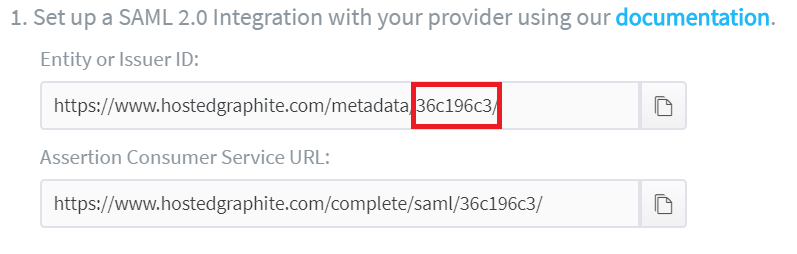
-
Provide a Description in the respective field.
-
In the Available Policies field, click on the drop-down box and select the policies for which you wish to enable single sign-on.
-
Click Save and log out of ADSelfService Plus.
|

|
For HostedGraphite, only IDP initiated flow is supported.
|
Copyright © 2011,
ZOHO Corp. All Rights Reserved.
ManageEngine