Login to Instructure portal with an administrator’s credentials.
Switch to Admin view by clicking on the corresponding link from the bottom of the screen.
Select Admin from the left pane and select the domain for which you wish to enable Single sign-on.
Click on Authentication in the left pane.
Navigate to SAML
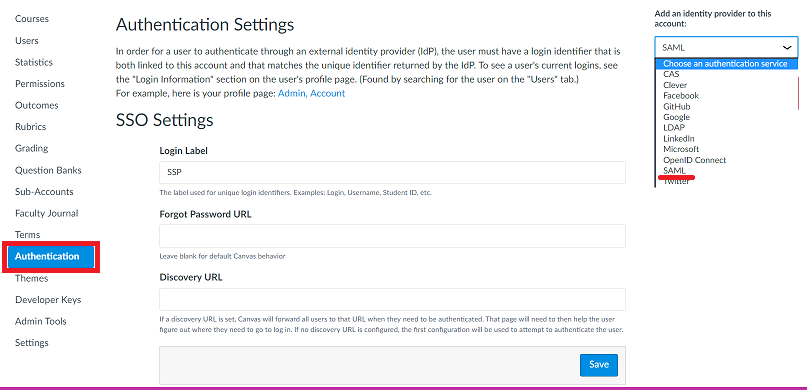
In the IdP Entity ID and Log On URL field, enter the Login URL copied in Step 5 of Prerequisite.
In the Log Out URL field, enter the Logout URL copied in Step 5 of Prerequisite.
In the Certificate FingerPrint field, enter the SHA1 FingerPrint copied in Step 5 of Prerequisite.
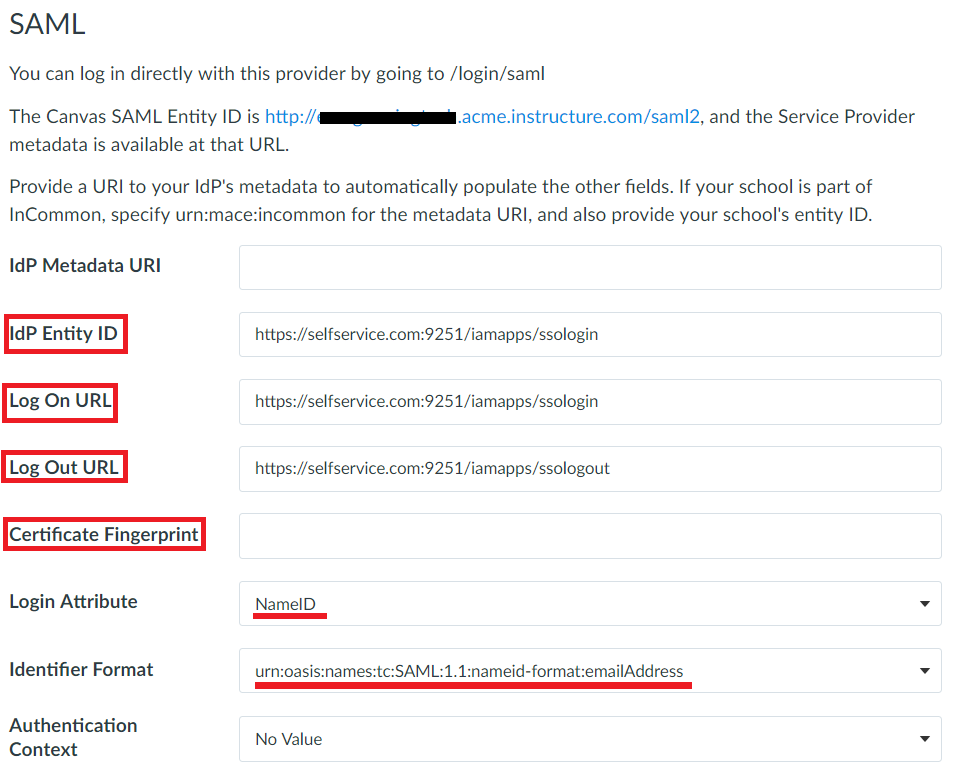
In the position field, select 1 from the drop-down box.
Click Save to complete the configuration.