Login to Kintone with an administrator’s credentials.
(https:// <subdomain>.kintone.com/admin)
Navigate to System Administration → Security → Login.
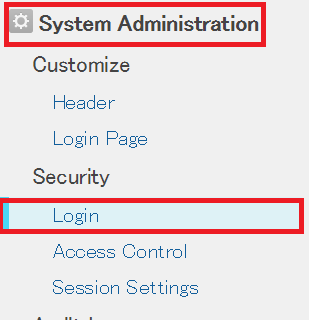
Under SAML Authentication paste the URL, copied in step 5 of Prerequisite, in the Login URL and Log out URL
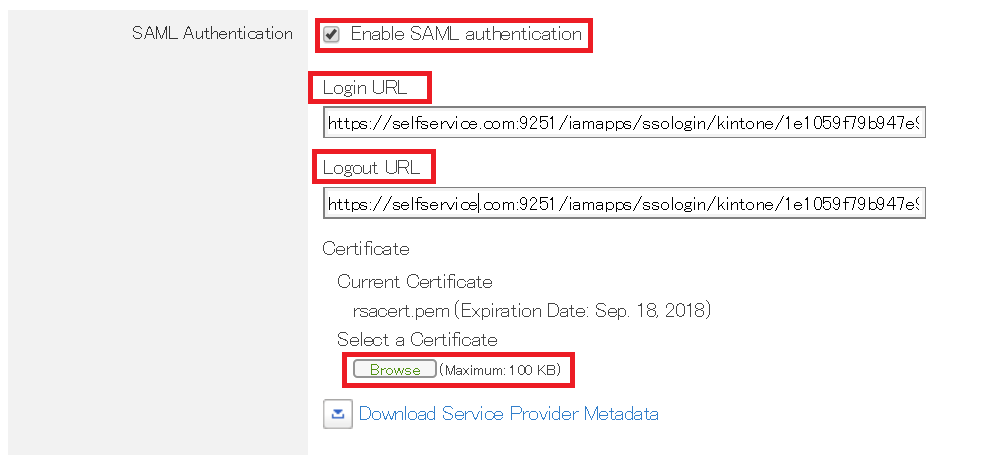
Open the downloaded certificate as a text file. Copy and paste the content it in the X.509 Certificate text field.
You can save the configuration.