Log in to KiteWorks using your administrator credentials. (https://<subdomain>.KiteWorks.com)
In the toppanel, click Applications.
Navigate to Authentication → Authorization → SSO Setup
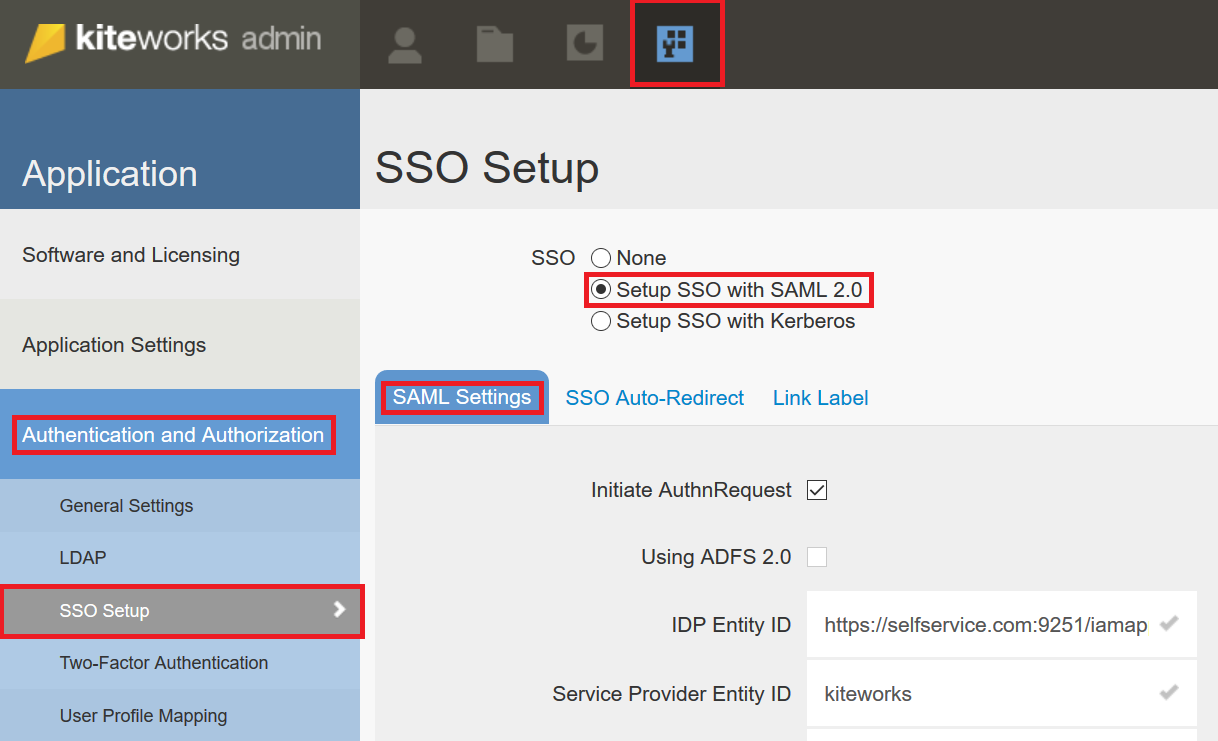
Under SAML paste the URL, copied in step 5 of Prerequisite, in the Entity ID, SSO Service URL and SLO Service URL.
Open the downloaded certificate as a text file. Copy and paste the content it in the RSA Certificate text field.
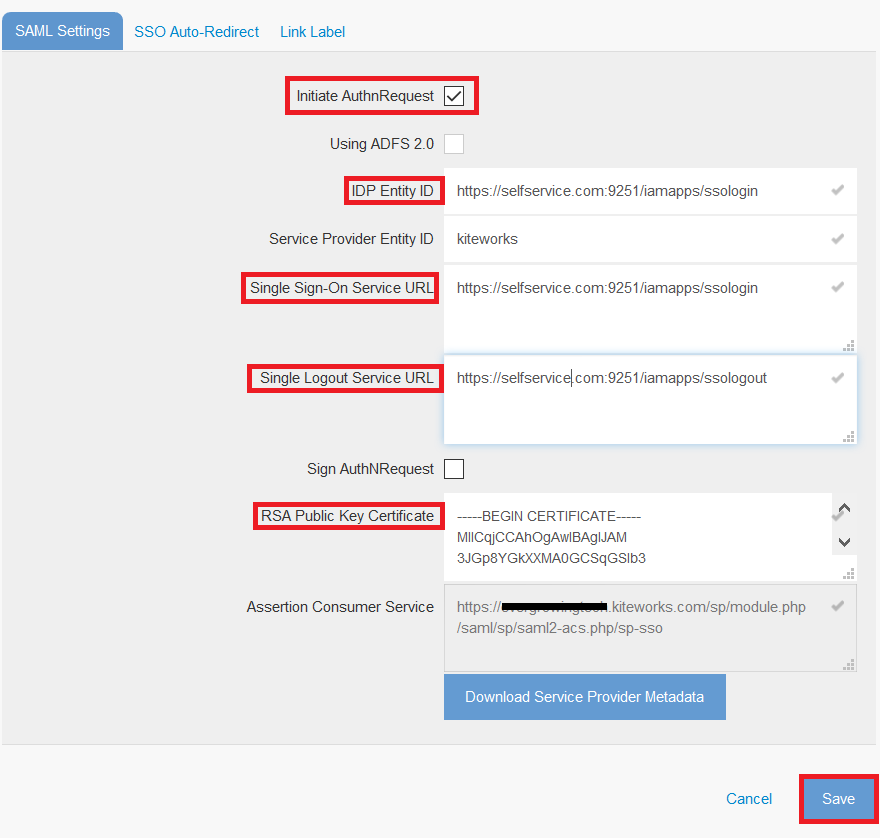
You can save the configuration.