Now, switch to ADSelfService Plus’ Logit.io configuration page
In the Domain Name field, enter the Domain Name of your email address. For example, if you use johndoe@logit.io to log in to Logit.io, then logit.io is the domain name.
Enter the Account ID of your Logit.io account identified in the base account URL.
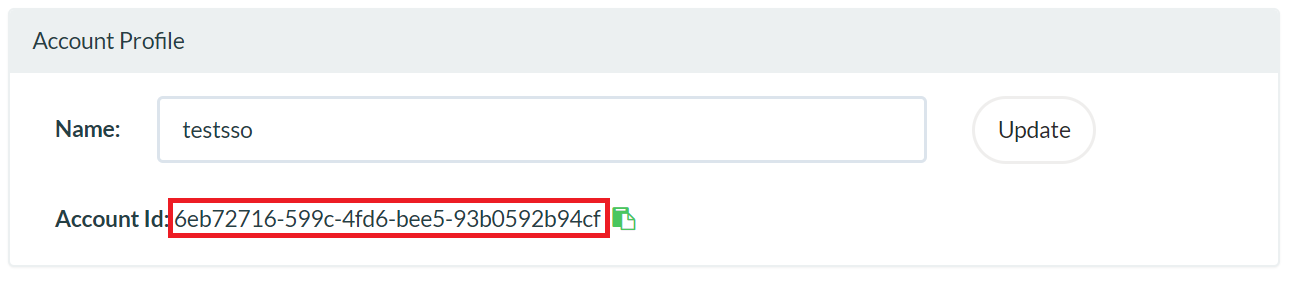
Provide a Description in the respective field.
In the Available Policies field, click on the drop-down box and select the policies for which you wish to enable single sign-on.
Click Save and log out of ADSelfService Plus.