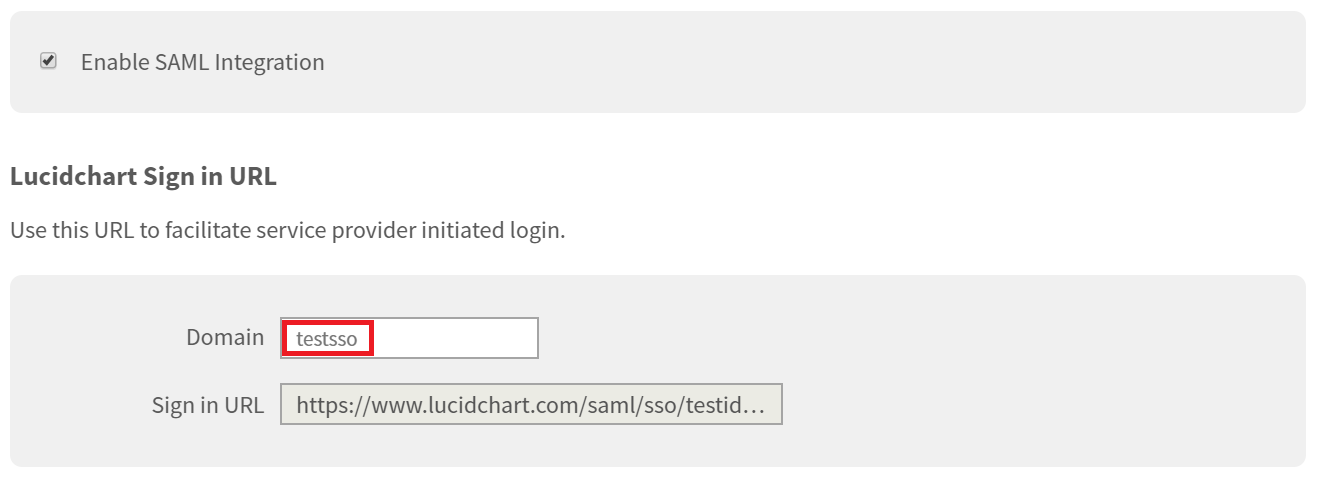Configuring SAML SSO for LucidChart
These steps will guide you through setting up the single sign-on functionality between ADSelfService Plus and LucidChart.
Prerequisite
-
Login to ADSelfService Plus as an administrator.
-
Navigate to Configuration → Self-service → Password Sync/Single Sign-on.
-
Search for LucidChart and select it.
-
Click Download SSO Certificate link in the top-right corner of the screen.
-
In the pop-up that appears, copy the Login URL and download the metadata file by clicking on the Download Metadata file.
Lucid Chart (Service Provider) configuration steps
-
Login to LucidChart with an administrator’s credentials.
-
Navigate to Team → Identity Management
-
Click Configure link under Allow SAML Authentication.
-
Click Upload Metadata. You can upload the metadata file in the respective field. (Refer Step 5 of Prerequisite).
-
Click Save changes.
ADSelfService Plus (Identity Provider) configuration steps
-
Now, switch to ADSelfService Plus’ LucidChart configuration page.
-
In the Domain Name field, enter the domain name of your email address. For example, if you use johndoe@thinktodaytech.com to log in to LucidChart, then thinktodaytech.com is the domain name.
-
Enter the SP Identifier of your LucidChart account in the SP Identifier field.
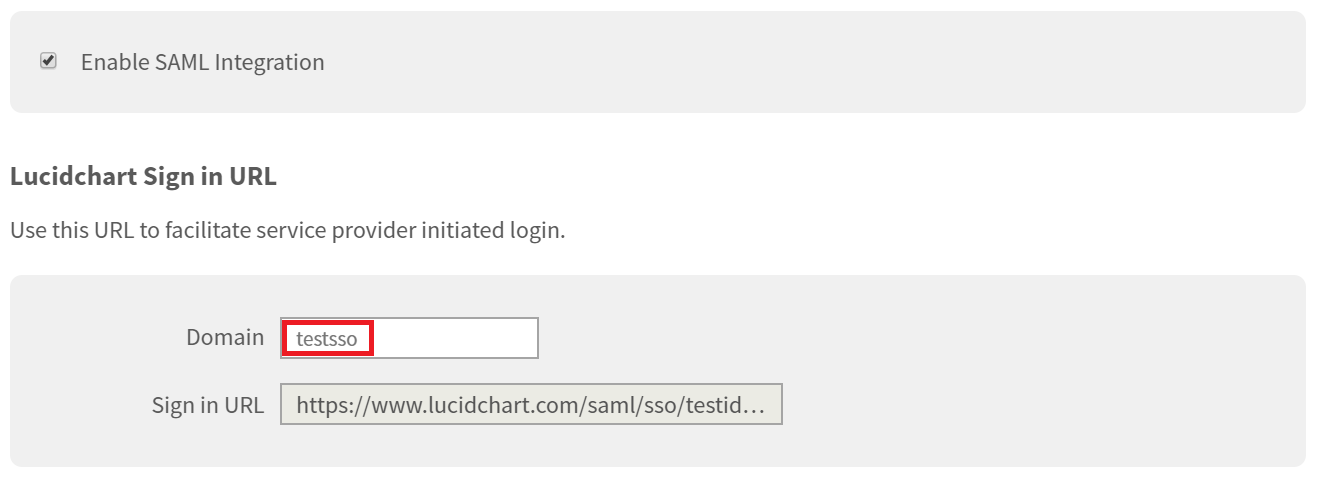
-
In the Available Policies field, click on the drop-down box and select the policies for which you wish to enable single sign-on.
-
Click Save and log out of ADSelfService Plus.
|

|
For LucidChart, only IDP initiated flow is supported.
|
Copyright © 2011,
ZOHO Corp. All Rights Reserved.
ManageEngine