Now, log in to your MangoApps administrator account.
Navigate to Admin → Integration → Single Sign-On → SAML.
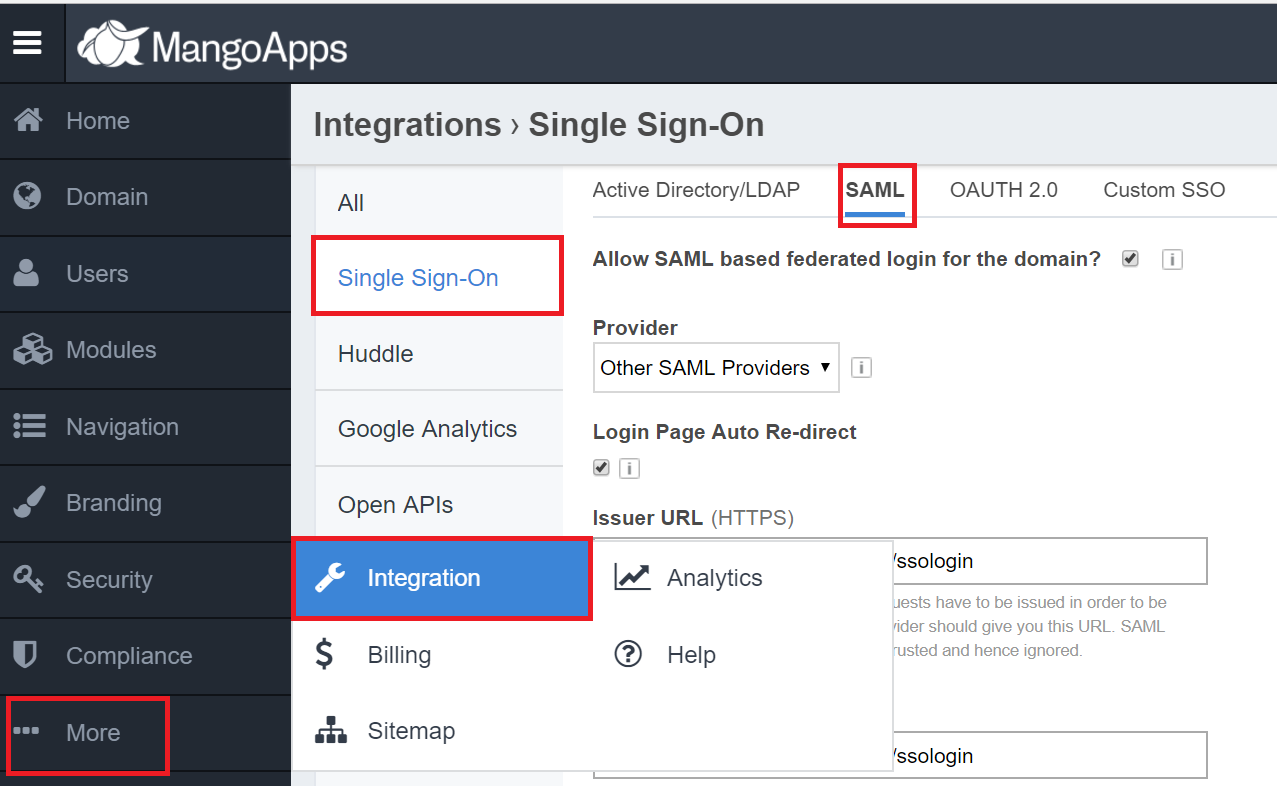
Enable Allow SAML based federated login for the domain option.
In the Issuer URL and SAML 2.0 Endpoint (HTTPS) fields, enter the Login URL value that you had saved in Step 5 of Prerequisite.
In the Remote Logout URL field, enter the Logout URL value that you had saved in Step 5 of Prerequisite.
In the X.509 Certificate field, paste the content that you had copied in Step 6 of Prerequisite.
Click Save Settings.