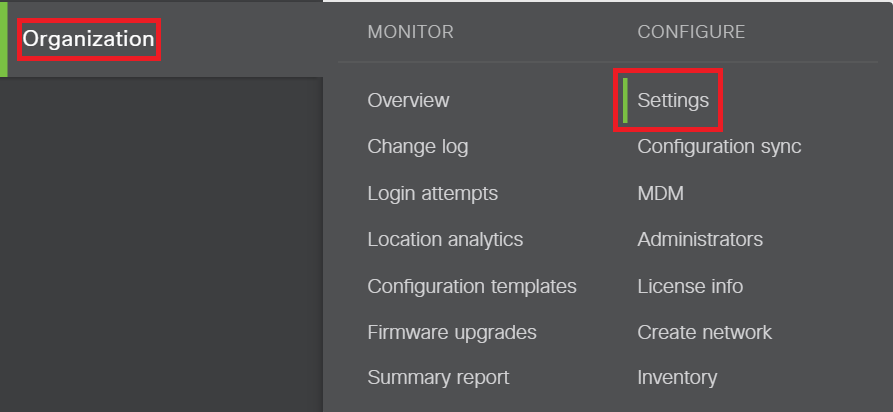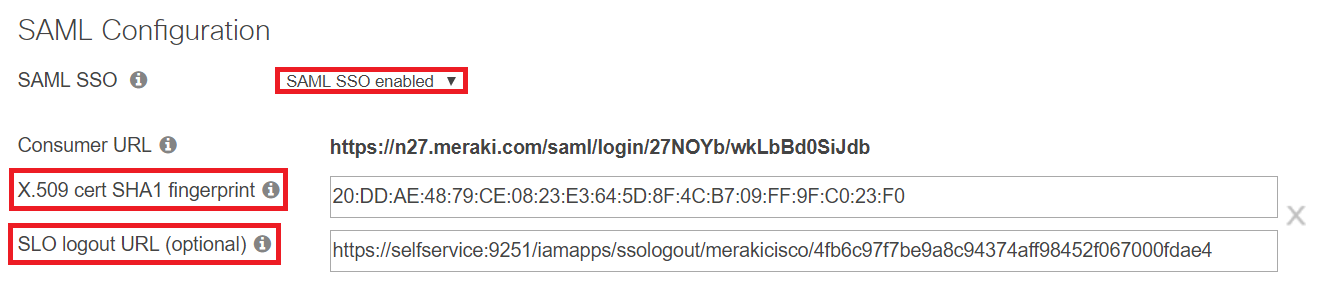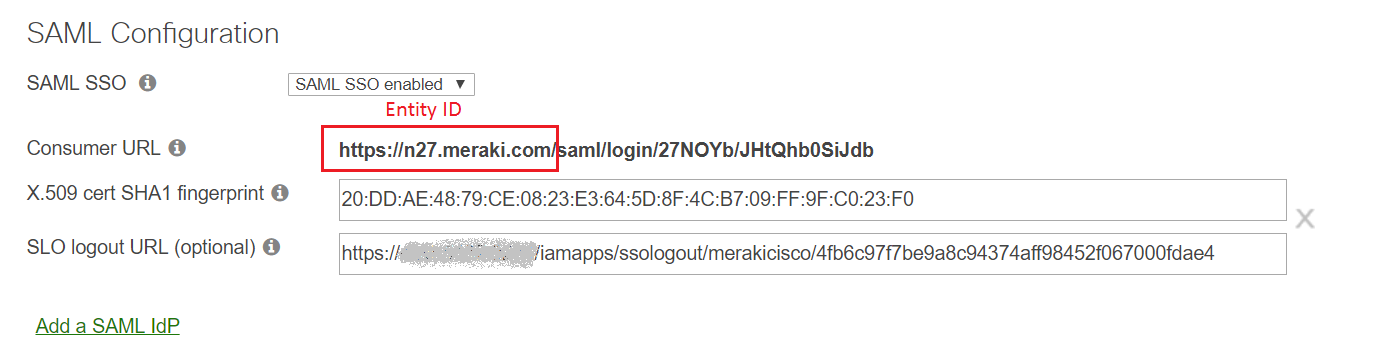Configuring SAML SSO for Meraki Cisco
These steps will guide you through setting up the single sign-on functionality between ADSelfService Plus and Meraki Cisco.
Prerequisite
-
Login to ADSelfService Plus as an administrator.
-
Navigate to Configuration → Self-service → Password Synchronizer..
-
Locate and click on Meraki Cisco in the list of applications provided.
-
Click on the Download SSO Certificate link in the top-right corner of the screen.
-
In the pop-up that appears, copy the Login URL and download the SSO certificate by clicking on the Download SSO Certificate.
Meraki Cisco (Service Provider) configuration steps
-
Login to Meraki with an administrator’s credentials. (https://<subdomain>.meraki.com)
-
Navigate to Organization → Settings → SAML Configuration.
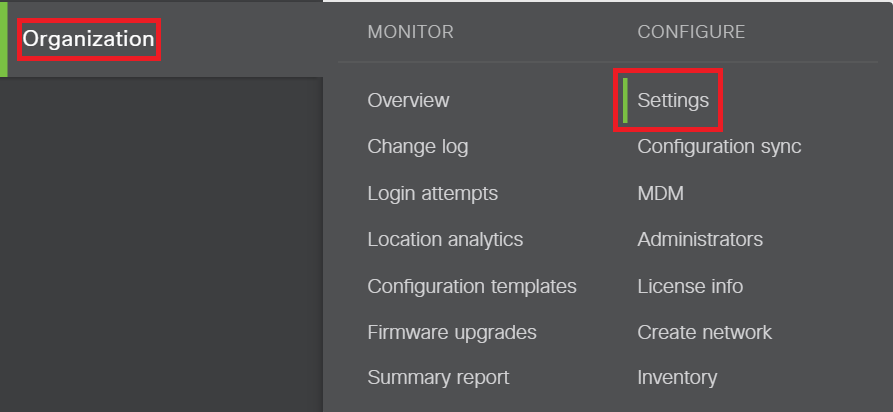
-
Paste the logout URL copied in step 5 of Prerequisite in the SLO logout URL field.
-
Paste the SHA1 FingerPrint value copied in Step 5 of Prerequisite in X.509 cert SHA1 fingerprint field.
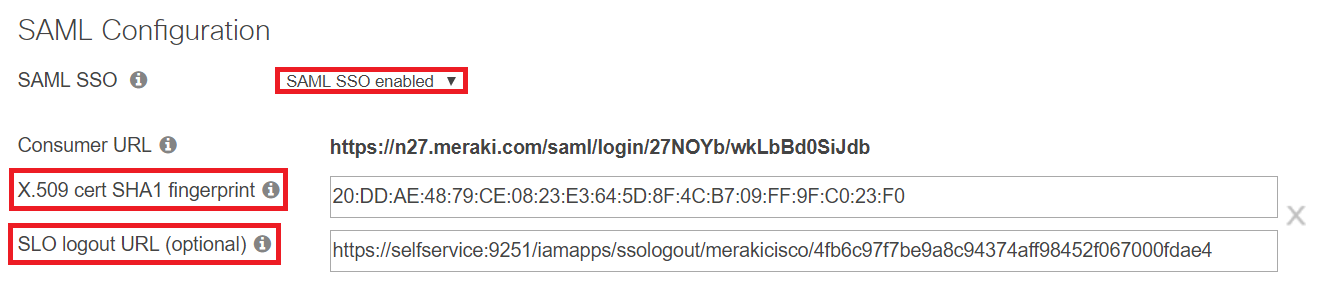
-
Copy the Consumer URL. We will need this in a later step.
-
Click Save Changes.
Important: Please make sure in Meraki Cisco the role (Organization > Administrators) maps to the department attribute and the username maps to the mail attribute in Active Directory.
ADSelfService Plus (Identity Provider) configuration steps
-
Now, switch to ADSelfService Plus’ Meraki Cisc configuration page.
-
In the Domain Name field, enter the domain name of your email address. For example, if you use johndoe@ meraki.com to log in to Meraki Cisco, then Meraki is the domain name.
-
Paste the Consumer URL from Step 5 of Meraki configuration in the ACS URL field.
-
Paste the domain and subdomain part (as shown in the image below) of the Consumer URL in the Entity ID field.
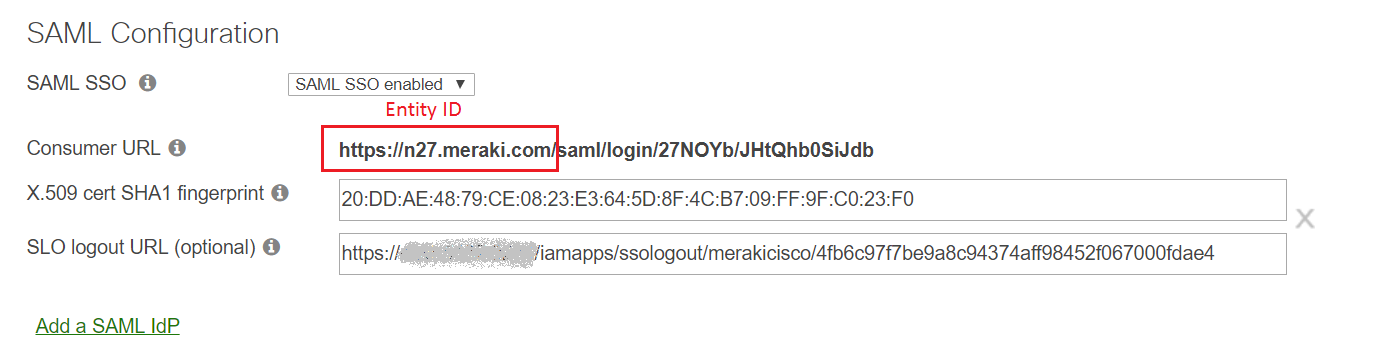
-
Provide a Description in the respective field.
-
In the Available Policies field, click on the drop-down box and select the policies for which you wish to enable single sign-on.
-
Click Save and log out of ADSelfService Plus.
|

|
For Meraki Cisco, single sign-on is supported only for IDP initiated flow.
|
Copyright © 2011,
ZOHO Corp. All Rights Reserved.
ManageEngine