Now, log in to your ParkMyCloud administrator account.
Click Settings in the left pane and select Single Sign-On (SSO) with SAML.
In the Single Sign-on drop-down list, select Allowed for all Users or Required for all users except admins based on your preference.
As soon as you select an option, User login URL, SP ACS URL, and SP Entity ID will be displayed. Note down the value of the unique identifier. We will need this value while configuring ParkMyCloud in ADSelfService Plus.
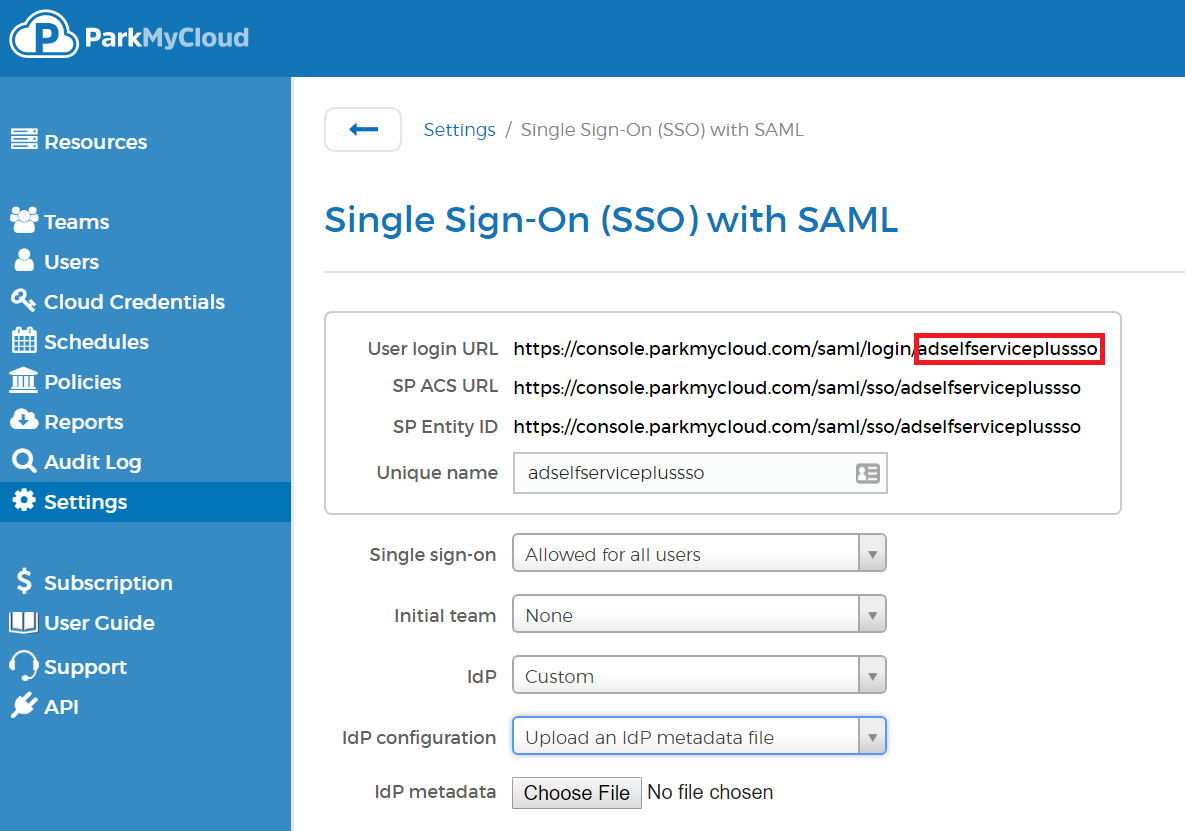
Note: You can also change the unique identifier to something more user friendly by clicking Change.
In the Initial team drop-down list, you can select a team or leave it as None.
In the IdP drop-down list, select Custom.
In the IdP Configuration drop-down list, select Upload an IdP metadata file.
In IdP metadata field, click Choose and select the metadata file you had saved in Step 5 of Prerequisite.

Click Save Changes.