Click Save and log out of ADSelfService Plus.
Login to ProdPad with an administrator’s credentials.
Navigate to Profile → Account settings → Authentication tab
Click Add authentication type and choose SAML.
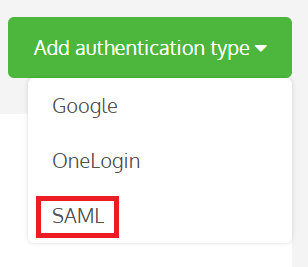
Paste the Login URL, copied in Step 5 of Prerequisite, in Sign-in & ACS HTTP End-point URL.
Paste the Logout URL, copied in Step 5 of Prerequisite, in Logout URL.
Enter the Domain name as provided in ADSelfService Plus.
Open the downloaded certificate as a text file. Copy and paste the content it in the X.509 Certificate text field.
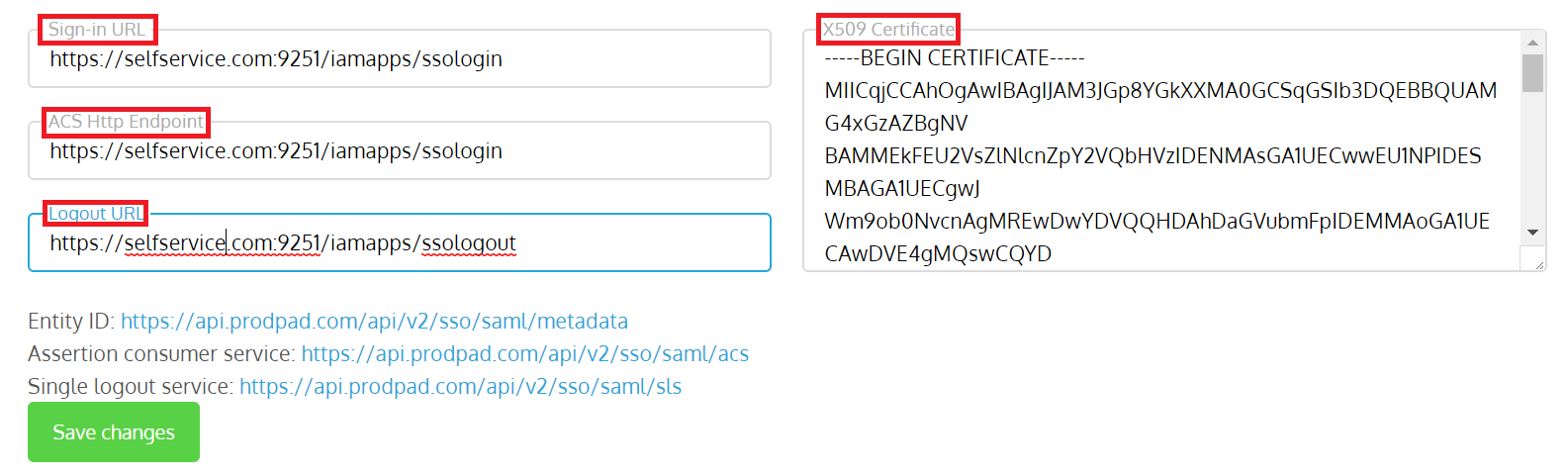
Click Save to apply changes.