Login to Quandora with an administrator’s credentials.
Click on Profile at the top-right corner and selectstr Manage domain.
Click on SAML2 Login from the left pane.
Enable single sign-on using the toggle.
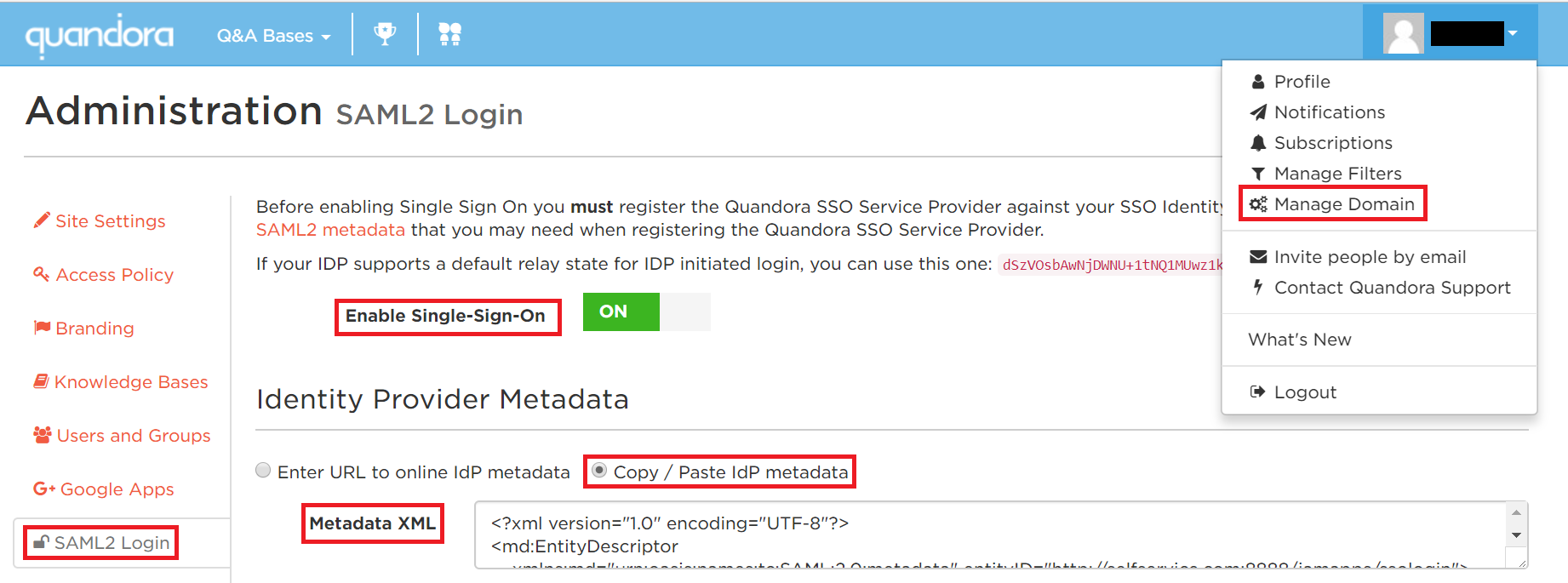
In the Identity Provider Metadata, select Copy / Paste IdP metadata. Open the meta file downloaded in Step 5 of Prerequisite and paste its content in the Metadata XML field.
Click Save Changes to complete the configuration.