Now, log in to your Recognize administrator account.
Navigate to Menu → Company Domain.
Under Company Dashboard, click Settings.
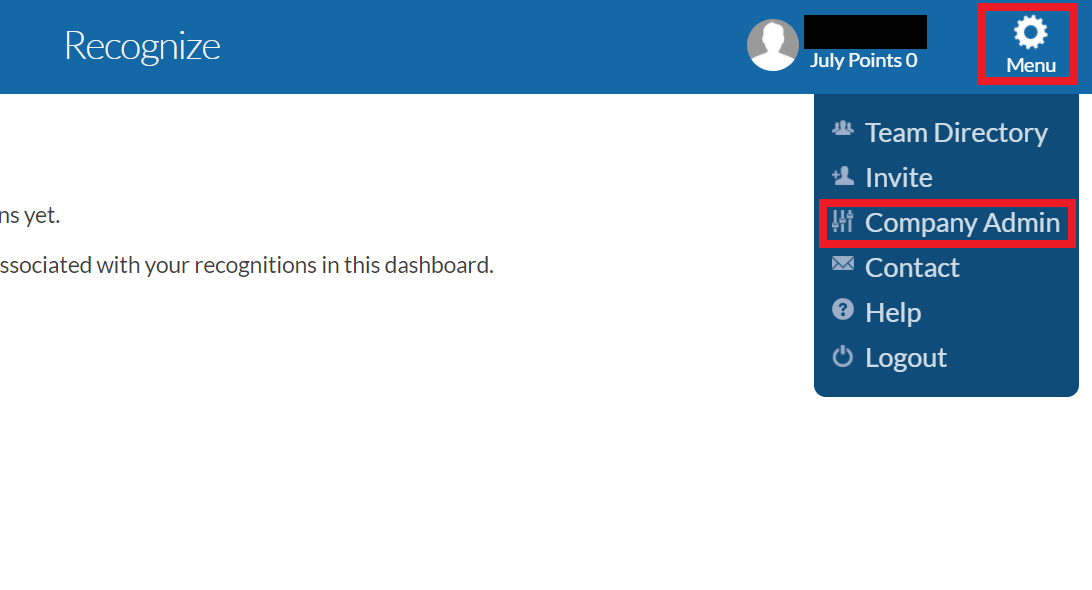
Scroll down Settings, Under SSO settings , toggle the pointer Enable SSO to Yes.
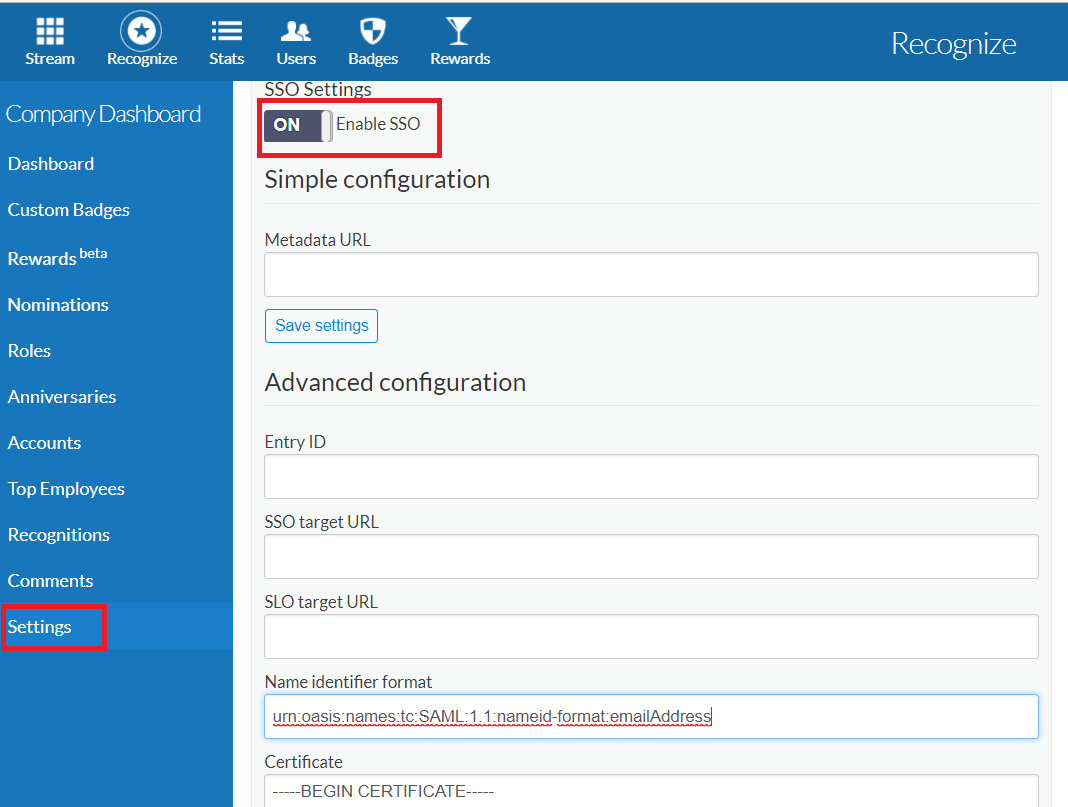
In the both Entity Id and SSO target URL fields, paste the Login URL value you had saved in Step 5 of Prerequisite.
In SLO target URL, paste the Logout URL value you had saved in Step 5 of Prerequisite.
In Name identifier format field make sure, urn:oasis:names:tc:SAML:2.0:ac:classes:PasswordProtectedTransport is present.
In Certificate, paste the certificate value that you had downloaded in Step 5 of Prerequisite in the text box.
Click Save Settings changes.