Log in to Salesforce with administrator credentials.
Select Setup Single Sign-On (SSO) option from the Security Controls tab.
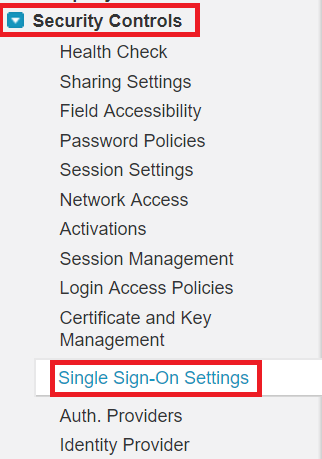
Enter a Name and API Name for reference.
In the field Issuer, enter the Login URL copied in the Step 5 of Prerequisite
Upload the verification certificate in the field Identity Provider Certificate downloaded in the Step 5 of Prerequisite
In the Identity Provider Login URL field, enter the Login URL copied in the Step 5 of Prerequisite
In the Identity Provider Logout URL, enter the Logout URL copied in the Step 5 of Prerequisite
for redirecting users to when they sign out.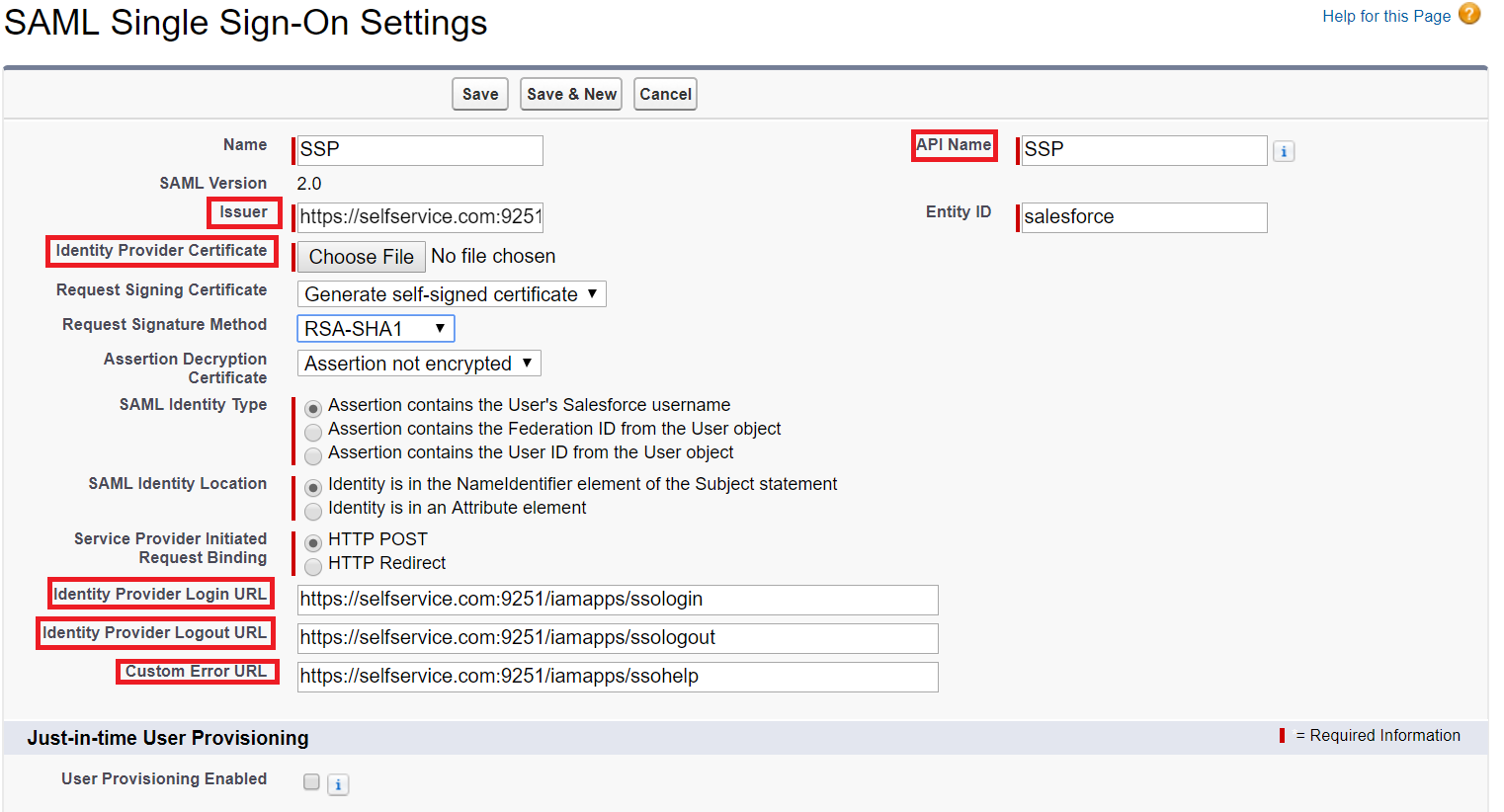
Save the configuration
Copy the Login URL which is your SAML Redirect URL in ADSelfService plus configuration.
To map SSO Login to login page:
-
Navigate to Domain Management → Domain
-
Edit domain settings.
-
Enable SSO Configuration and Choose Login Method.
-
Add the domain created or registered domain.
Eg: https://purebmc.my.salesforce.cpm