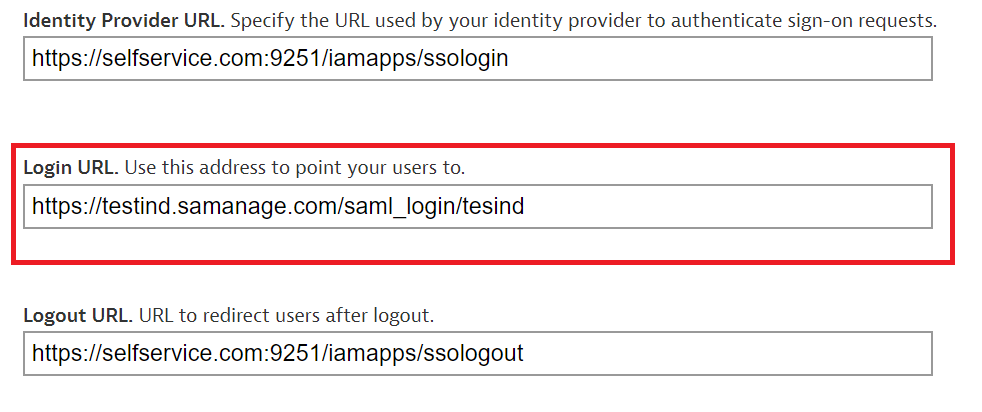Login to Samanage portal with an administrator’s credentials.
Select Setup from the left pane.
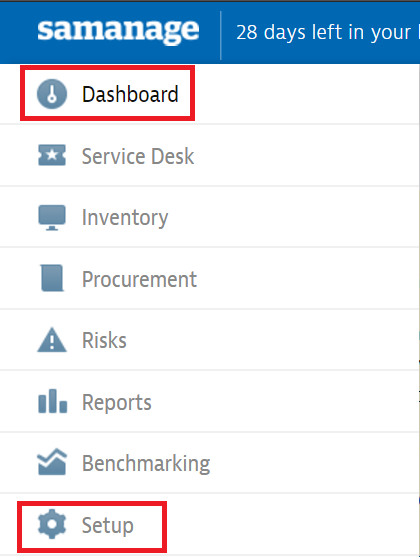
Select Single Sign-On from the list of options displayed.
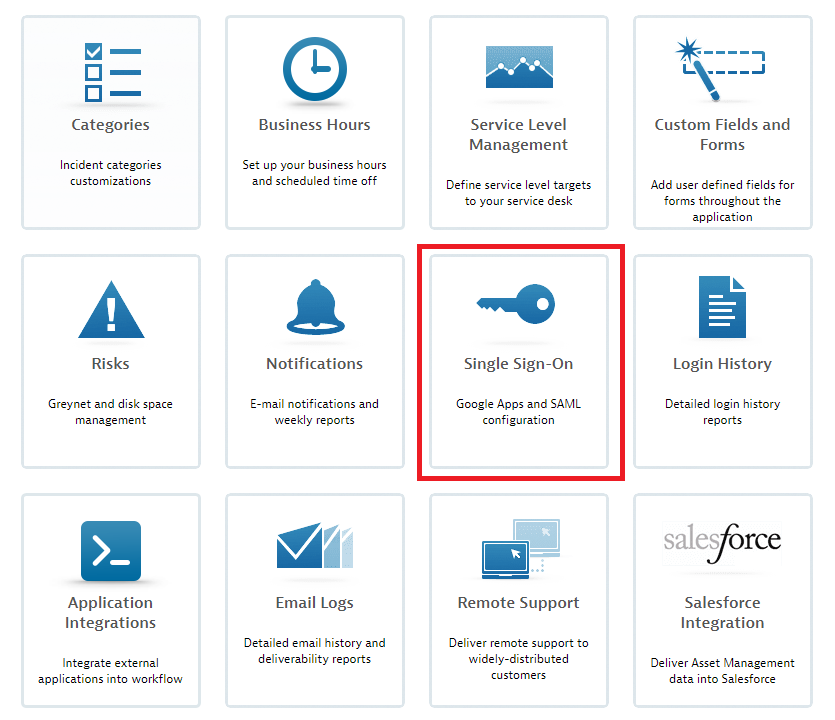
In the Login using SAML section, mark the check box against the Enable Single Sign-On with SAML field.
In the Identity Provider URL field, enter the Login URL copied in Step 5 of Prerequisite.
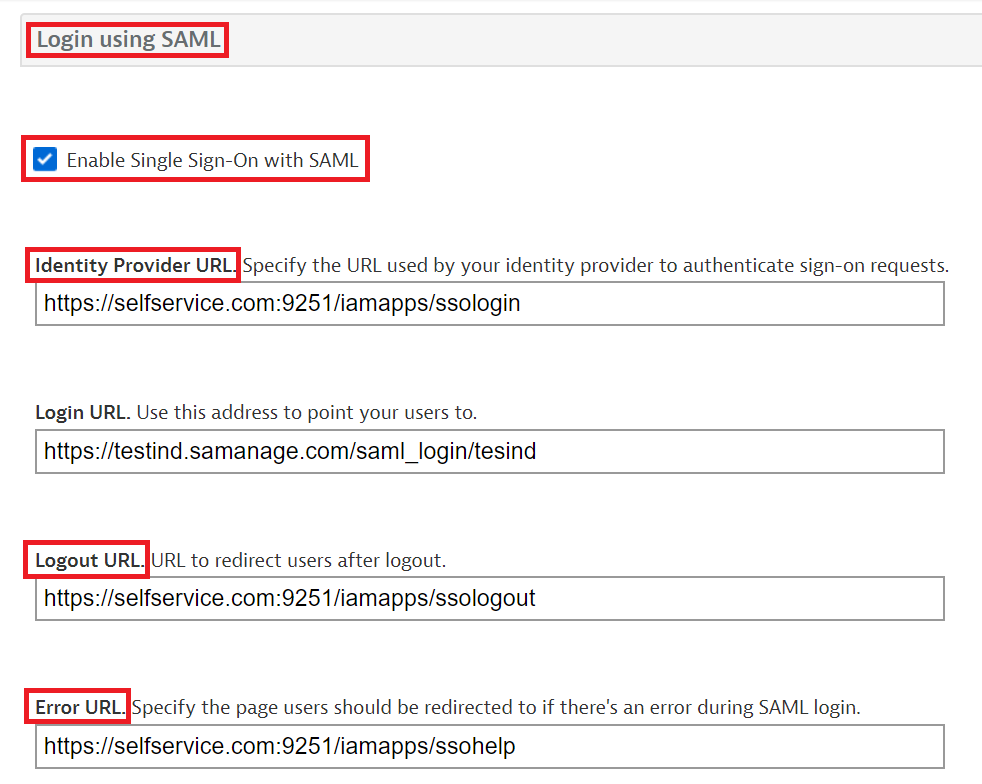
Open the SSO certificate downloaded (rsacert.pem ) in Step 5 of Prerequisite and paste its content in the x.509 Certificate field.
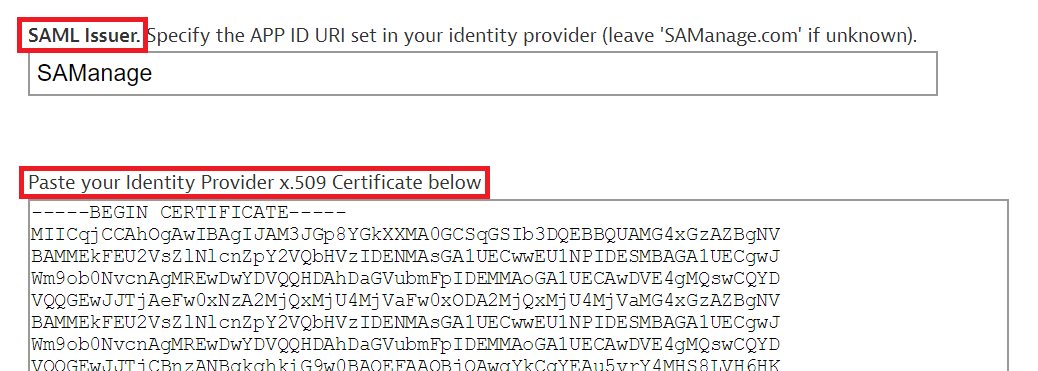
Click Update to complete the configuration
Copy the Login URL. Use this address to point your users to. , we will need it in later steps.