Now, login to Citrix ShareFile portal with an administrator’s credentials.
Navigate to Settings → Admin Settings → Security → Login & Security Policy.
Scroll down to Single sign-on / SAML 2.0 Configuration.
Under Basic Settings, click Yes for Enable SAML
In the Your IDP Issuer / Entity ID field, enter the Login URL value you had saved in the Step 5 of Prerequisite.
In the X.509 Certificate field, upload the certificate (PEM) file you downloaded in Step 6 of Prerequisite.
In the Login URL and Logout URL fields, enter the Login URL value and Logout URL value you had saved in the Step 5 of Prerequisite respectively.
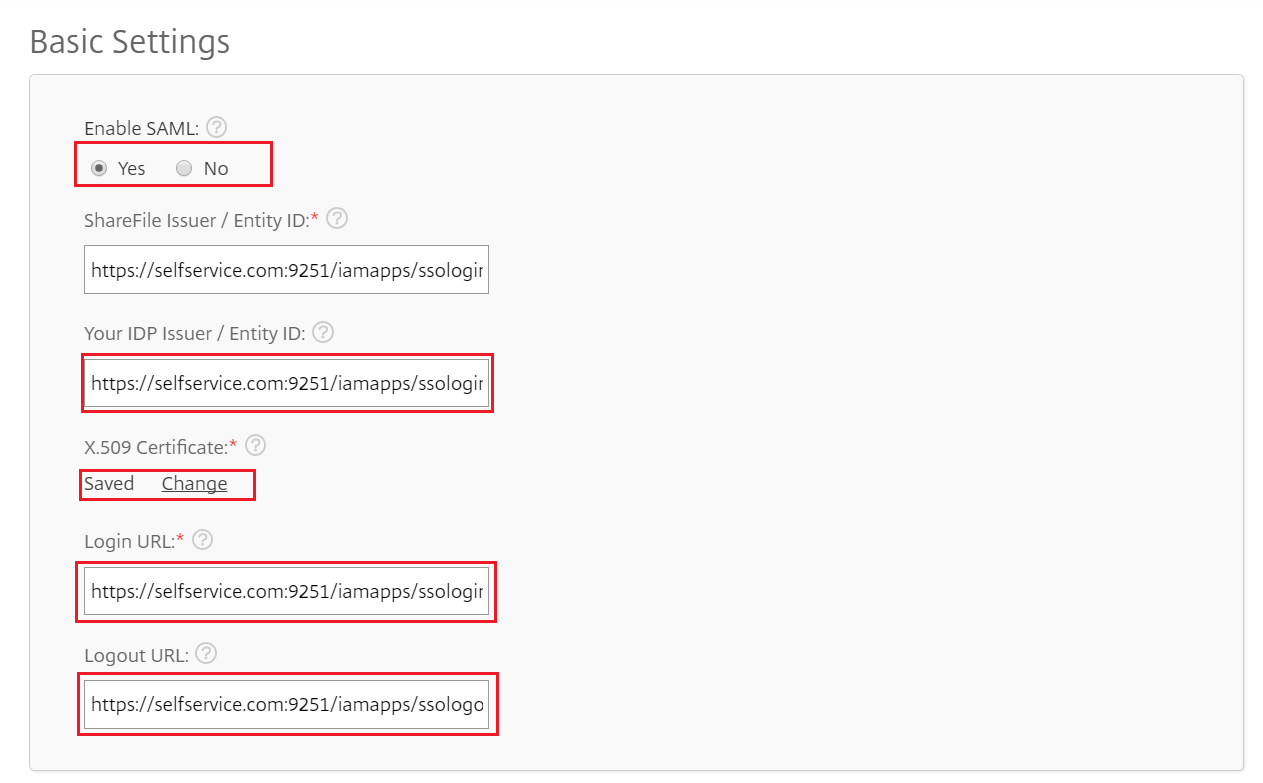
Under the Single sign-on / SAML 2.0 Configuration section, note down the value of the SP-initiated Login URL.
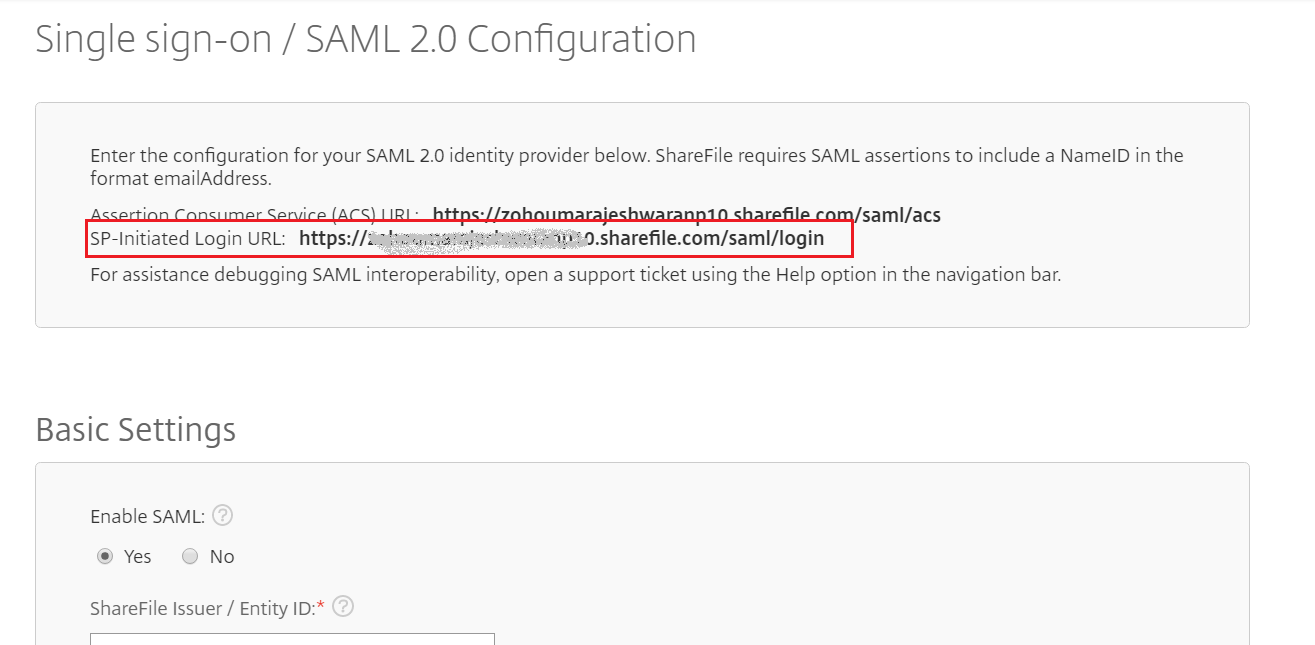
Click Save to complete the configuration