Login to StatusCast with an administrator’s credentials.
(https://<subdomain>.statuscast.com/admin/)
Under Integration, choose Okta and click Install.
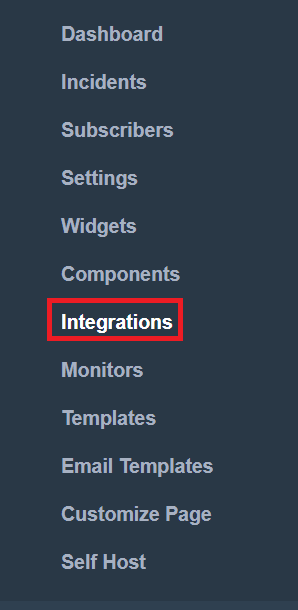
Navigate to Configure Integration → Single sign-on
Paste the URL, copied in step 5 of Prerequisite, in the SSO Target URL.
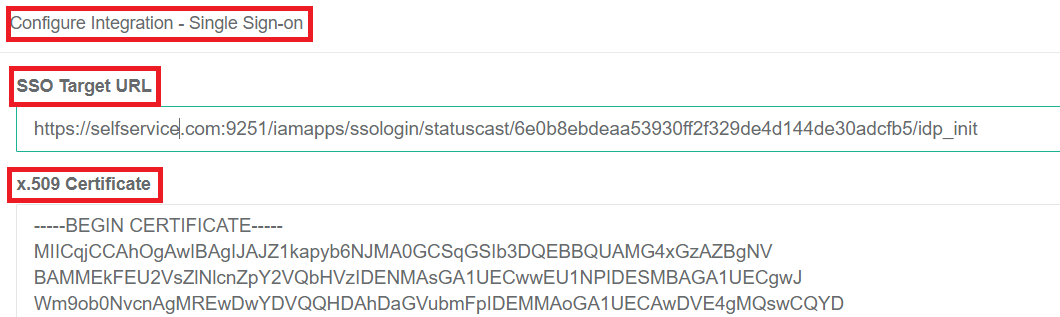
Open the downloaded certificate as a text file. Copy and paste the content it in the X.509 Certificate text field.
You can save the configuration.