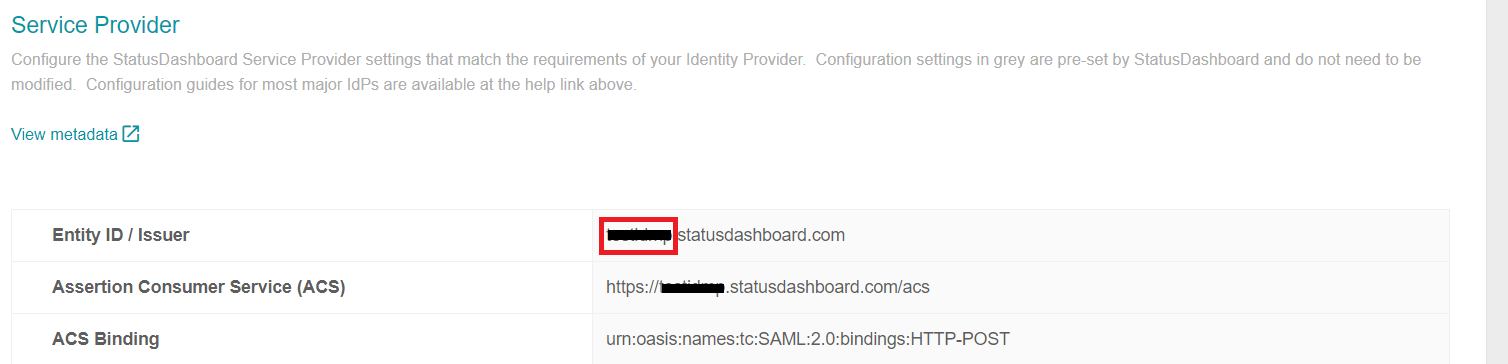Log in to StatusDashboard using your administrator credentials. (https://<subdomain>.StatusDashboard.com)
Navigate to Security → Single sign on
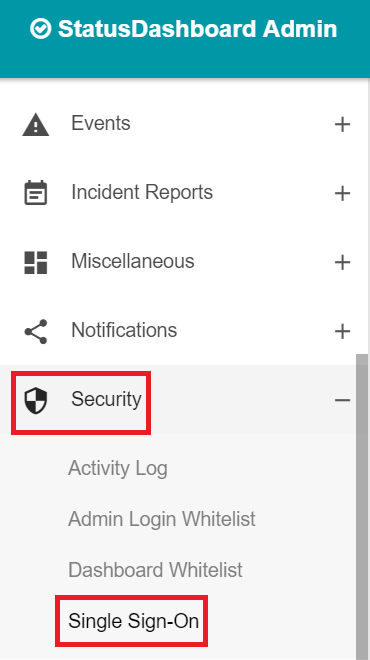
Click the drop-down and select SAML SSO(Dashboard).
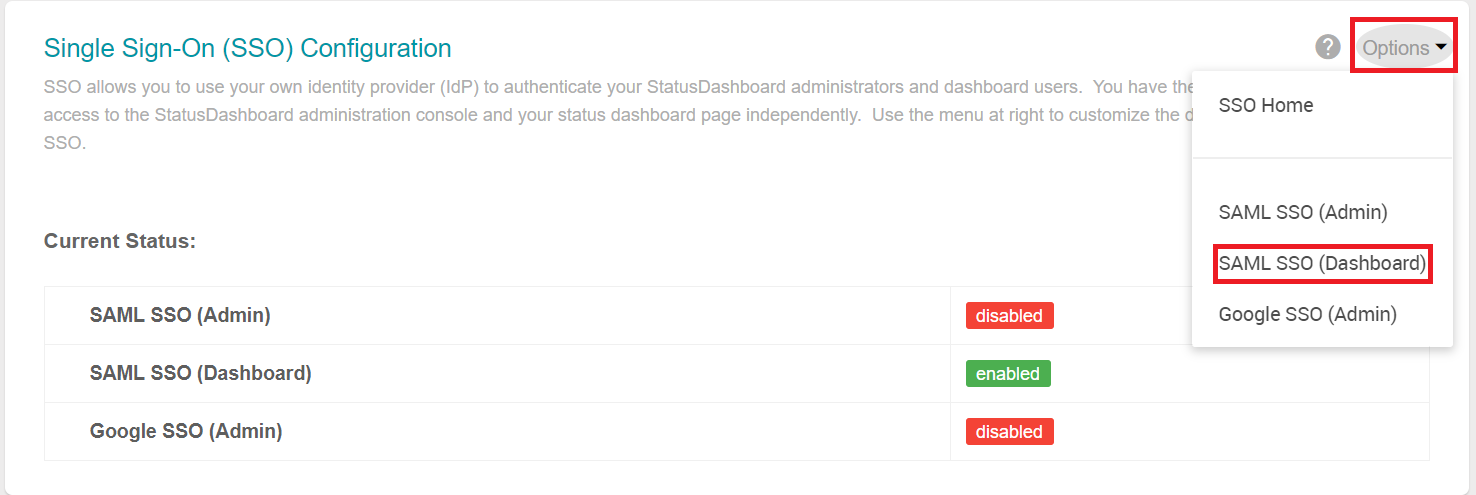
Enable SAML dashboard status.
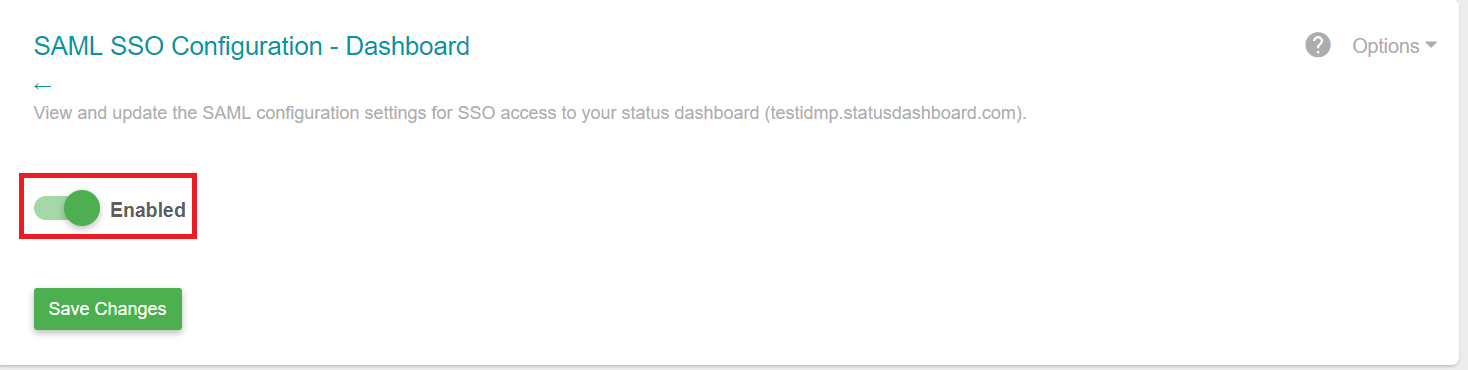
Paste the URL, copied in step 5 of Prerequisite, in the Entity ID/ Issuer and Single Sign On(SSO) Service URL field.
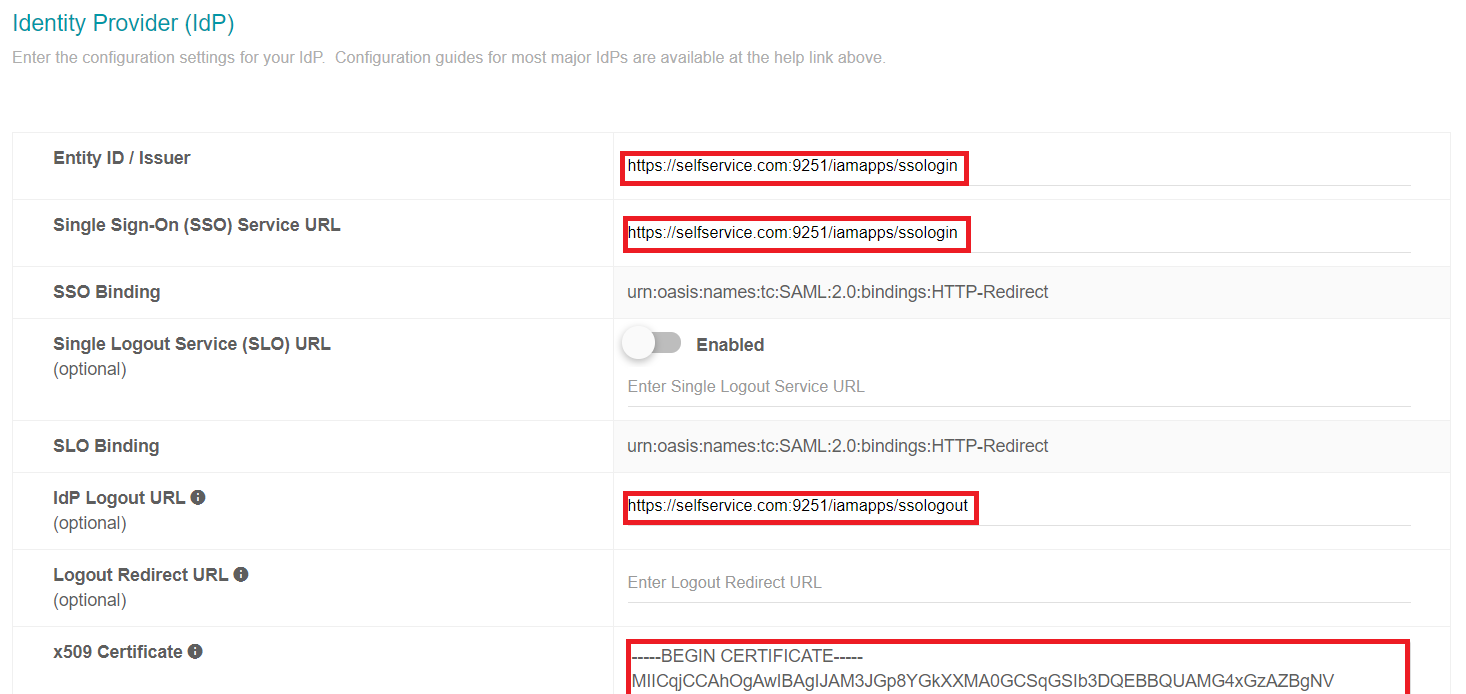
Open the downloaded certificate as a text file. Copy and paste the content it in the X.509 Certificate text field.
Enable Message Signature and Assertion Signature.
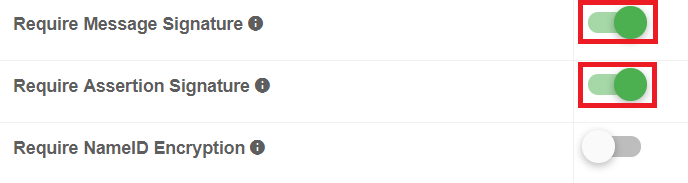
You can save the configuration.