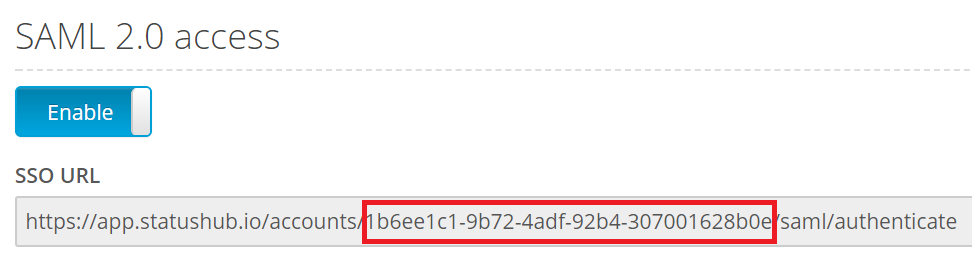Login to StatusHub portal with an administrator’s credentials.
Navigate to Settings → SAML 2.0.
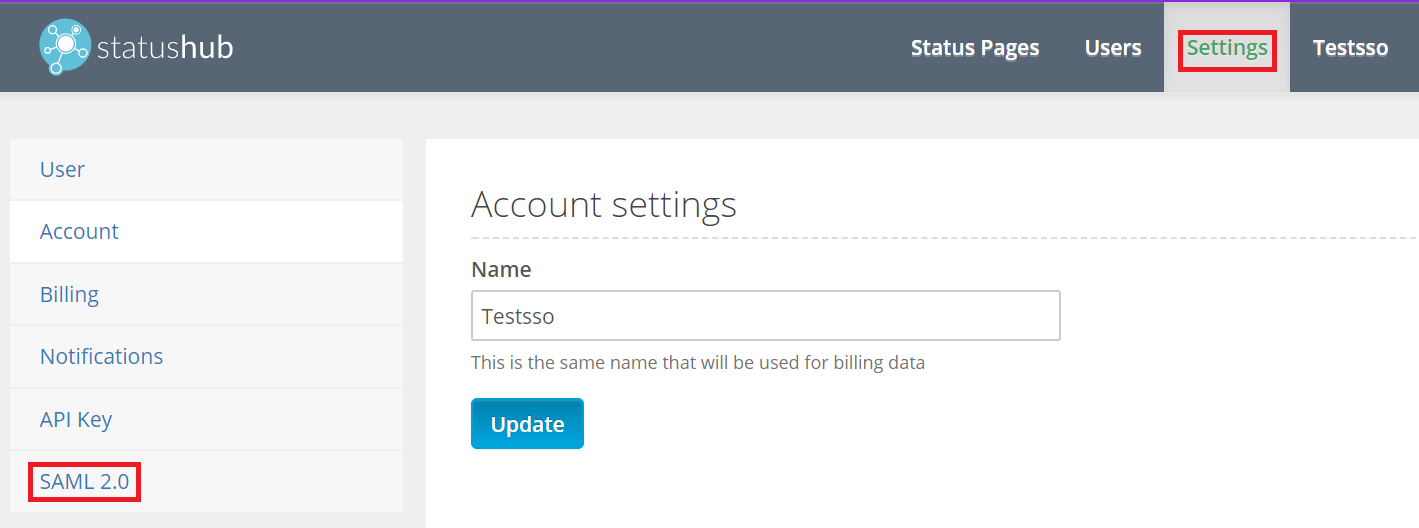
Click on the Enable toggle button to enable Single sign-on.
Open the meta file downloaded in Step 5 of Prerequisite and paste its content in the “SAML 2.0 IdP metadata in XML format” field.
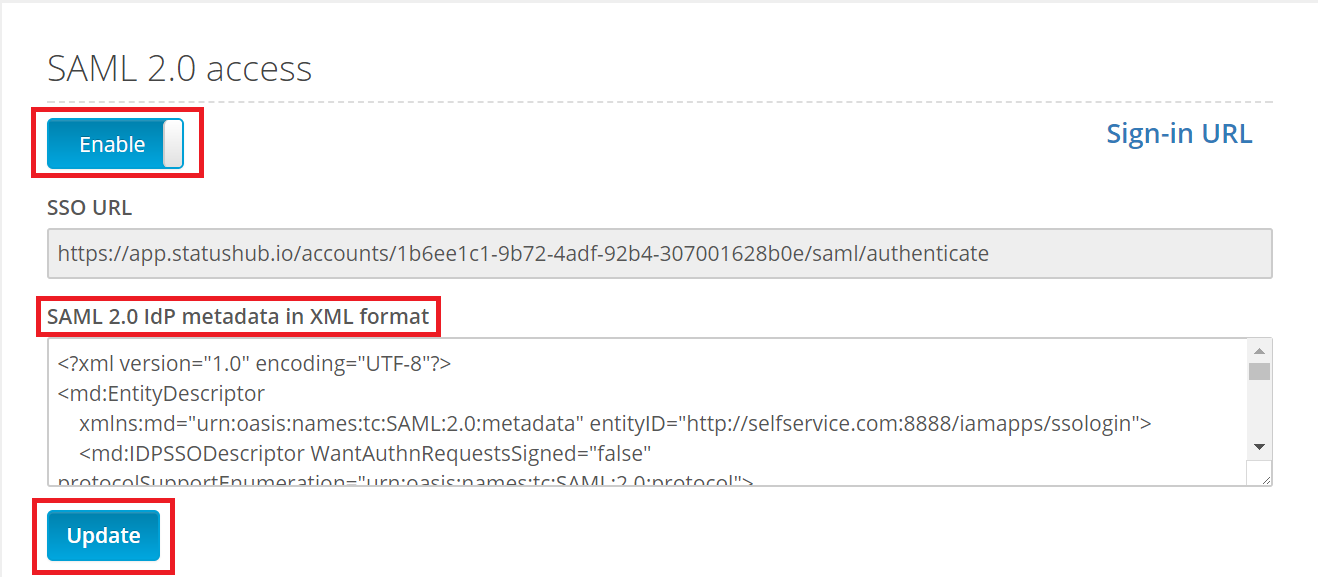
Click Update.
Your users should now be able to sign in to StatusHub through ADSelfService Plus.