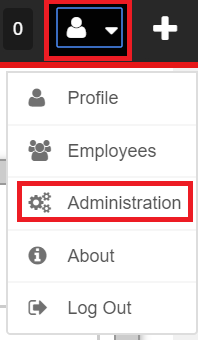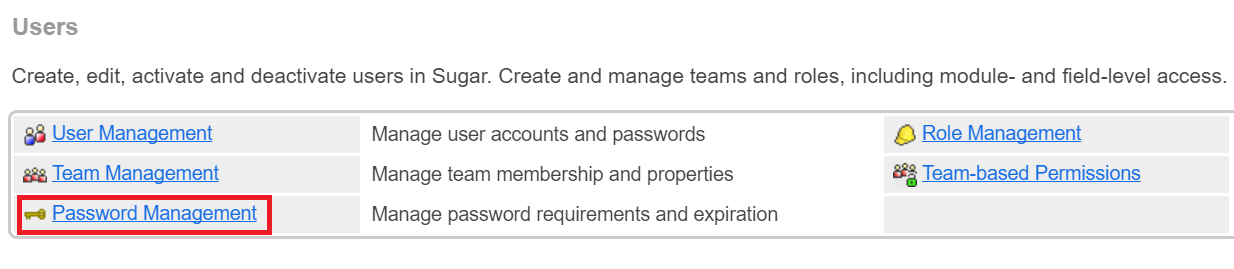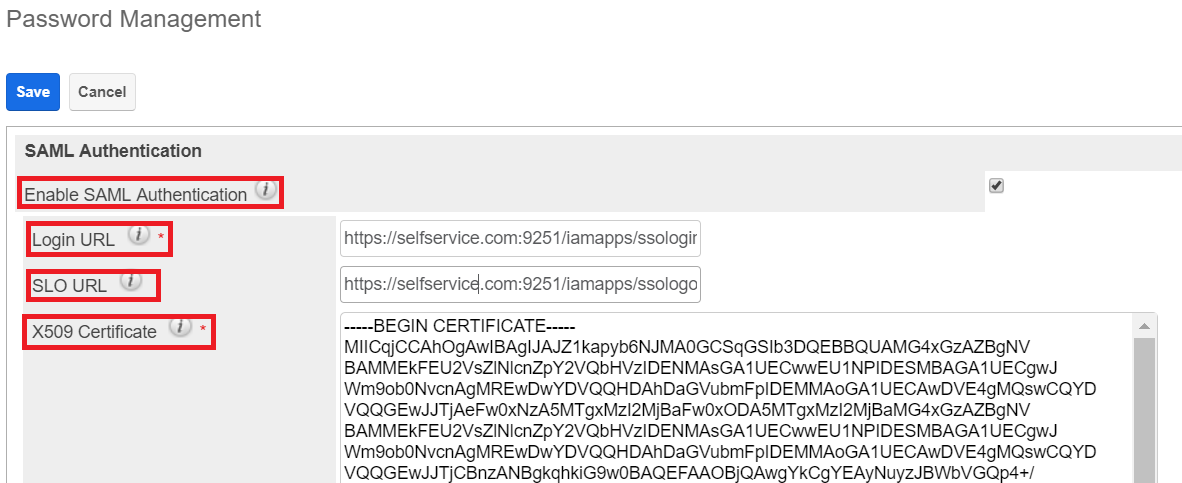Configuring SAML SSO for SugarCRM
These steps will guide you through setting up the single sign-on functionality between ADSelfService Plus and SugarCRM.
Prerequisite
-
Login to ADSelfService Plus as an administrator.
-
Navigate to Configuration → Self-service → Password Synchronizer..
-
Locate and click on SugarCRM in the list of applications provided.
-
Click on the Download SSO Certificate link in the top-right corner of the screen.
-
In the pop-up that appears, copy the Login URL and download the SSO certificate by clicking on the Download SSO Certificate.
Showdme (Service Provider) configuration steps
-
Login to SugarCRM with an administrator’s credentials.
-
Navigate to Avatar and choose Administration
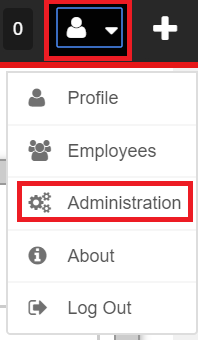
-
Click Password Management.
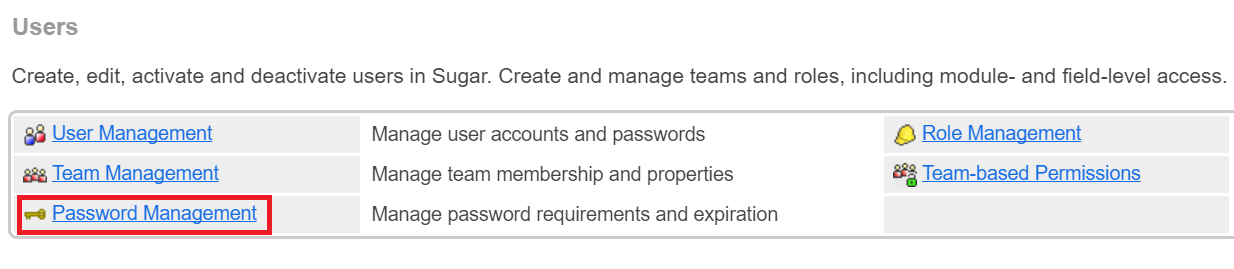
-
Under SAML Authentication, check Enable SAML Authentication.
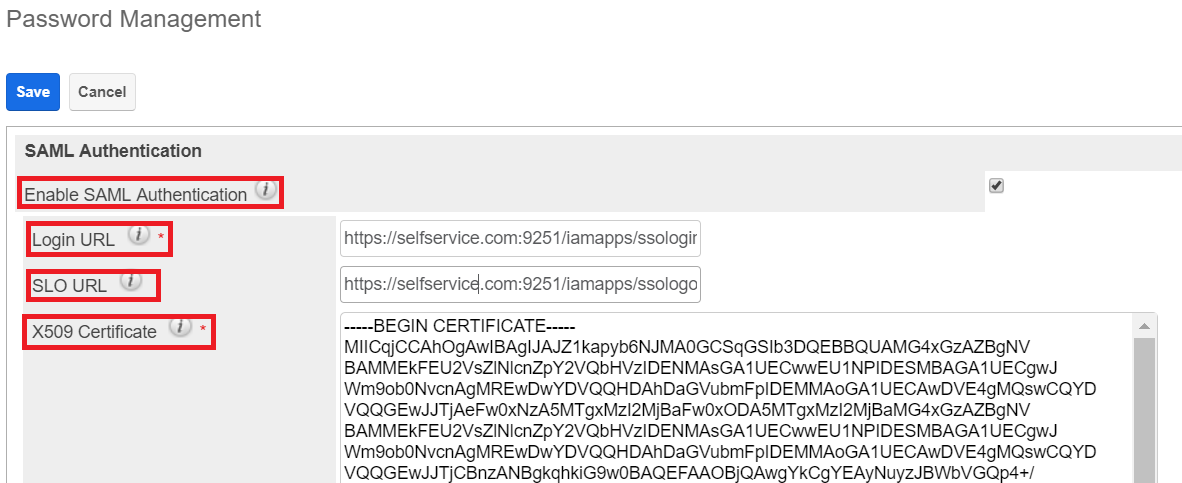
-
Paste the URL, copied in step 5 of Prerequisite, Login URL and SLO URL.
-
Open the downloaded certificate as a text file. Copy and paste the content it in the X.509 Certificate text field.
-
You can save the configuration.
ADSelfService Plus (Identity Provider) configuration steps
-
Now, switch to ADSelfService Plus’ SugarCRM configuration page.
-
In the Domain Name field, enter the domain name of your email address. For example, if you use johndoe@SugarCRM.com to log in to SugarCRM, then SugarCRM is the domain name.
-
Enter the SugarCRM admin account Login URL in the SAML URL field.
-
Provide a Description in the respective field.
-
In the Available Policies field, click on the drop-down box and select the policies for which you wish to enable single sign-on.
-
Click Save and log out of ADSelfService Plus.
|

|
For SugarCRM, single sign-on is supported for SP initiated flow.
|
Copyright © 2011,
ZOHO Corp. All Rights Reserved.
ManageEngine