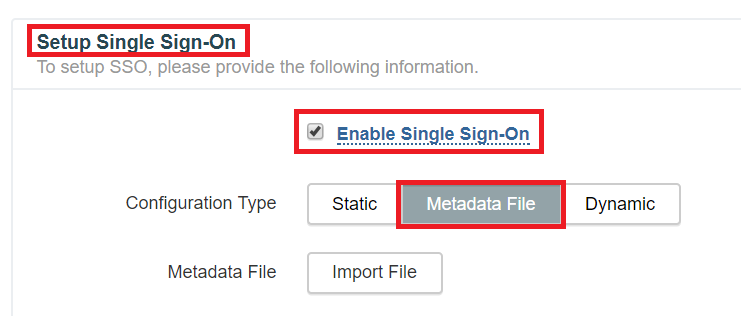Configuring SAML SSO for ThousandEyes
These steps will guide you through setting up the single sign-on functionality between ADSelfService Plus and ThousandEyes.
Prerequisite
-
Log in to ADSelfService Plus as an administrator.
-
Navigate to Configuration → Self-service → Password Sync/Single Sign-on.
-
Locate and click on ThousandEyes in the list of applications provided.
-
Click Download SSO Certificate link in the top-right corner of the screen.
-
In the pop-up that appears, download the meta file by clicking on the Download Metadata file button.
ThousandEyes (Service Provider) configuration steps
-
Login to ThousandEyes portal with an administrator’s credentials.
-
Click on the Profile logo at the top-right corner of the page.
-
Navigate to Account Settings → Security & Authentication.

-
In the Setup Single Sign-On section, mark the check-box against Enable Single Sign-On.
-
Click on Import File and select the metadata file downloaded in Step 5 of prerequisite.
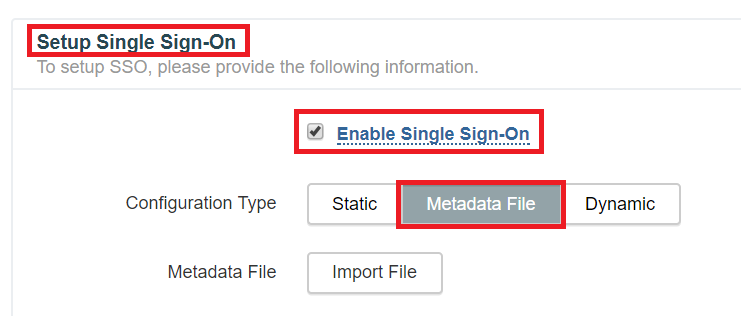
-
Click Save to complete the configuration.
ADSelfService Plus (Identity Provider) configuration steps
-
Now, switch to ADSelfService Plus’ ThousandEyes configuration page.
-
In the Domain Name field, enter the domain name of your email address. For example, if you use johndoe@thinktodaytech.com to log in to ThousandEyes, then thinktodaytech.com is the domain name.
-
Enter Description for the connection.
-
In the Available Policies field, select the policies for which you wish to enable single sign-on.
-
Click Save and log out of ADSelfService Plus.
Your users should now be able to sign in to ThousandEyes through ADSelfService Plus.
|

|
For ThousandEyes, only SP initiated flow is supported.
|
Copyright © 2011,
ZOHO Corp. All Rights Reserved.
ManageEngine