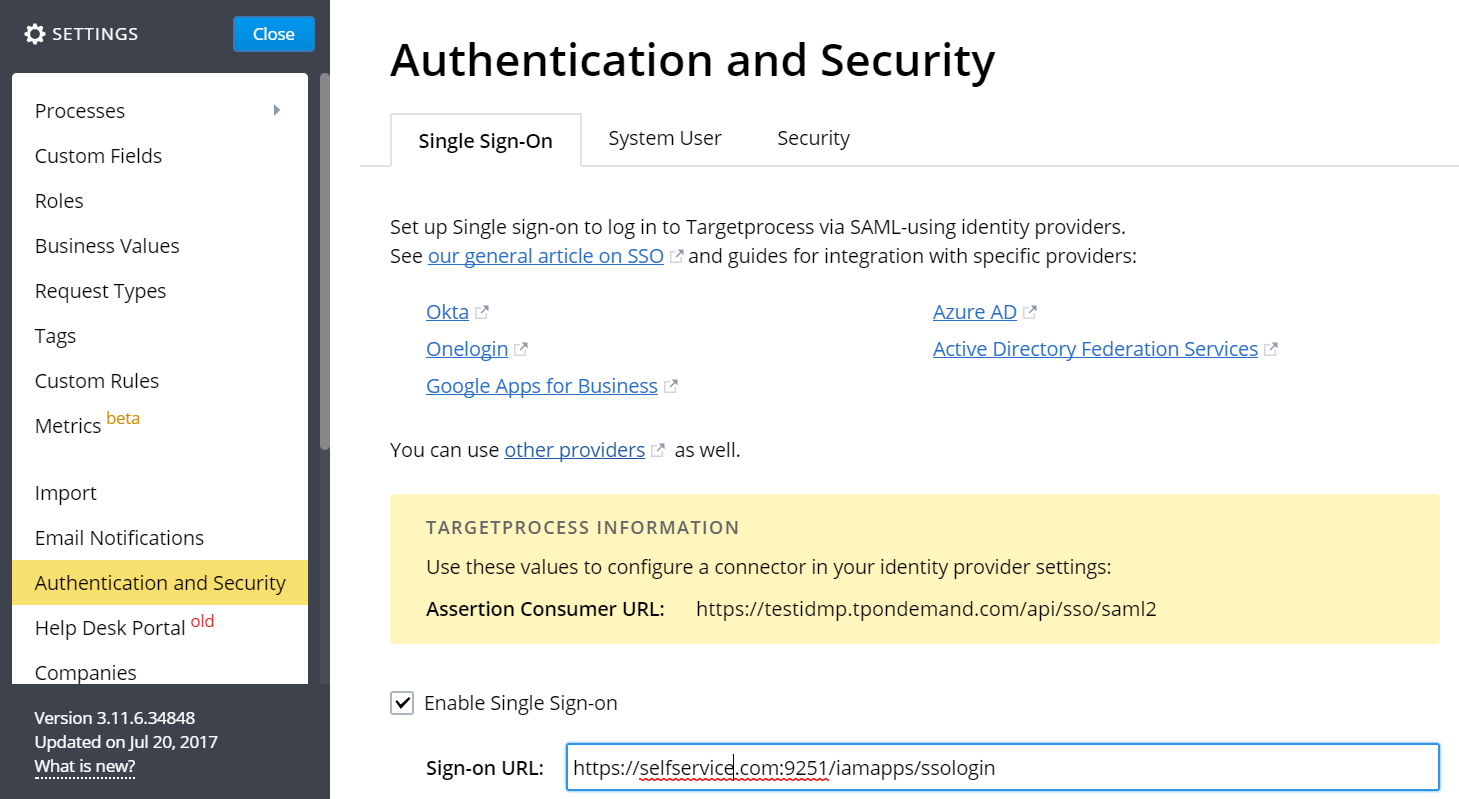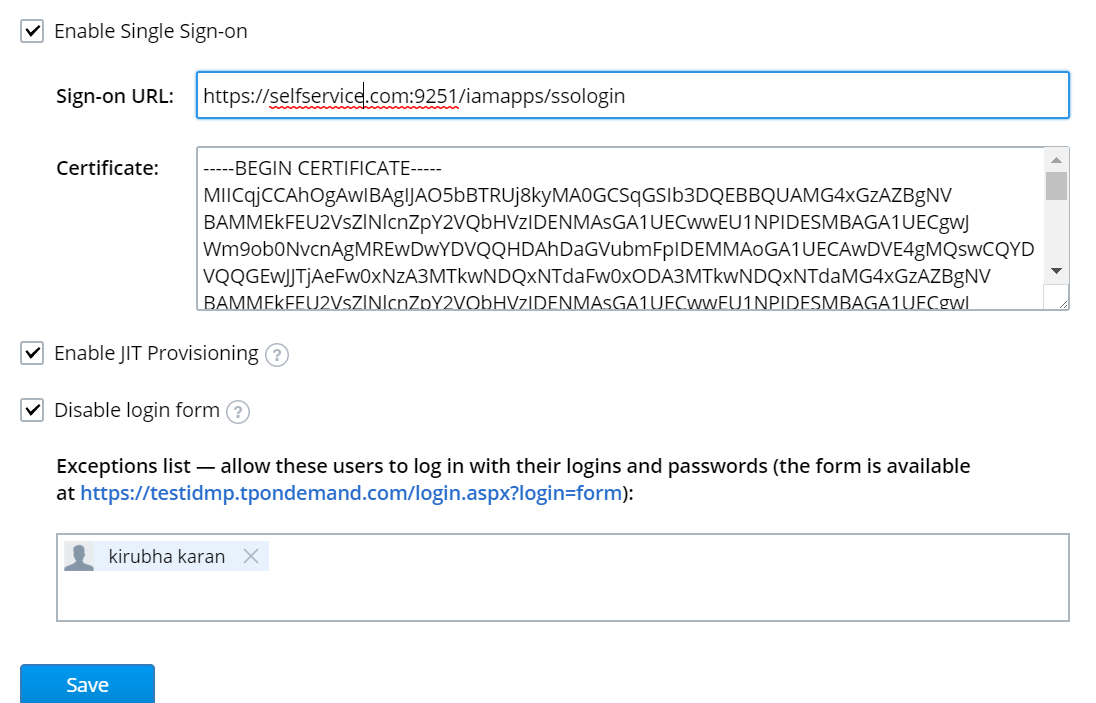Configuring SAML SSO for TargetProcess
These steps will guide you through setting up the single sign-on functionality between ADSelfService Plus and TargetProcess.
Prerequisite
-
Login to ADSelfService Plus as an administrator.
-
Navigate to Configuration → Self-service → Password Sync/Single Sign-on.
-
Search for TargetProcess and select it.
-
Click Download SSO Certificate link in the top-right corner of the screen.
-
In the pop-up that appears, copy the Login URL and download the SSO certificate by clicking on the Download SSO Certificate button.
TargetProcess (Service Provider) configuration steps
-
Login to TargetProcess portal with an administrator’s credentials.
-
Navigate to Settings → Authentication and Security → Single sign on.
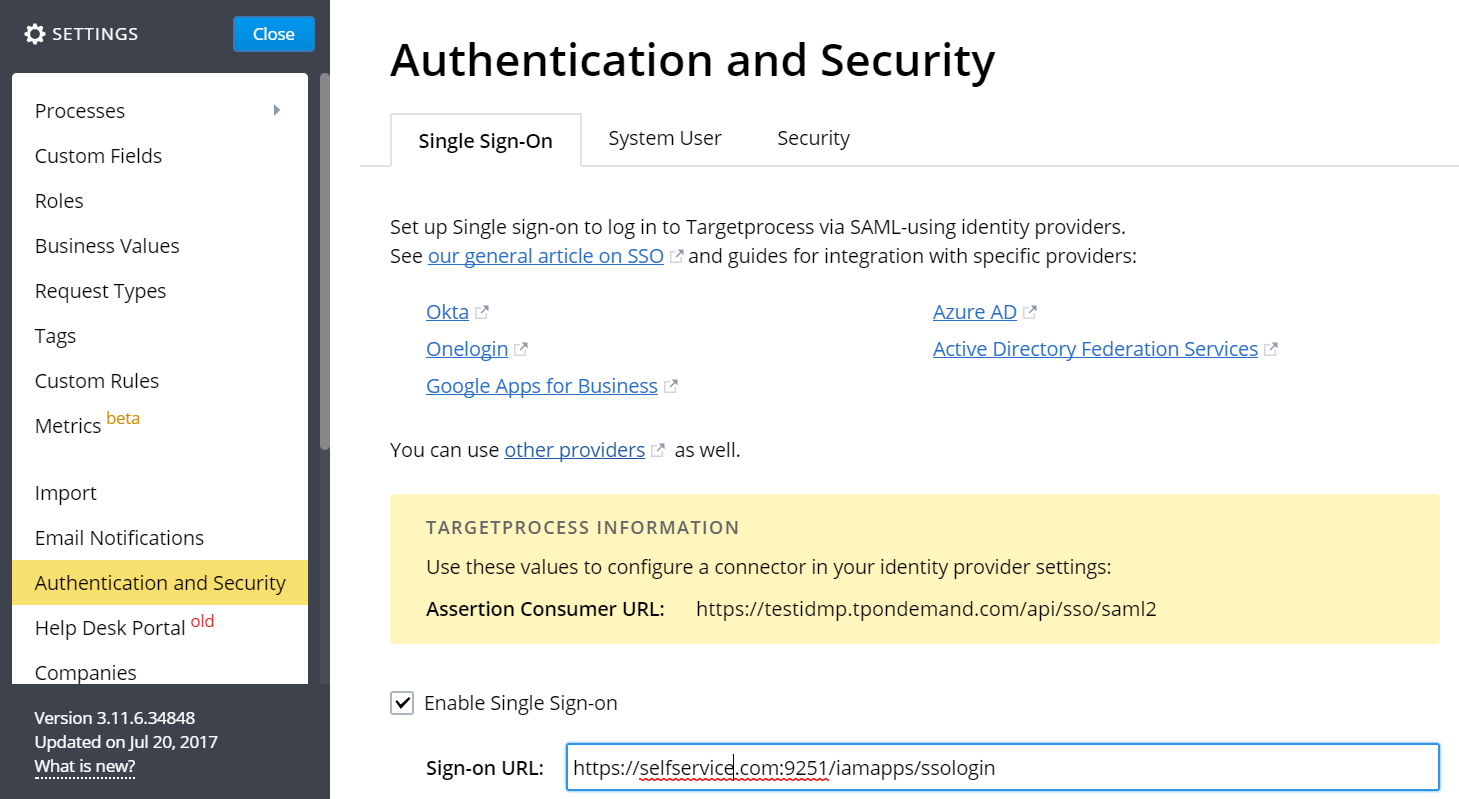
-
Enable Single Sign-on.
-
Paste the Login URL, copied in Step 5 of Prerequisite, in the Sign-on URL field.
-
Open the downloaded certificate as a text file. Copy and paste the content it in the Certificate text field.
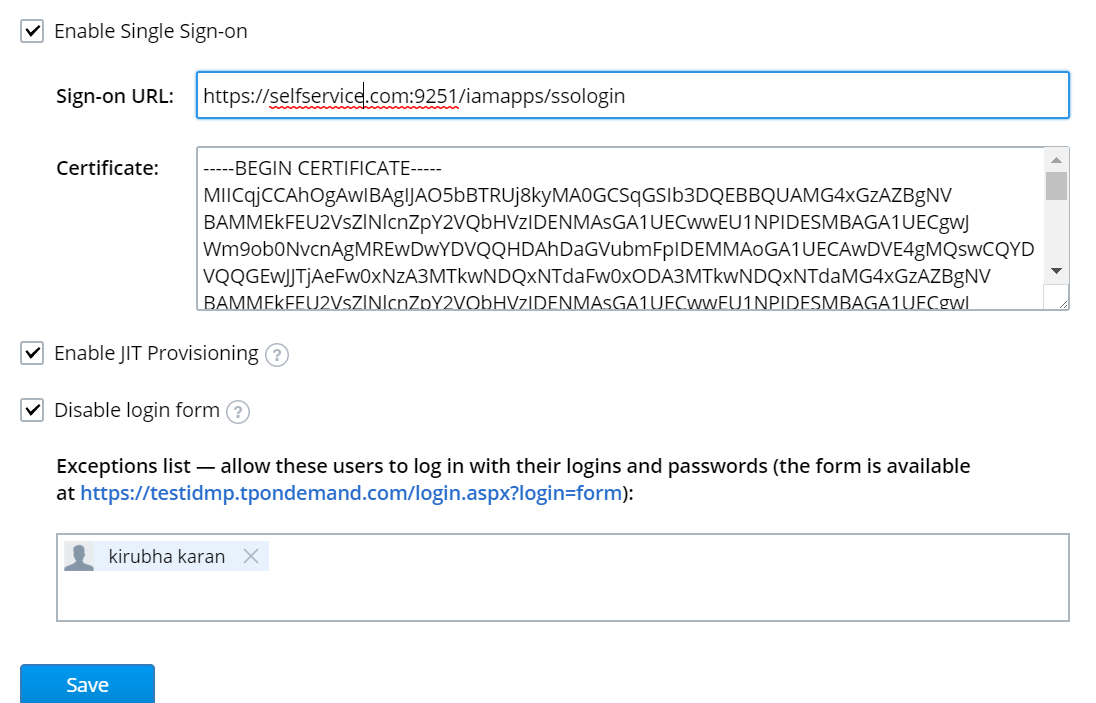
-
Click Save to apply changes.
ADSelfService Plus (Identity Provider) configuration steps
-
Now, switch to ADSelfService Plus’ TargetProcess configuration page.
-
In the Domain Name field, enter the Domain name of your email address. For example, if you use johndoe@TargetProcess.com to log in to TargetProcess, then tpondemand.com is the domain name.
-
Enter the SP Identifier of your TargetProcess account in the SP Identifier field. For Eg. https://<sp_identifier>.tpondemand.com
-
Provide a Description in the respective field.
-
In the Available Policies field, click on the drop-down box and select the policies for which you wish to enable single sign-on.
-
Click Save.
|

|
For TargetProcess, both SP and IDP initiated flows are supported.
|
Copyright © 2011,
ZOHO Corp. All Rights Reserved.
ManageEngine
Copyright © 2011,
ZOHO Corp. All Rights Reserved.
ManageEngine