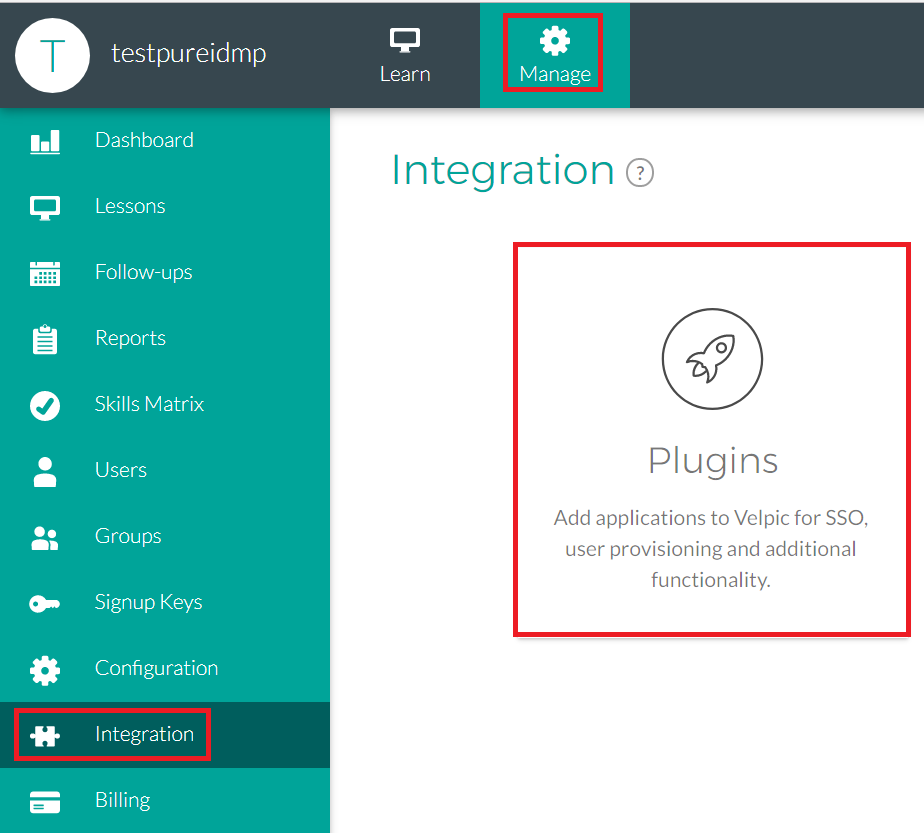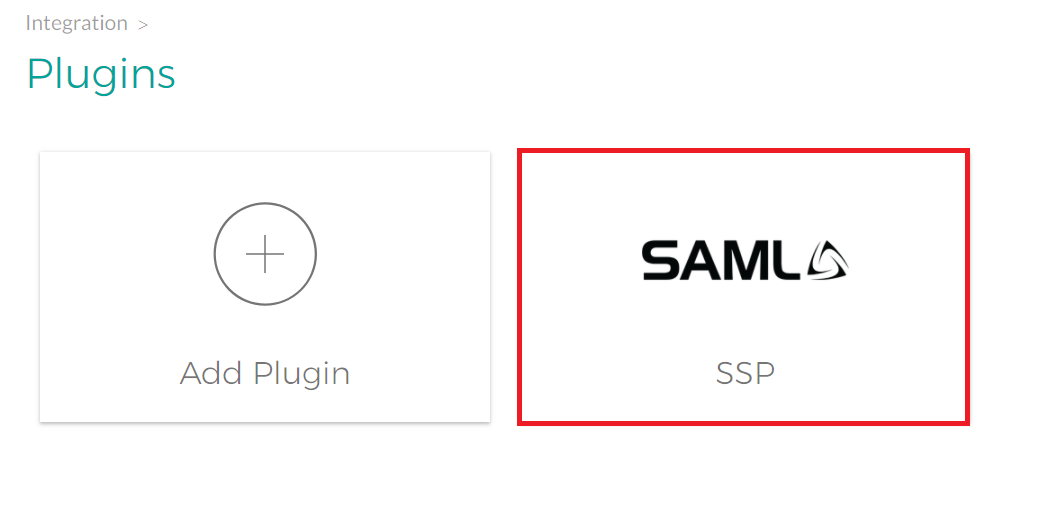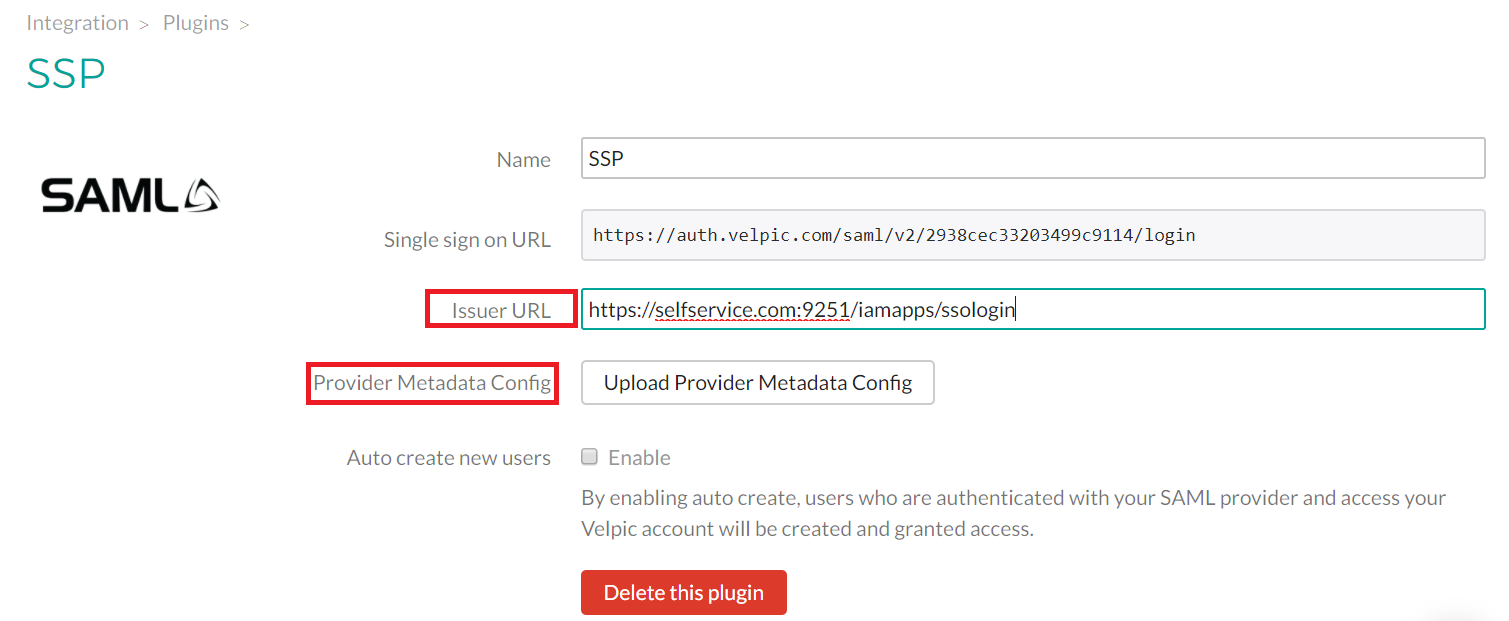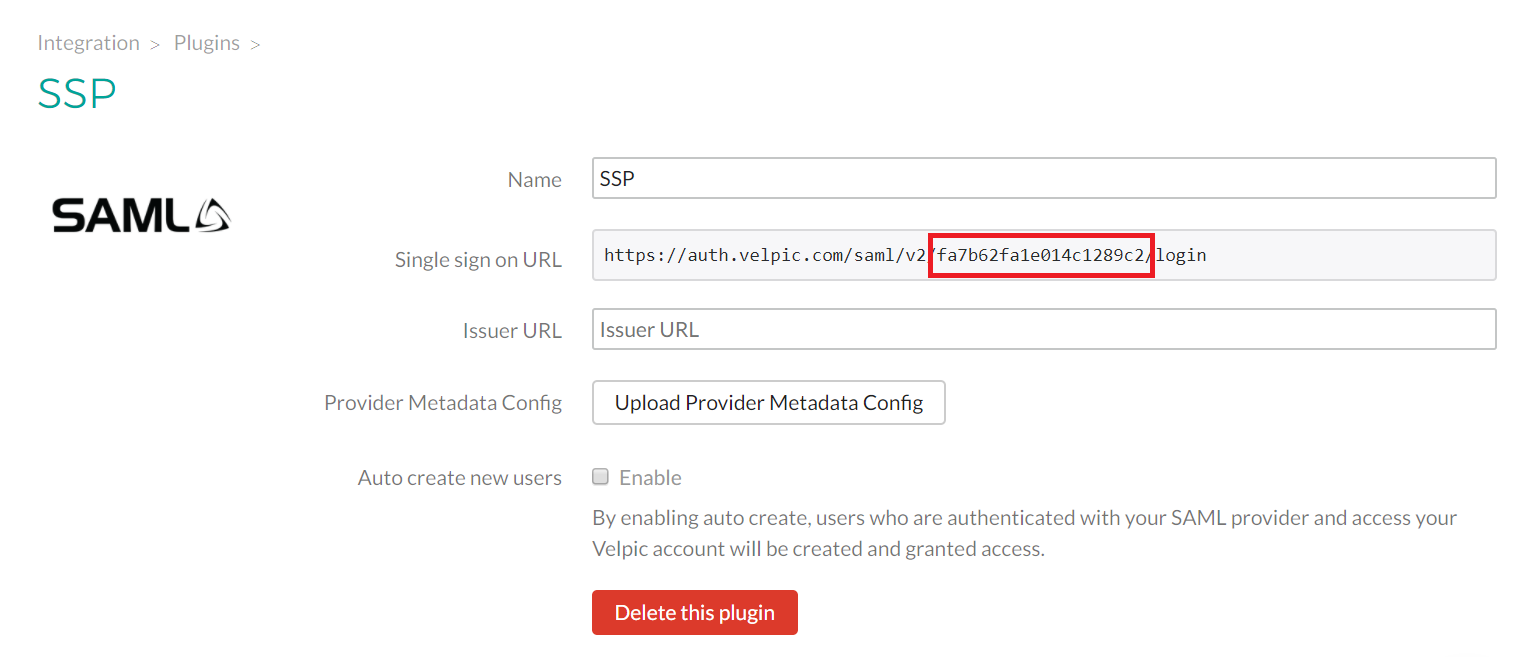Configuring SAML SSO for Velpic
These steps will guide you through setting up the single sign-on functionality between ADSelfService Plus and Velpic.
Prerequisite
-
Login to ADSelfService Plus as an administrator.
-
Navigate to Configuration → Self-service → Password Sync/Single Sign-on.
-
Locate and click on Velpic in the list of applications provided.
-
Click on the Download SSO Certificate link in the top-right corner of the screen.
-
In the pop-up that appears, copy the Login URL and Download Metadata file.
Velpic (Service Provider) configuration steps
-
Login to Velpic with an administrator’s credentials.
-
Click Manage and navigate to Integration → Plugins.
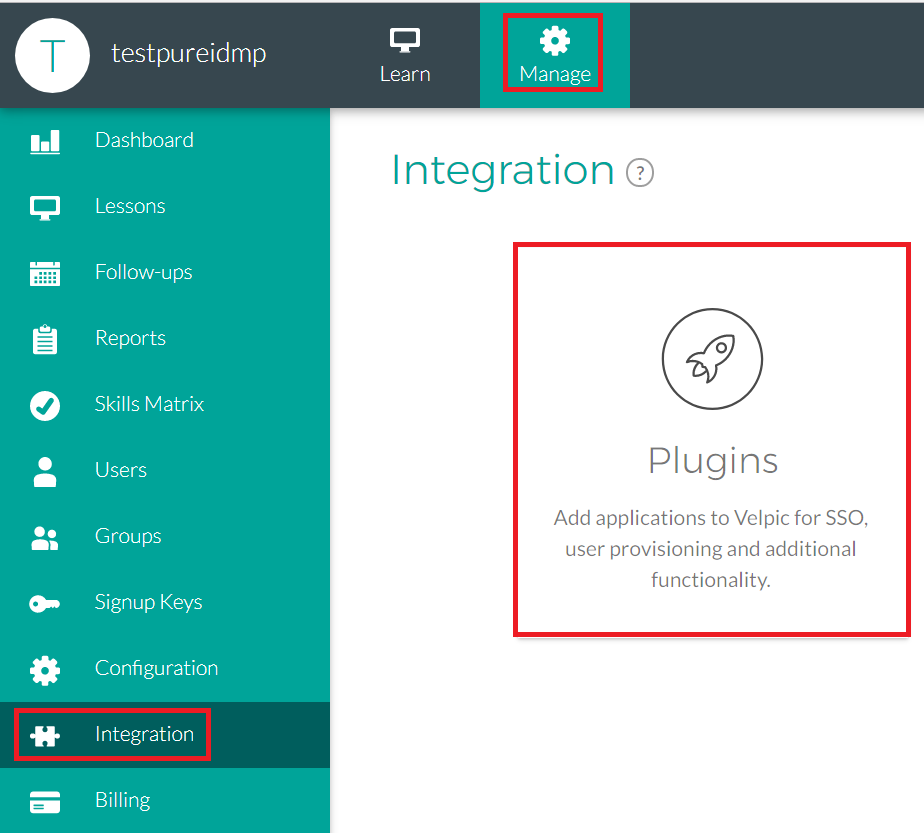
-
Click Add Plug-in and choose SAML 2.0
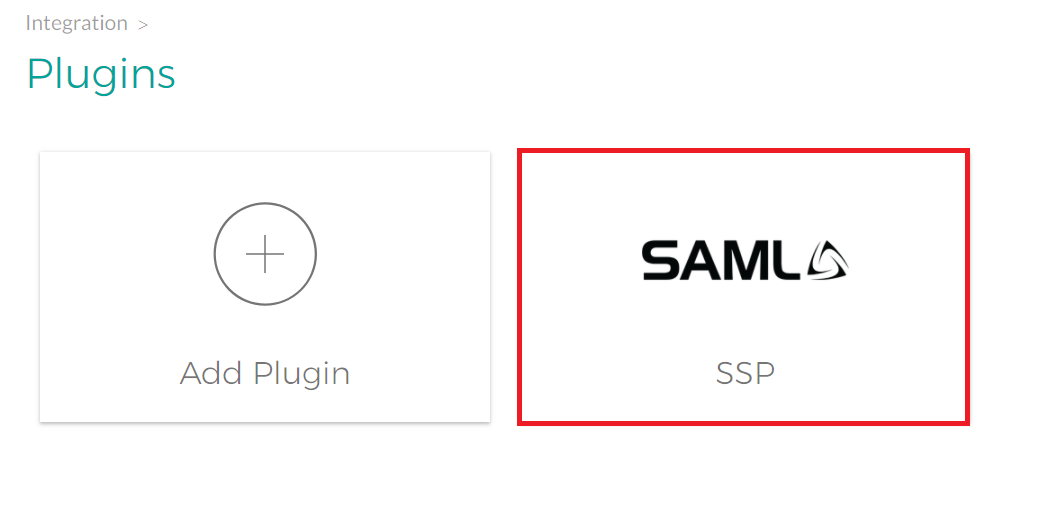
-
Enter the Service name and click Add.
-
Paste the Issuer URL and upload the metadata file (Refer Step 5 of Prerequisite).
-
You can Enable Auto create new users.
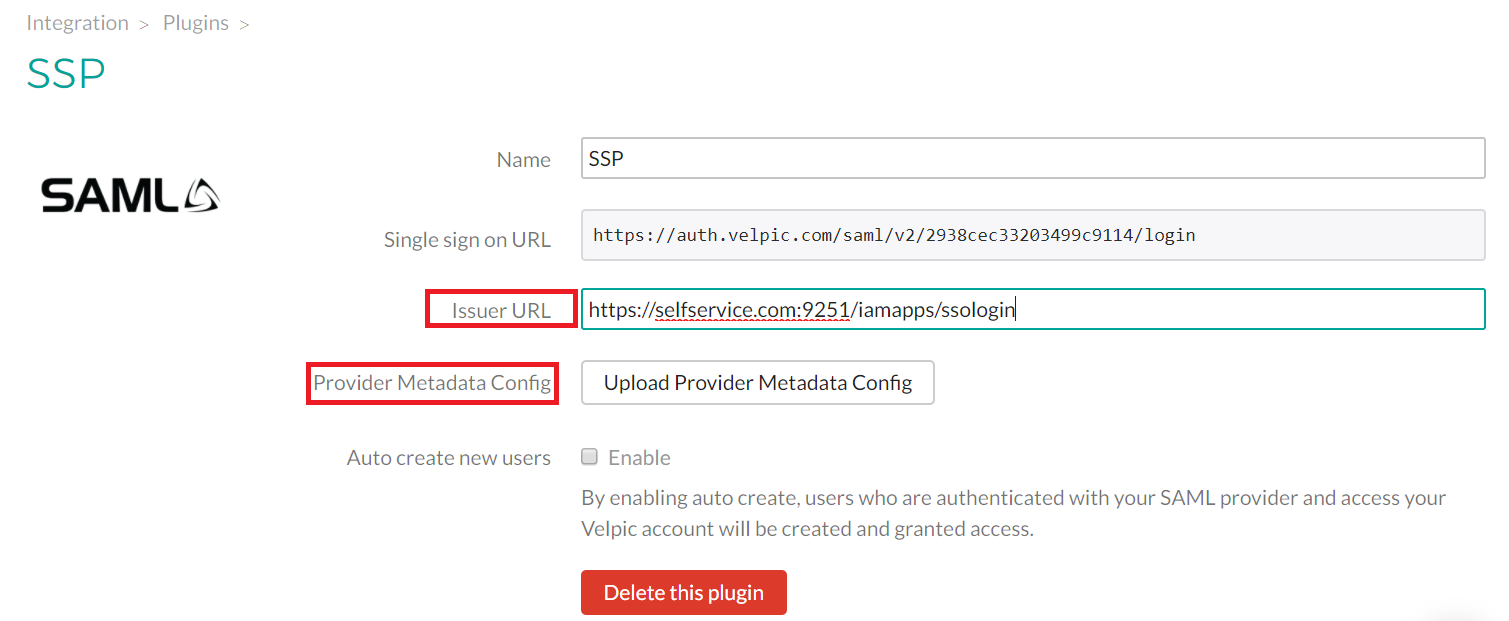
-
Click Save.
ADSelfService Plus (Identity Provider) configuration steps
-
Now, switch to ADSelfService Plus’ Velpic configuration page.
-
In the Domain Name field, enter the domain name of your email address. For example, if you use johndoe@velpic.com to log in to Velpic, then velpic.com is the domain name.
-
Enter the Account ID of your Velpic account in Account ID field.
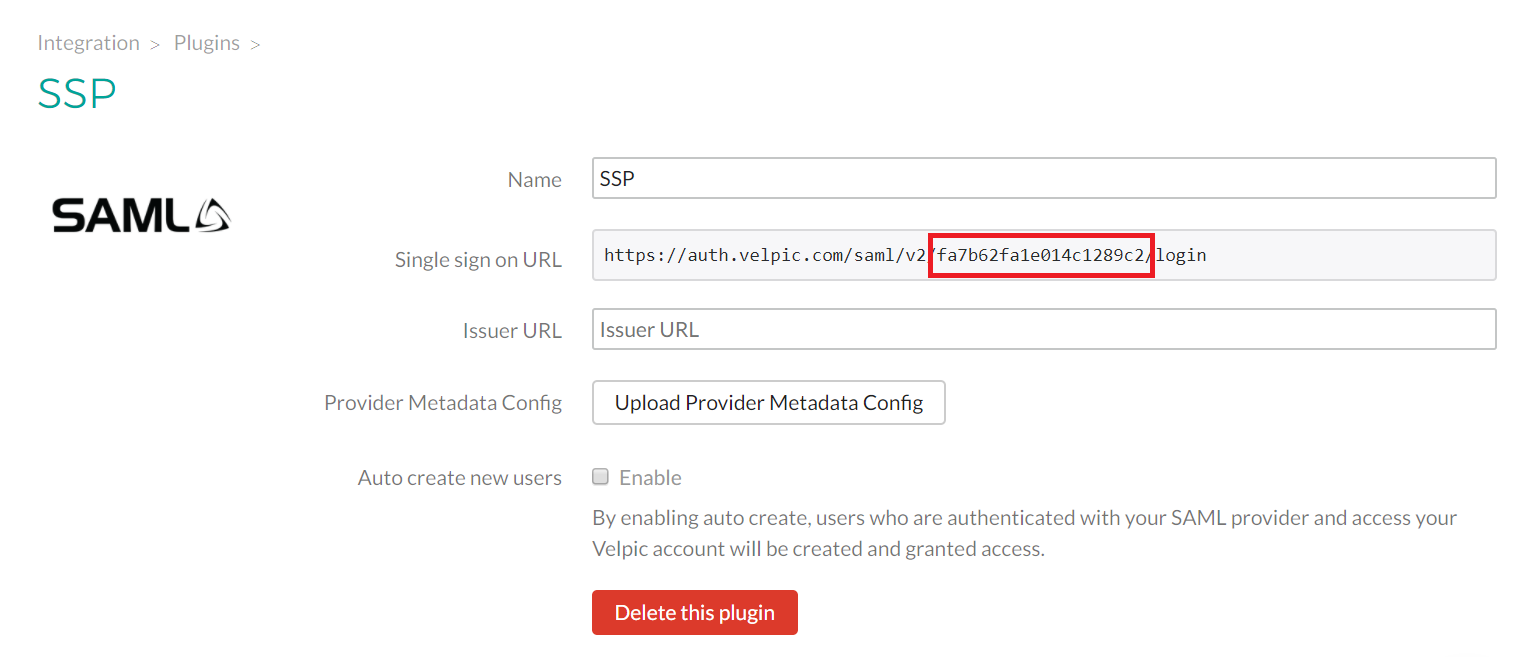
-
Provide a Description in the respective field.
-
In the Available Policies field, click on the drop-down box and select the policies for which you wish to enable single sign-on.
-
Click Save.
|

|
For Velpic, both SP and IDP initiated flows are supported.
|
Copyright © 2011,
ZOHO Corp. All Rights Reserved.
ManageEngine