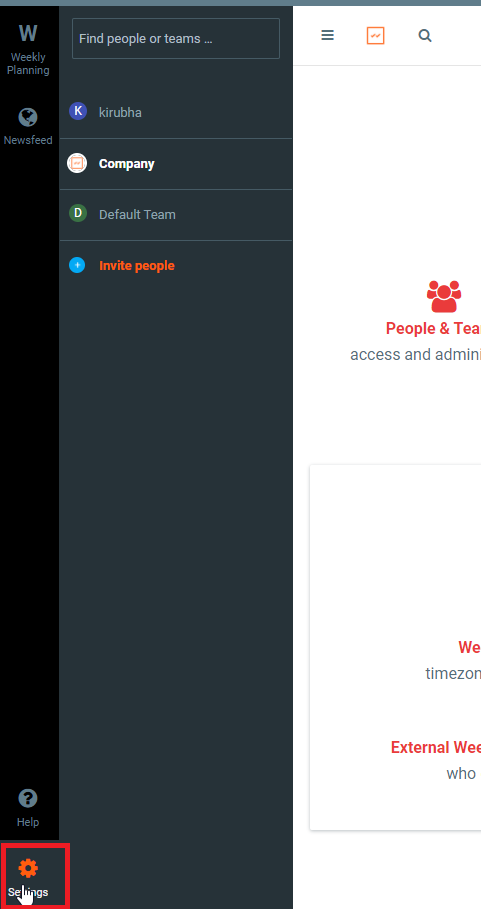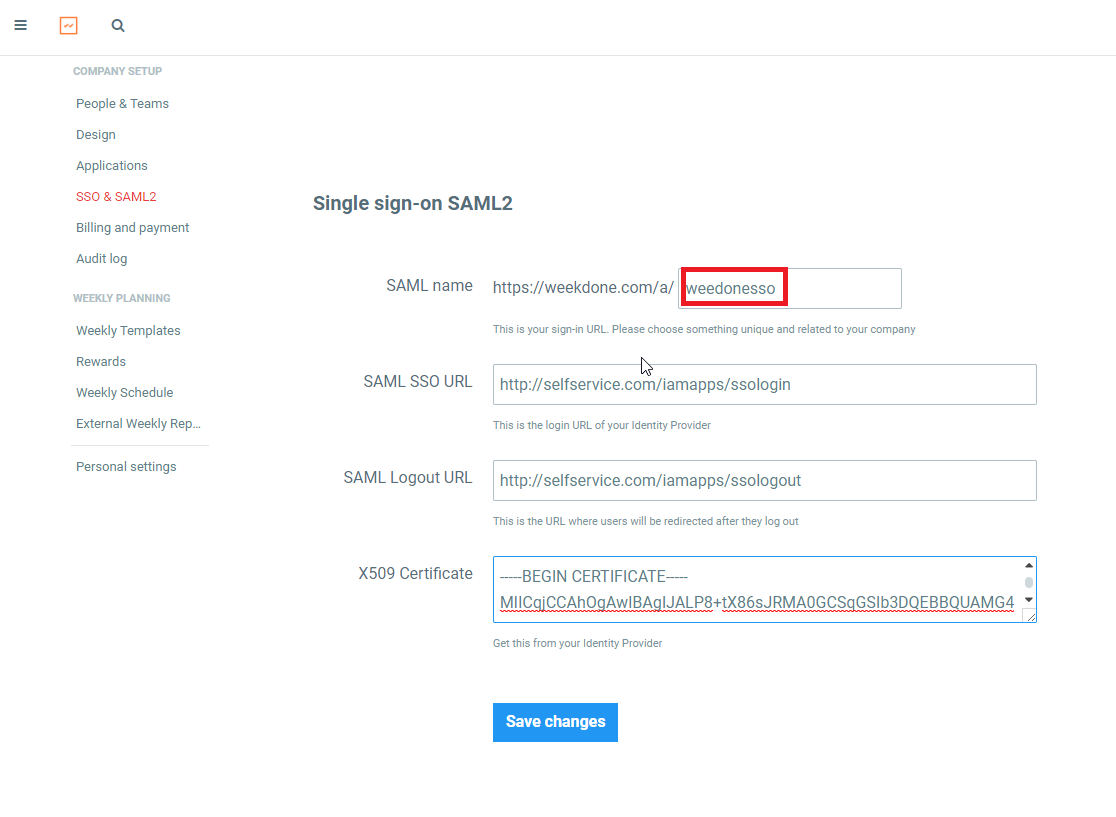Configuring SAML SSO for Weekdone
These steps will guide you through setting up the single sign-on functionality between ADSelfService Plus and Weekdone
Prerequisite
-
Log in to ADSelfService Plus as an administrator.
-
Navigate to Configuration → Self-service → Password Sync/Single Sign-on.
-
Search for Weekdone and select it.
-
Click Download SSO Certificate link in the top-right corner of the screen.
-
In the SSO/SAML Details pop-up screen that appears, note down the values of Login URL and Logout URL. We will need these values in a later step.
-
Click Download SSO certificate and save the file (PEM file). Open the certificate file in a text editor and copy its content. We will need this in a later step.
Weekdone (Service Provider) configuration steps
-
Now, log in to your Weekdone administrator account.
-
Navigate to Settings → Single sign-on (SAML2).
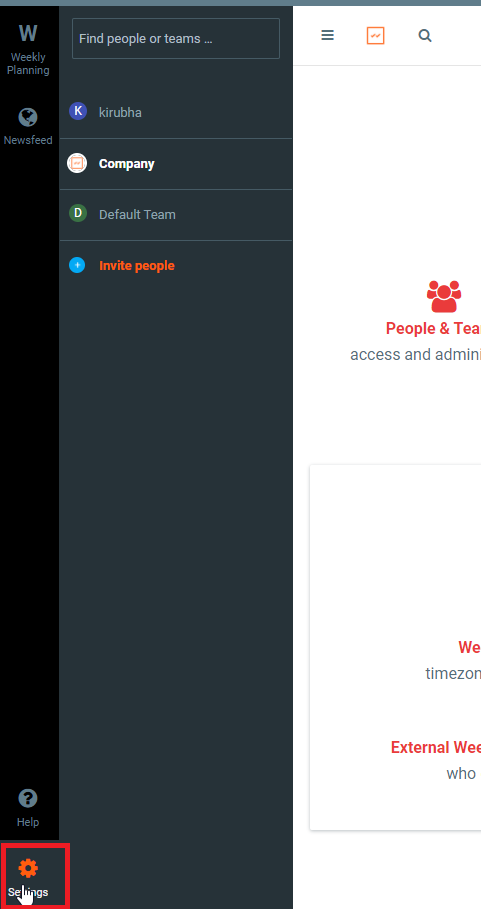
-
Enter a value for the SAML name field. Note down this value because we will need to enter it in ADSelfService Plus later.
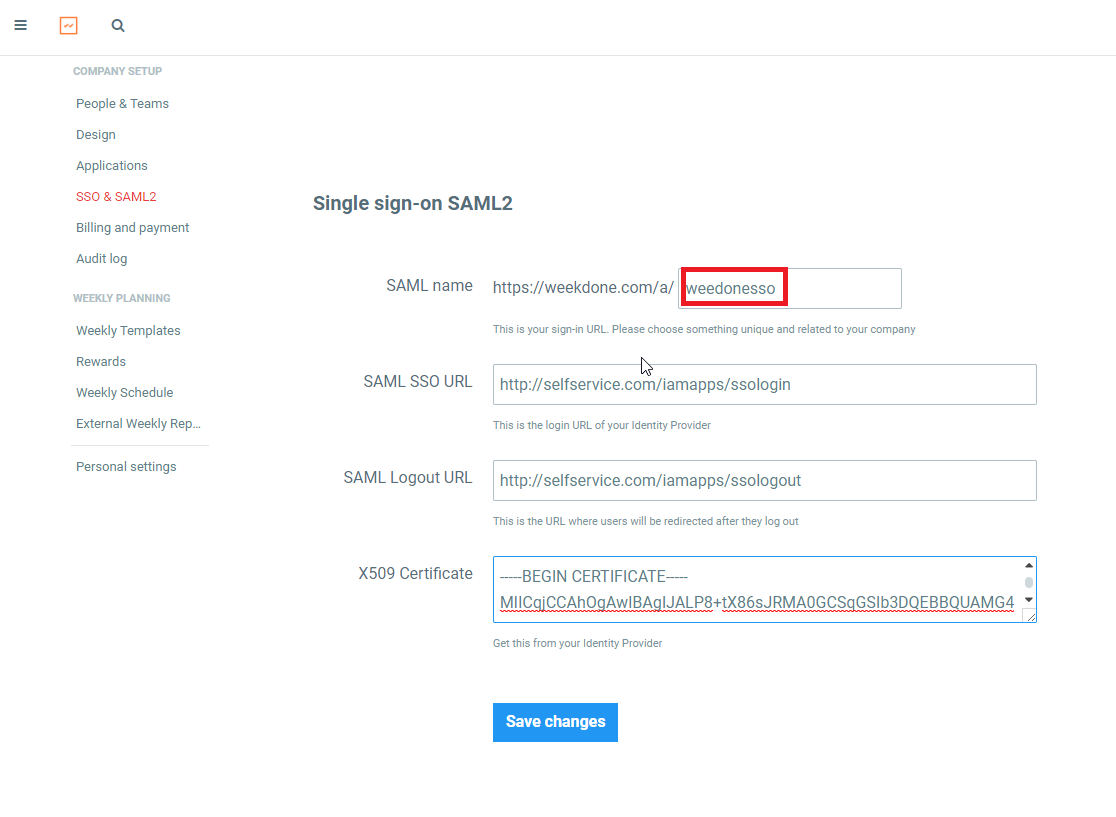
-
In the SAML SSO URL, enter the Login URL value that you had saved in Step 5 of Prerequisite.
-
In the SAML Logout URL, enter the Logout URL value that you had saved in Step 5 of Prerequisite.
-
In the X509 Certificate, paste the certificate file content you had copied in Step 6 of Prerequisite .
-
Click Save Changes.
ADSelfService Plus (Identity Provider) configuration steps
-
Now, switch to ADSelfService Plus’ Weekdone configuration page.
-
In the Domain Name field, enter the domain name of your email address. For example, if you use johndoe@thinktodaytech.com to log in to WeekDone, then thinktodaytech.com is the domain name.
-
In the SAML name field, enter the SAML name you had saved in Step 3 of Weekdone configuration.
-
Enter a Description for the connection.
-
In the Available Policies field, select the policies for which you wish to enable single sign-on.
-
Click Save.
|

|
For Weekdone, both IdP-initiated and SP-initiated flows are supported.
|
Copyright © 2011,
ZOHO Corp. All Rights Reserved.
ManageEngine