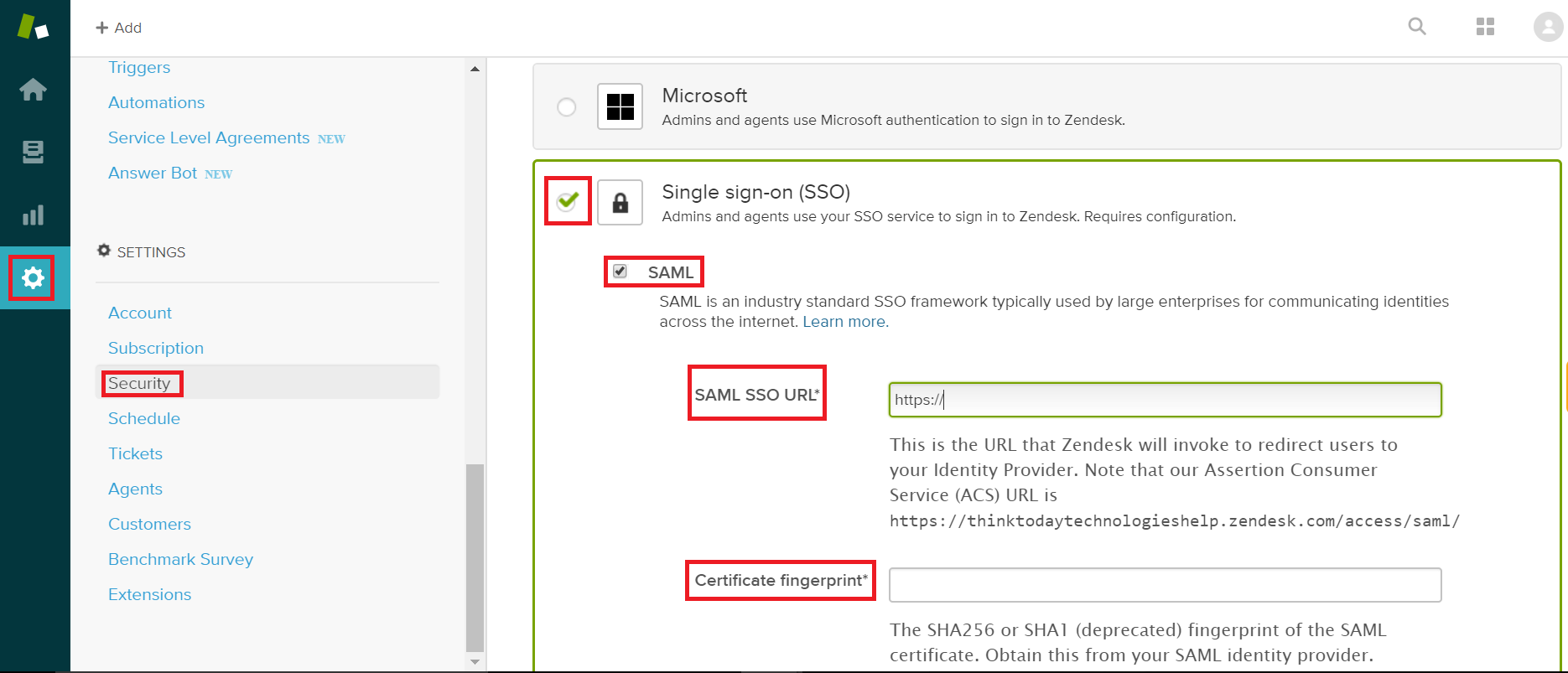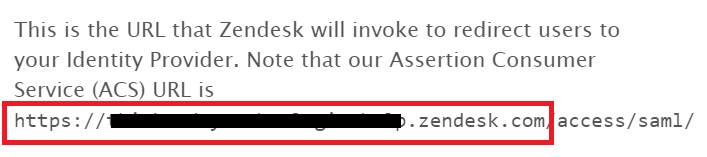Configuring SAML SSO for Zendesk
These steps will guide you through setting up the single sign-on functionality between ADSelfService Plus and Zendesk.
Prerequisite
-
Login to ADSelfService Plus as an administrator.
-
Navigate to Configuration → Self-service → Password Sync/Single Sign-on.
-
Locate and click on Zendesk in the list of applications provided.
-
Click on the Download SSO Certificate link in the top-right corner of the screen.
-
In the pop-up that appears, copy the Login URL, Logout URL and download the SSO certificate by clicking on the Download SSO Certificate button.
Zendesk (Service Provider) configuration steps
-
Log in to Zendesk with administrator credentials.
-
Select Setup Single Sign-On (SSO) option from the Security tab.
-
In the SAML SSO URL field, enter the URL for signing into your system and Zendesk.(Refer Step 5 of Prerequisite)
-
In the Certificate Fingerprint field, enter the certificate fingerprint obtained from the product.(Refer Step 5 of Prerequisite)
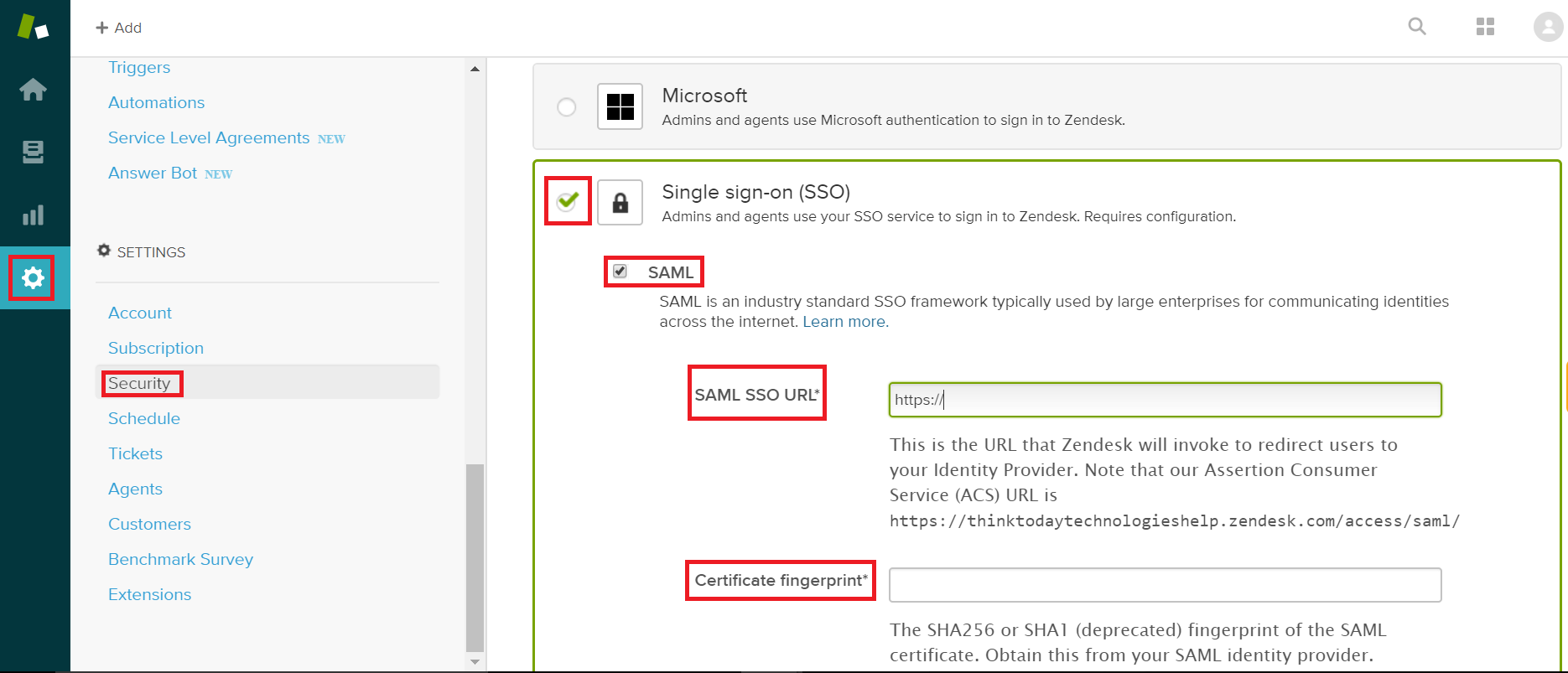
-
In the Remote Logout URL, enter the URL for redirecting users to when they sign out.(Refer Step 5 of Prerequisite)
-
The SAML Redirect URL for Zendesk account, It will be input in SAML Redirect URL field in the Step 3 of ADSelfService Plus configuration
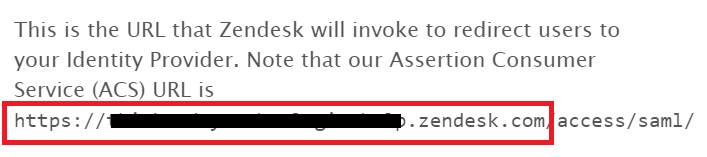
ADSelfService Plus (Identity Provider) configuration steps
-
Now, switch to ADSelfService Plus’ Zendesk configuration page.
-
In the Domain Name field, enter the domain name of your email address. For example, if you use johndoe@thinktodaytech.com to log in to Zendesk Online, then thinktodaytech.com is the domain name.
-
Enter the SAML Redirect URL you had saved in Step 6 of Zendesk configuration.
-
Enter a Description for the connection.
-
In the Available Policies field, select the policies for which you wish to enable single sign-on.
-
Click Save.
|

|
For Zendesk, both SP and IDP initiated flows are supported.
|
Copyright © 2011,
ZOHO Corp. All Rights Reserved.
ManageEngine